
[3 Ways] How to Transfer Files from PC to iPhone Using USB Cable?

Using a USB data cable to transfer files from your computer to your iPhone is a fast and reliable way to move photos, music, documents, and other important files. Whether you're backing up important data or simply transferring media for fun, using a USB connection eliminates the need for Wi-Fi or cloud storage, ensuring a faster and more stable transfer.
In this guide, we'll recommend three methods for easily transferring files from your computer to your iPhone using a USB data cable. Let's accomplish this transfer safely and efficiently.
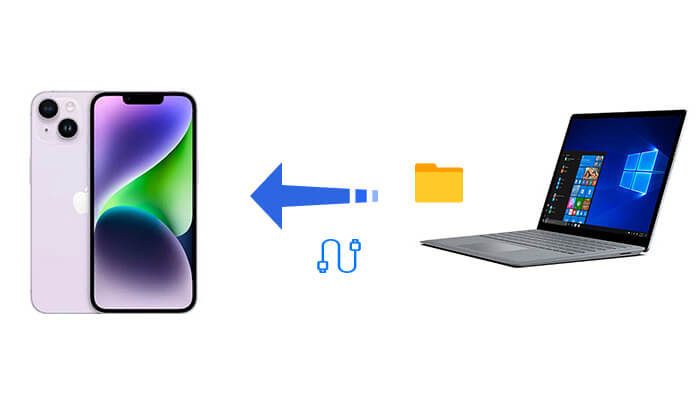
Transferring files from your computer to your iPhone using File Explorer is simple and requires only a USB cable. This method treats your iPhone as an external storage device, allowing you to easily drag and drop files. However, it's limited to certain types of media, such as photos and videos, and doesn't support other file types, such as apps or documents.
Follow these easy steps to transfer files from your PC to iPhone:
Step 1: Use a USB cable to connect your iPhone to the PC.
Step 2: Set up your iPhone to access its files. A new window will pop up showing the available folders on your device.
Step 3: Choose the files or folders you want to transfer from your PC.
Step 4: Drag and drop them into the appropriate folder on your iPhone's internal storage using File Explorer.

Whether you want to transfer files from your PC to your iPhone without iTunes, or vice versa, Coolmuster iOS Assistant is your go-to tool. It's a professional iOS device management tool that offers the simplest and fastest way to transfer files from a PC to an iPhone. It's easy to use, and all you need to do is download the software and connect your iPhone to your computer without iTunes.
Highlights of Coolmuster iOS Assistant:
Here is how to transfer files from PC to iPhone using USB cable via iOS Assistant:
01Download and install the right version of this tool. Then, launch this tool and connect your iPhone to your PC via a USB cable.
02When a pop-up window appears asking you to trust this computer, tap "Trust" on your device. Once the software detects your device, you'll see the main interface as shown below.

03Choose the file category you want from the left sidebar, then click the "Import" button in the top navigation. Tap "OK" to start the process.

Note: Although only contacts, calendars, and bookmarks can be imported from the computer to your iDevice currently, additional file types will be supported in future updates.
Video Tutorial:
iTunes is an official tool provided by Apple that helps users manage files on their iPhone. With iTunes, you can transfer files to your iPhone using file sharing or synchronization features.
Within iTunes, there is a File Sharing option that facilitates the transfer of files between your PC and supported apps on your iPad or iPhone.
Therefore, if you need to transfer files such as Pages, Keynote, and Numbers between your computer and iOS device, using File Sharing is recommended. Here is how to transfer files from HP laptop to iPhone using USB cable via File Sharing:
Step 1. Download and install the latest version of iTunes on your PC.
Step 2. Connect your iPhone to your PC and open iTunes.
Step 3. Navigate to the "Device" tab and select "File Sharing" on the left. Choose the app where your files are stored and click "Add".

Step 4. Select the files you wish to share and click "Add". You can then open the corresponding app on your iPhone to access the transferred files.
To transfer photos/videos or other files from PC to iPhone with USB, you can also use iTunes sync functionality. Using videos as an example, here is how to transfer videos from PC to iPhone using USB cable:
Step 1. Open iTunes and connect your iPhone to the computer.
Step 2. Navigate to "Settings" and select the "Movies" type.
Step 3. Check the boxes next to the items you want to transfer, choose the folder containing the desired videos, and then click "Apply" to sync all selected photos to your iPhone or iPad.

Q1. Is it possible to transfer files from a USB to an iPhone?
Yes, you can transfer files from a USB to your iPhone directly if your USB device has a Type C hub that is compatible with your iPhone. This allows for file transfer without needing to use a computer. (Click here to learn how to transfer photos from iPhone to USB.)
Q2. What should I do if I encounter a "Device Not Recognized" issue during file transfer?
Q3. How can I ensure that I don't lose data or damage files during file transfer?
Before transferring files, ensure a stable connection between your iPhone and PC without interruptions. Also, avoid renaming or moving files during the transfer to prevent errors or data loss.
This is all about how to transfer files from PC to iPhone using a USB cable. Among these methods, Coolmuster iOS Assistant is undoubtedly the simplest and quickest. It not only offers easy operation but also ensures secure and efficient file transfers. If you frequently need to transfer files, using Coolmuster iOS Assistant is recommended to enhance your user experience.
Related Articles:
Complete Guide: How to Transfer Files from iPhone to PC
How to Transfer Files from PC to iPad Using USB Cable [2 Ways]
How to Transfer Files from PC to iPhone Without iTunes - 6 Ways





