
How to Transfer Photos from iPhone to Dell Laptop: Top 6 Ways

"Do you know how to transfer photos from iPhone to a Dell laptop? There are many photos on my iPhone, so I would like to move these photos from iPhone to my Dell laptop running on Windows 11. Please give me some advice. Thank you!"
- Nirenling posted in Dell Community
Transferring photos from an iPhone to a computer is a common question, especially for those new to iPhones. Many people try using iTunes, thinking it's the go-to tool for managing Apple devices. But is that really the case?
If you're wondering how to transfer your photos from an iPhone to a Dell laptop, there are 6 different methods you can use. We'll walk you through each one, so you can pick the best option based on your needs.

There are several ways to transfer photos between iPhones and Dell laptops, but what's the fastest and most efficient method? If you're facing this challenge, you should definitely consider Coolmuster iOS Assistant. This dependable tool offers a complete solution for transferring files between iPhone and PC, laptop, or computer. It supports a variety of devices, including iPhone, iPad, Windows, and Mac, making it easy to move data both ways - from iPhone to computer and vice versa.
But Coolmuster iOS Assistant isn't just about transferring data. Here are some of its key features:
The highlights of Coolmuster iOS Assistant:
How to transfer photos from iPhone to Dell laptop selectively?
01 Install and run the software on the computer. Connect your iPhone to the computer using a USB cable and unlock your iPhone. If asked, tap "Trust" on your iPhone. Once connected, you will see the following interface.

02 All the transferable types of file are displayed on the left. Choose "Photos" on the left panel, and then you can preview and tick off the photos you wish to transfer.

03 After you have selected all the photos you need, you can directly hit the "Export" button on the top menu to transfer them to your Dell laptop.
Video Guide:
You may like:
How to Transfer Music from iPhone to Computer Effectively? (4 Tips)
The built-in Photos app in Windows 10/11 can help you import Camera Roll photos from your iPhone to the Dell laptop. However, note that it will automatically delete the photos from your iPhone once successfully imported.
How do I transfer pictures from my iPhone to my Dell computer?
Step 1. Connect your iPhone to the Dell PC and launch the Photos app. If asked, enter your passcode on the iPhone.
Step 2. Tap the "Import" button > select the "From a USB device" option > tap the "Import Settings" to set up the destination folder.
Step 3. Pick the photos you wish to transfer and hit the "Import Selected" button below. Then wait for the transfer process to complete.

Useful Tip:
3 Ways to Transfer Text Messages from iPhone to Computer? (Can't Miss)
You can also use iTunes to sync photos to your Dell laptop from the iPhone. The whole process is reliable, fast, and secure. Nevertheless, you won't selectively pick the photos you want to transfer.
How to back up the iPhone to Dell computer with iTunes?
Step 1. Run the latest version of iTunes on your computer and connect your iPhone to the computer via a USB cable.
Step 2. Once detected, tap the iPhone icon at the upper-left corner of the iTunes window and choose the Photos tab on the left panel.
Step 3. Check "Sync Photos" and select an album or folder on the pop-up window. Afterward, select whether to transfer all folders or albums or only the selected ones. Once done, hit "Apply" below.

Learn more: Here is a useful tutorial to teach you to sync photos from iCloud to Android devices. Let's check it out.
Windows Explorer is a built-in feature on Windows computers that allows you to browse and manage files on your devices and drives. When you connect your iPhone to your PC, it will appear under the "Devices and drives" section, and you can open it to access and view your photos.
How to export iPhone photos to Dell laptop using Windows Explorer?
Step 1. Plug your iPhone into the computer via a lightning cable.
Step 2. Once connected, double-click "This PC" > your iPhone name > Internal Storage > DCIM to open the folder where your photos and videos are stored.
Step 3. Choose the photos you want to transfer by tapping the Ctrl key and clicking the photos using the Mouse simultaneously.
Step 4. Drag the selected photos and drop them onto the desktop.

Note: If you have never connected your iPhone to the computer before, you will need to tap Trust/Allow on your iPhone to trust the computer.
iCloud is the official cloud service for Apple users, and it automatically uploads your photos as long as you have enabled sync on your device. So, downloading photos from iCloud is another easy way to access your images.
How to download pictures on a Dell laptop from iCloud?
Step 1. Ensure that you have enabled iCloud syncing of photos on your iPhone. Open "Settings" > tap your name > select "iCloud" > Photos > turn on "iCloud Photos".

Step 2. Open iCloud.com from a computer browser and sign in with your Apple ID and password. If you have enabled the two-factor authentication, you will need to enter the six-digit PIN on your Dell PC. Follow the on-screen prompts to configure your PIN.
Step 3. Tap the "Photos" tab > view all the photos in different albums > pick the images you want to download > click the "Download" icon on the top to save them to your computer.

Google Photos is another simple method to transfer your photos from iPhone to your Dell laptop, and you can use the 15 GB of free storage for this.
Step 1: Open a browser on your iPhone and go to https://photos.google.com, or download the Google Photos app from the App Store. Sign in with your Google account, then click "Upload" to start transferring your iPhone photos to Google Photos.
Step 2: Once the upload is complete, open a browser on your Dell laptop and visit https://photos.google.com, logging in with the same Google account. Browse through your uploaded photos, select the ones you want, then click the three dots in the top-right corner and choose "Download" to save them to your laptop.
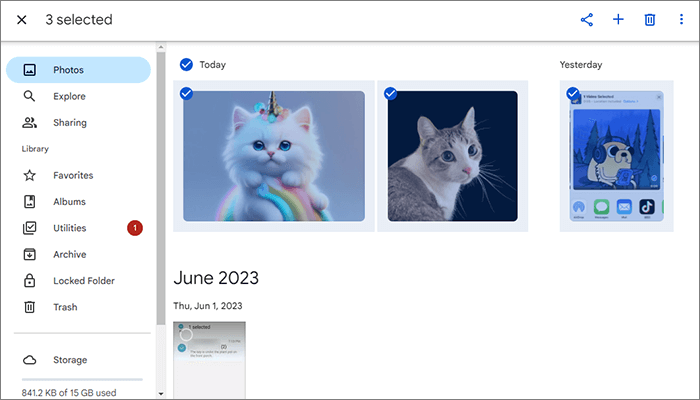
That's a wrap on how to transfer photos from your iPhone to a Dell laptop running Windows 11/10/8/7. When comparing these three methods, Coolmuster iOS Assistant stands out as the top choice. It allows you to transfer all types of photos quickly and easily. Plus, it offers the added bonus of transferring files from your computer to your iPhone and managing your iPhone data directly from your PC. Give it a try now to explore all its features!
Q1. Can I use AirDrop to transfer photos from iPhone to Dell laptop?
No, AirDrop only works within the Apple ecosystem, so you can't use it to transfer files from an iPhone to a Dell laptop. It's designed for use between Apple devices only.
Q2. How do I connect my iPhone to my Dell laptop?
You can connect your iPhone to your Dell laptop using a USB cable. Just plug it in, and you should be able to transfer files. Alternatively, you can connect via Bluetooth or Wi-Fi, depending on what suits you best.
Q3. What's the best way to transfer large videos from iPhone to Dell laptop?
For large video transfers, Coolmuster iOS Assistant is a great tool. It supports over 20 types of files and allows for fast transfers of videos and other content from your iPhone to your Dell laptop.
Related Articles:
How to Save Instagram Videos to PC/Mac?
How to Transfer Photos from iPad to PC without iTunes? 8 Easy Ways
5 Ways on How to Transfer Photos from Computer to iPhone
How to Transfer Photos from iPhone to External Hard Drive in 5 Ways





