
[2025] Top 3 Ways to Download iCloud Photos to PC in Minutes

Storing your photos on iCloud is an excellent way to free up space on your iPhone. However, since iCloud only provides 5GB of free storage, your photos can quickly use up that space. To free up iCloud space, it's a good idea to download iCloud photos to PC. So, how should you proceed? This article will introduce several methods to help you easily download iCloud photos to your PC.
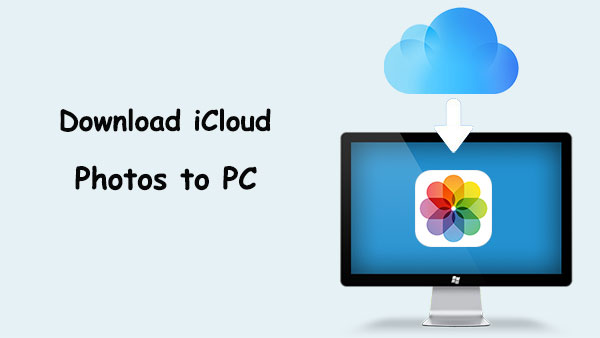
How to download more than 1000 photos from iCloud to PC? Apple provides iCloud for Windows to Windows users, allowing them to directly access and batch download iCloud photos on their PC.
Here is how to download all iCloud photos to PC using iCloud for Windows:
Step 1. Open your browser on your PC and visit the Apple website. Then, download and install iCloud for Windows on your PC.
Step 2. Launch iCloud for Windows and sign in with your Apple ID. In the main interface, check the "Photos" option, then click the "Options" button.
Step 3. Make sure "iCloud Photo Library" and "Download new photos and videos to my PC" are enabled, then click "Done".
Step 4. Click "Apply" and wait for iCloud Photos to sync to your PC.

Step 5. Open File Explorer and locate the "iCloud Photos" folder in the left navigation pane. Enter the "Downloads" folder, where your iCloud photos will automatically sync. (If iCloud photos won't download to PC automatically, right-click the iCloud Photos folder and select "Always keep on this device" to manually download the photos.)

If you only need to occasionally download a few photos, you can download them directly from the iCloud website. This method doesn't require any software installation, and you can access and download the photos directly from your browser.
Here is how to download iCloud photos to PC via the iCloud website:
Step 1. Open your browser on your PC and go to iCloud.com. Sign in to your iCloud account using your Apple ID.
Step 2. On the iCloud homepage, click "Photos" to enter the iCloud Photo Library. (iCloud Photos not syncing?)

Step 3. Browse and select the photos you want to download:
Step 4. Click the "Download" button, and the photos will be downloaded as a ZIP file to your PC.

Using Coolmuster iCloud Backup Recovery is a reliable way to download your pictures from iCloud onto a PC. This incredible program will let you preview any file before exporting it to your computer so that you know precisely what it is and whether you want it. Plus, there's no limit on how many files can be exported. You can download all iCloud photos to your PC.
You just have to sign into your iCloud account and let the software do the task. The recovery process is easier, and you will see your pictures on a PC in no time. iCloud Backup Recovery supports photos and contacts, calendars, photos, notes, and reminders. It scans the files seamlessly and sorts them out by category so that you can choose the files you want to restore.
Top features of Coolmuster iCloud Backup Recovery:
Here is a step-by-step process on how to download all photos from iCloud to PC:
01Launch the software on the PC after installing it. Then, enter the right Apple ID and password on the screen to sign into your iCloud account. (Note: If you have enabled two-factor authentication on your iOS device, enter the verification code when asked and tap "Verify" to proceed.)

02Click "Photos" and hit "Next". The program will start scanning the data and list the all photos in your iCloud backup.

03Select the pictures to export to PC and hit the "Recover to Computer" button.

Video Tutorial:
After we discuss how to download iCloud photos to PC, if you want to download iCloud photos directly to your iPhone, you can follow the steps below:
Step 1. Open the iPhone Settings, tap "Apple ID" > "iCloud" > "Photos".
Step 2. Enable "iCloud Photos", then select "Download and Keep Originals".
Step 3. Connect to Wi-Fi and wait for the photos to sync to your iPhone.

Downloading all your photos from iCloud to your PC is not that difficult. You can download it online or use iCloud for the Windows app; however, if you want a reliable way to download those precious memories, use a program like Coolmuster iCloud Backup Recovery. All your pictures will be transferred without losing quality. You can also selectively download the photos you need by previewing them before recovering them, so you will not get unwanted files. So get the program today and make transferring your photos from iCloud to PC much easier.
Related Articles:
How to Transfer Photos from iCloud to USB Flash Drive? - 4 Useful Ways
How to Transfer Photos from One iCloud Account to Another on PC/Mac, iPhone/iPad?
How to Download Full-Resolution Photos from iCloud to iPhone/iPad/PC/Mac?
[2025 Updated] 12 Expert Solutions for iCloud Photos Not Loading





