
[Easy Tutorial] How to Upload Photos from iPhoto to Facebook?

Q: Upload photos from iPhoto to Facebook
"I have no trouble getting my pictures from my camera to iPhoto, but I don't know how to post them on Facebook. When I try to upload pictures from iPhoto, the folder where they are not an option. I have had to export them to the desktop and then upload to FB, but there must be an easier way. Thanks for any clues." -- From Apple Forum
Want to share photos in iPhoto with your facebook friends? But you might have trouble to upload photos from iPhoto to Facebook. So is there any to connect iPhoto to Facebook so that your Facebook friends can easily view your uploaded pictures and give their reviews? Of course the answer is yes if you are running iPhoto'11 or newer; if you are using an older version, you can also upload pictures from iPhoto to Facebook with the help of Facebook Exporter for iPhoto. Let's check how to make it happen together.
Part 1. How to Upload Photos from iPhoto to Facebook with iPhone 14 or Newer Version
Part 2. How to Publish Pictures from iPhoto to Facebook with Older iPhoto Version
Since iPhoto'11 or newer version has the built-in Facebook uploader. So you can directly upload images from iPhoto to Facebook. Let's see how as below:
Step 1. Open your iPhoto app and select the picture you want to publish with Facebook under iPhoto's Photos library.
Step 2. Then click "Share" option on the top of iPhoto window. On the pop-up window, you can see several ways you can choose to share your photo, including "Photo Stream", "Messages", "Email", "Facebook", "Flickr", "Twitter" and more. Just select "Facebook" to go on.
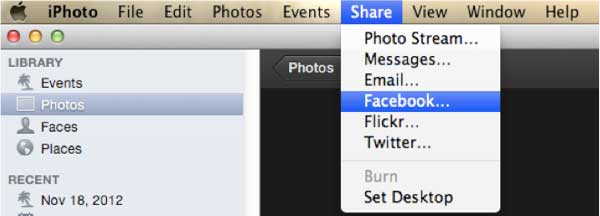
Step 3. Then you will be asked to log into your Facebook account with your email address and password, then click "Login". Then you will need to select a Facebook album you want to add your pictures to. If you want to post your photos to your wall, please click "Wall" option.

Step 4. Then please set up permission about who can see your uploaded pictures on "Photos Viewable by" section. But if you are publishing your photos to your Facebook wall, this option is not available.
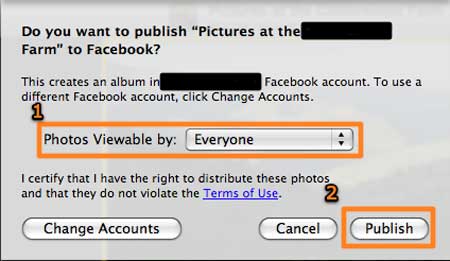
Step 5. Finally, click "Publish" button to complete the process. Then you can view your uploaded album in your Facebook to check.
See Also:
Easy Way to Transfer Photos from Camera to iPhoto
If you are using an older version than iPhoto'11, you can use the Facebook Exporter for iPhoto to help you upload photos from iPhoto to Facebook. Here is the guide:
Step 1. Firstly, please download Facebook Exporter for iPhoto on your Mac, then you will get a zip file. Just double click to unzip it and install the application on your computer.
Step 2. After installation, please launch the iPhoto app and click "File" > "Export" option. Then you will find the "Facebook" tab on the bottom.
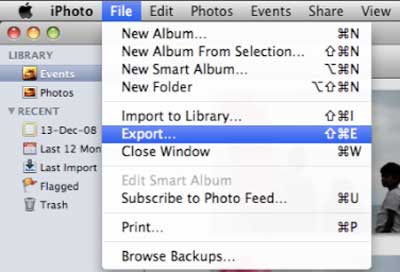
Step 3. Here you need to sign into your Facebook again to sync the iPhoto Exporter plug-in to your Facebook account. To do so, please click "Login" button and then enter your Facebook account to log in.
Step 4. Then you might select the photos or ablums in iPhoto, then you can type your caption if needed. Next, you can click "Export" button, which will change the status of selected photos to "pending". Just wait till all the selected photos are uploaded and visible on your Facebook. This is when the exporting process is finished.
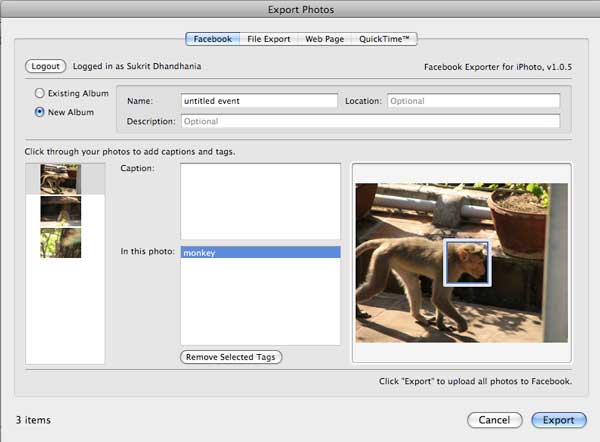
Related Articles: