"My iPhone is stuck in a zoom feature in Accessibility. I was trying to turn it off with no luck, so I turned off the phone. Now I can't log in because the numbers are so big I don't see them all to put in my code. Help!"
- from Apple Community
Are you also like the user above, accidentally getting your iPhone stuck in zoom mode? Why is the iPhone screen zoomed in stuck? How can I fix it? Don't worry. This article will delve into the causes and provide 6 troubleshooting solutions to help you easily restore your iPhone to its normal state.
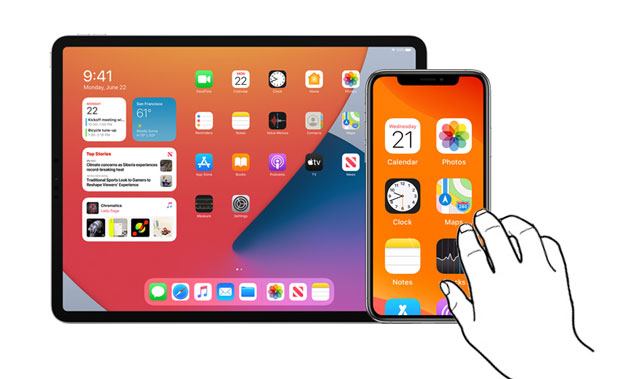
You may wonder why your iPhone zoomed in stuck before getting it repaired. Many common scenarios may cause the problem of iPhone stuck in zoom, such as:
Now that the iPhone screen zoomed in, how to fix it to normal size? The following solutions will help you swiftly get out of zoom mode on your iPhone.
The easiest way to get your iPhone out of zoom mode is using a touch-screen gesture. Here is how to fix iPhone stuck in zoom mode:
Step 1. Double-tap the iPhone screen with three fingers simultaneously.
Step 2. The iPhone screen will immediately return to the normal view mode if successful.

When your iPhone screen is zoomed in and cannot be exited manually, you can resolve the issue by connecting it to a computer.
Here is how to fix iPhone 11/12/13/14/15/16 screen zoomed in stuck:
Step 1. Plug your iPhone into the computer via a USB cable. We suggest you use the computer previously paired with your iPhone, so you don't need to enter the passcode or tap "Trust" on your iPhone. (iTunes could not connect to this iPhone?)
Step 2. On a Windows PC or macOS High Sierra or below, open iTunes, select your iPhone at the upper-left corner of the screen, and click "Summary"; on macOS Catalina or up, open Finder, choose your iPhone on the sidebar, and tap "General".
Step 3. Pick the "Configure Accessibility" option under the "Options" tab and deselect "Zoom" on the popup and hit "OK".
Step 4. To confirm the Accessibility settings you set up just now, click Sync to sync it with your iPhone/iPad.
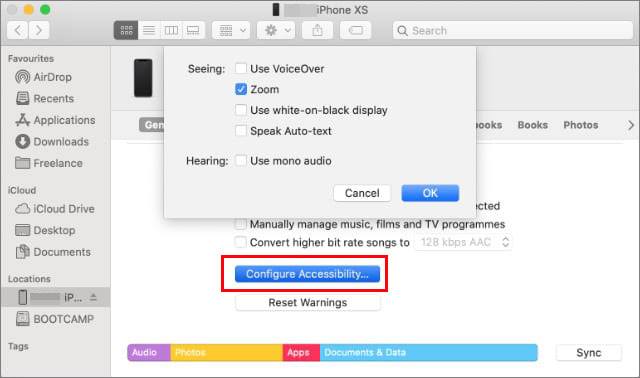
If you can access iPhone's Settings, you can completely turn off the zoom function to prevent the "iPhone stuck on zoomed in screen" issue from happening again.
To do this, follow the steps below:
Step 1. Open iPhone's "Settings" > "Accessibility".
Step 2. Select "Zoom" > disable Zoom.

If the previous methods don't work, you can try restarting or force restarting your iPhone to fix "my iPhone is stuck in zoom mode".
For iPhone X, 11, 12, 13, or newer models:
For iPhone 6, 7, 8, or SE (2nd and 3rd generation):
For iPhone SE (1st generation), iPhone 5, or earlier:


If the issue persists, you can try resetting all settings on your iPhone. This will not delete your personal data, but it will restore the default settings, which can effectively resolve conflicts causing "my iPhone is stuck in zoom".
Here is how to reset all settings on your iPhone:
Step 1. Open the "Settings" app, then go to "General" > "Transfer or Reset iPhone" > "Reset".
Step 2. Tap "Reset All Settings" and enter your password to confirm the action.
Step 3. Wait for your iPhone to complete the reset, then check if the issue is resolved.

Can't tell the difference between Reset All Settings and Erase All Content and Settings? You can read this article to understand the distinction between them.
Reset All Settings vs Erase All Content [Informative Comparison]Suppose all the above tricks cannot solve the iPhone stuck on zoom problem. In that case, the professional software iPhone System Repair will help you out. With this powerful program, you can fix many iOS issues, such as iPhone being stuck in zoom mode/DFU mode/recovery mode/shuffle mode, etc.
Why should you choose iPhone System Repair?
How do I unzoom my iPhone in one click?
01Install and launch the software on your computer. Then connect your iPhone to the computer via a USB cable and select "iOS System Recovery" on the interface.

02The program will detect the device system problem automatically. When it displays it on the interface, tap "Start" to continue.

03Confirm the iPhone information on the interface. If incorrect, select the correct information from the drop-down menu. After that, tap the "Repair "button to fix the iPhone stuck on zoom issue immediately.

When your iPhone or iPad is stuck on zoom mode, try the six methods above to help yourself out. Generally, the common tricks will fix minor glitches easily. If the problem continues to exist, I recommend you try iPhone System Repair. It's easy, safe, and fast to resolve the problem without data loss.
If you encounter any problems during use, don't hesitate to let us know in the comments.
Related Articles:
iPhone Stuck in Boot Loop? How to Fix Boot Loop on iPhone in Ten Methods?
How to Fix an iPhone Stuck on Loading Screen? (iPhone 16 and iOS 18 Supported)
Is Your iPhone Update Stuck? 6 Effective Solutions to Fix It
5 Ways to Fix the iPhone Frozen on Lock Screen Issue with Ease