
[Can't Miss] 8 Effective Methods to Fix iPhone Grey Screen of Death

"Occasionally, my iPhone 15 Pro screen will just fade to gray for no reason and then restore back to the original after a second or two. I have no clue why this happens or if it's because some setting is turned on that I'm not aware of. I've realized that it occurs when something bright is being shown or flashed on the screen. It's not frequent, but it can happen consecutively at times, and I don't know how to fix it. Can anyone help?"
- from Apple Community
Do you encounter an iPhone gray screen while playing or watching? When the iPhone screen has gone grey, it will cause great inconvenience in your life. Why is my screen gray? And how to turn off the grey screen on iPhone? Read the following content to find the answers.
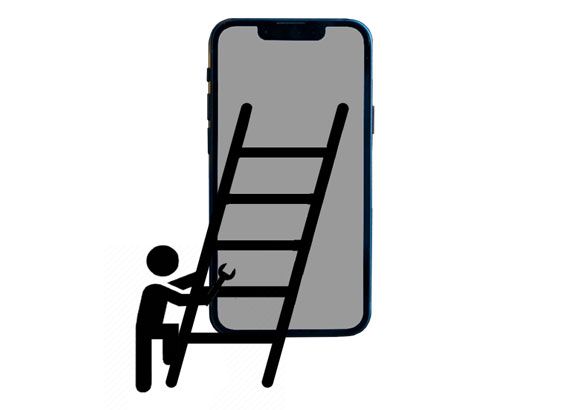
Before going further into the specific solutions, let's see why your iPhone turns on the grey screen of death. Below are the possible reasons for the grey screen on iPhone iPhone 17/16/15/14/13.
* Grayscale mode in accessibility was accidentally enabled.
* iOS system bug or upgrade issue.
* System setting conflicts or configuration errors.
* Incompatibility between third-party apps and the system.
* Severe system failure or hardware anomaly (less common).
The following eight effective methods show you how to fix the iPhone's grey screen of death step by step.
Sometimes, you may accidentally enable grayscale mode, which can cause the iPhone grey screen. Follow these simple steps to turn it off.
Here is how to turn off the grey screen on iPhone:
Step 1. Open the iPhone's "Settings" and tap on "General", then select "Accessibility".
Step 2. Go to "Display & Text Size" > "Color Filters", and turn off "Color Filters" if Grayscale mode is enabled.
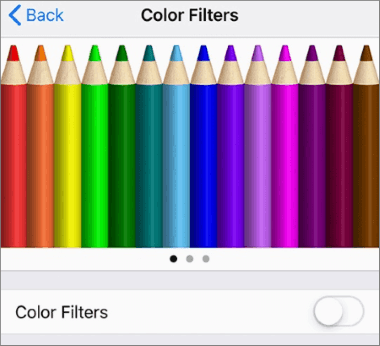
If the grayscale mode is off, but the iPhone turns a grey screen, you can try force restarting your device to restore it to normal status. Since the operation slightly varies with different iPhone models, you can refer to the instructions below.
On iPhone 8 or later versions:
On iPhone 7/7 Plus: Press and hold the "Power" + "Volume Down" buttons together until the Apple logo appears on the screen.
On iPhone 6 or earlier versions: Press and hold the "Power" + "Home" buttons spontaneously for a while until the Apple logo shows up on the screen.

After your iPhone reboots, check whether the iPhone's grey screen disappears. If not, move to the next method.
As we mentioned above, system bugs may also be responsible for the iPhone's grey screen. Therefore, you can update the iPhone to the latest version to fix bugs or glitches.
Here is how to update your iPhone:
Step 1. Go to iPhone's "Settings" > click "General" > press "Software Update". (iPhone software update failed?)
Step 2. If a newer version is available, click the "Download and Install" button to upgrade the iOS version.

To fix the iPhone's grey screen of death, resetting all settings is another effective solution. This will not result in any data loss, but it will restore your settings to their factory defaults, including Wi-Fi, display, and other system settings. Here's how to reset all settings on your iPhone:
Step 1. Open "Settings" on your device and tap "General".
Step 2. Scroll down and select "Transfer or Reset iPhone".
Step 3. Tap "Reset All Settings" to reset your iPhone settings.

If resetting all settings is not working, factory resetting your device may solve the problem, but it also causes data loss from your device. Thus, if you read here and don't mind it, try the following steps.
Here is how to fix the grey screen of death on iPhone:
Step 1. Open iPhone's "Settings" > "General" > "Reset".
Step 2. Tap the "Erase All Content and Settings" option and enter the device passcode to confirm.
Step 3. Click the "Erase iPhone" button to factory reset it. (iPhone won't erase?)
Step 4. Once done, set up your iPhone as new and check if the error is removed.

If you want to know the difference between "Reset All Settings" and "Erase All Content and Settings", you can read this article.
Reset All Settings vs Erase All Content [Informative Comparison]You can also restore your iPhone with iTunes to fix the problem. Before proceeding, ensure that you have trusted the computer previously. Or, you cannot use it this way.
Note: This method will erase all data, so make sure to back up your data beforehand.
Step 1. Connect your iPhone to the computer and run the latest version of iTunes.
Step 2. When the iPhone icon displays at the top-left corner of the iTunes window, tap it and click the "Restore iPhone" button under "Summary".
Step 3. Hit "Restore" to confirm the operation.
Step 4. Wait for iTunes to finish restoring your iPhone.

Using iOS System Recovery is another easy and safe way to fix the iPhone's grey screen of death without data loss. It is a professional tool that resolves over 32 iOS system issues, including the iPhone's grey screen of death. Besides, it also helps you upgrade or downgrade the iOS version on your iDevice in one click.
The key features of iOS System Recovery:
* Repair all iOS system problems, such as iPhone grey/blue/white/red/black screen of death, battery drain, boot loop, iTunes error 4005/4013, etc.
* Offer two repairing modes: Standard (no data loss) and Advanced mode.
* Downgrade or upgrade your iOS device to a supported version.
* Easy and safe to use.
* Support all iPhone models (iOS 26 and below versions), like iPhone iPhone 17/16/15/14/13/12/11, etc.
Here is how to fix the iPhone grey screen of death without data loss:
01Open the program on your computer after installation and plug your iPhone into the computer via a USB cable. Next, tap "More tools" > "iOS System Recovery" on the interface.

02The software will detect your iPhone's problem automatically and show it on the interface. Later, click "Start" to continue.

03Confirm the iPhone information. If incorrect, select the correct information from the drop-down menu. After that, click "Repair" to start downloading the latest firmware for your device and fix it immediately.

The last resort to fixing the iPhone's grey screen when nothing else works is contacting Apple Support. You can take your device directly to the nearby Apple Store to get it checked and repaired, or consult the online Apple Support team for professional suggestions.
With so many proven tips introduced above, I'm sure you can successfully fix the iPhone's grey screen of death. iOS System Recovery has a relatively higher success rate than other common tricks before sending your device to the Apple Store. Also, you will find it just a piece of cake by following the above instructions. Hence, I highly recommend you give it a try.
Related Articles:
iPhone Screen Black and White? Fix It in 5 Methods Easily
5 Ways to Fix the iPhone Frozen on Lock Screen Issue with Ease
How to Fix iPhone Black Screen But Still On Issue? [Tips and Tricks]
Troubleshooting the Bottom of iPhone Screen Not Working - 2025 Update





