
How to Fix iPhone Text Messages Disappeared Issue in 2025? [11 Fixes]

"I have an iPhone XS. I backed it up one week ago. Yesterday, several text message threads disappeared. I restarted the phone. I turned iMessage on and off. I turned SMS and MMS messaging on and off, too. However, none of the message threads returned. Does anyone have any ideas on what the issue is or a fix?"
- Old Soul Ronin from Apple Discussion
It would be a rather frustrating moment when the iPhone text messages disappeared from the iMessage app suddenly. Whether the text messages from one person disappeared or all texts were gone, it indicated that you might have mishandled your iPhone or your iPhone itself might have something wrong. If you've encountered the dilemma of "I sent a text message and it disappeared from my iPhone," you're not alone in seeking a solution. Then, how do you get the disappearing text messages on iPhone back?
Focus on this article to get the ten most comprehensive methods on Google to fix this issue effortlessly.
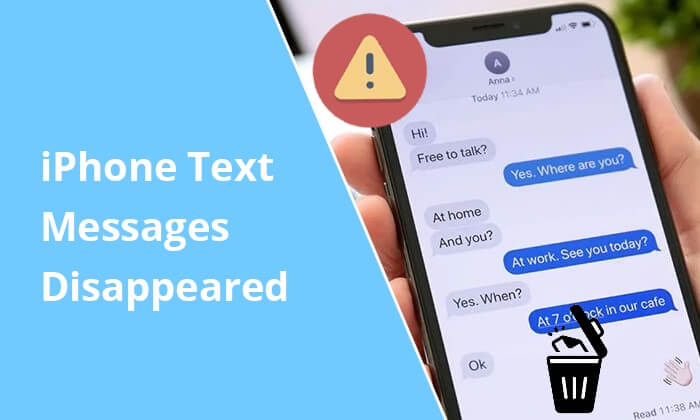
"Why did all my messages disappear on my iPhone?" "Why are some of my text messages missing on iPhone?" "Where did my text messages go when disappearing?" In this part, you will dig out the answers to these questions.
Below are some possible reasons that iPhone texts disappeared:
When text messages disappeared on iPhone, they are not immediately erased from the iOS system yet. Instead, they are just changed from the Allocated to Unallocated folder, which is easily replaceable by any new data. Hence, if you stop using your iPhone and turn off the network connection at this moment, you will get the chance to find them again. Or, new data will be generated on your iPhone and overwrite the deleted messages completely.
In other words, if you wish to get the missing messages on iPhone back, you must seize this critical period.
After we've explored the reasons about iMessage disappeared on iPhone, it's time to shift our focus to practical solutions. If you've found yourself in the disconcerting situation of disappearing text messages on iPhone, fear not. We've compiled a comprehensive list of solutions to guide you through the troubleshooting process.
One of the simplest yet surprisingly effective solutions to address iPhone messages disappear is to restart the device. Restarting serves as a quick remedy for a myriad of software-related glitches that might be causing your messages to disappear. By rebooting your iPhone, you initiate a fresh start for its operating system, resolving potential hiccups in the background. This method has been known to restore missing text messages by clearing temporary data and re-establishing smooth communication between the device and the messaging app. Here is how to do it:
Step 1. Simultaneously press and hold the "Power" and "Volume" buttons until a slider appears on the screen.
Step 2. Slide the slider to power off your device; after a short pause, press and hold the "Power" button once more to turn it back on.

In certain instances where misconfigurations may be at the root of texts disappeared from iPhone, resetting all settings on your iPhone can serve as a powerful remedy. This solution is designed to sweep away any personalized configurations or adjustments that might have inadvertently interfered with the proper functioning of the messaging system. By initiating this reset, you essentially revert your device to its default settings, eliminating potential conflicts that could lead to the disappearance of text messages. Here is how to do it:
Step 1. Open the "Settings" app on your iPhone. Tap on "General".
Step 2. Scroll down and select "Reset". Click on "Reset All Settings".
Step 3. Confirm the action by following any prompts and selecting "Reset All Settings".

If you discover you cannot receive new messages on your iPhone, maybe you have toggled on the Airplane Mode. This feature is designed to suspend all wireless connections, which might inadvertently lead to new text message disappeared from iPhone. To remedy this, follow these steps:
Step 1. Open the iPhone's "Settings" app.
Step 2. Scroll down and locate the "Airplane Mode" option.
Step 3. If the button next to "Airplane Mode" is green or highlighted, indicating that it's turned on, tap on the button to turn it off.

Once the cellular signal icon appears next to the battery indicator, you will have successfully disabled the Airplane Mode.
As mentioned above, when the iMessage app runs into bugs, it may also lead to missing text messages on iPhone. To make the messages show up, you can try these steps:
Step 1. Open the iPhone's "Settings" app.
Step 2. Scroll down and tap on "Messages".
Step 3. Find the switch next to "iMessage" and turn it off.
Step 4. After a brief pause, toggle the switch back on to enable iMessage.

Similarly, you can also switch off and on the iCloud Messages button to fix the text thread disappeared from iPhone. Follow these steps to toggle iCloud Messages Sync:
Step 1. Open the iPhone's "Settings" app.
Step 2. Tap on your name at the top to access Apple ID settings.
Step 3. Select "iCloud" from the list.
Step 4. Find "Messages" and toggle the switch off.
Step 5. After a moment, toggle the switch back on to re-enable iCloud Messages Sync.

To safeguard your cherished text messages from unintentional disappearance, it's crucial to navigate the realm of message storage settings on your iPhone. By ensuring that messages are set to be kept indefinitely, you can prevent automatic deletions and maintain a comprehensive archive of your conversations. Here are the steps:
Step 1. Open the iPhone's "Settings" app.
Step 2. Scroll down and tap on "Messages".
Step 3. Under the "Message History" section, select "Keep Messages".
Step 4. Choose the option "Forever" to retain messages without a predetermined expiration date.

Operating your iPhone on an outdated iOS version can lead to iPhone 14/15/16 messages disappearing intermittently. If the earlier solutions haven't resolved the issue at hand, take a moment to investigate if there are any pending software updates available for your iDevice. Here are the steps:
Step 1. Open the "Settings" app on your iPhone.
Step 2. Select "General" from the list of options.
Step 3. Tap on "Software Update". If a new version is available, you will see information about the update. (New iPhone 15/16 stuck on software update?)
Step 4. Tap the "Download and Install" button to initiate the download and installation process.

Although it solves the iPhone text messages disappeared issue, it will delete all iPhone settings and content. Thus, ensure that you have backed up all the iPhone data to iCloud before starting the process. If there is already a backup file, you can begin the steps below:
Step 1. Open the Settings app on your iPhone.
Step 2. Click on "General".
Step 3. Scroll down and tap on "Reset".
Step 4. Choose the "Erase All Content and Settings" option.

Step 1. Set up your iPhone when it restarts itself after the factory reset.
Step 2. When you reach the "Apps & Data" screen during the setup process, choose the "Restore from iCloud Backup" option.
Step 3. Sign in to your iCloud account and select the most recent backup file that contains your text messages.
Step 4. Tap the "Restore" button to initiate the restoration of the iCloud backup to your iPhone.

If you want to learn more about how to recover text messages after factory reset iPhone, you can read the following articles.
[3 Ways] How to Recover Text Messages After Factory Reset iPhone?If you have synced your iPhone data with iTunes before, you can restore the disappearing texts from the iTunes backup file. Here's how:
Step 1. Connect your iPhone to your computer using a USB cable.
Step 2. Launch iTunes on your computer. If prompted on your iPhone, tap "Trust" to establish a connection with iTunes.
Step 3. In the iTunes window, click on the iPhone icon located at the top-left corner.
Step 4. Under the "Summary" tab, locate and click on the "Restore Backup" option.

Step 5. Choose the most relevant iTunes backup file from the list. Click the "Restore" button to initiate the process.
If your iPhone is running out of storage, it might automatically delete older messages to free up space. Follow the steps below to check your available storage:
Step 1. Open the "Settings" app on your iPhone.
Step 2. Tap on "General", then select "iPhone Storage".

Step 3. Delete unnecessary apps, photos, or files, clear Safari cache and data, or consider offloading unused apps to ensure adequate storage space is available for messages to be stored without issues.
If the above methods don't work for your iPhone, you can directly recover the lost text messages from your iPhone with Coolmuster iPhone Data Recovery. It is a comprehensive tool that enables users to recover lost or deleted data from their iPhones, including text messages. Moreover, it also makes it easier for you to retrieve the deleted messages and other files from the iTunes backup file without data loss. Its intuitive interface and advanced recovery algorithms make it an invaluable resource for those seeking a reliable solution.
Key Features:
Follow the four-step tutorial to get back the missing text messages on iPhone:
01Download, install, and launch the Coolmuster iPhone Data Recovery application on your computer.
02After launch, click the "iOS Recovery" module on the initial interface. Later, use a USB cable to connect your iPhone to the computer.

03Once connected, you will see the following interface. Just choose "Messages" from the interface and click the "Start Scan" button to continue.

04After scanning, it will display all the text messages on the interface, including the deleted and existing text messages. Please check "Messages" from the left panel and view all the message details. Once you select the messages you wish to recover, tap the "Recover to Computer" button to save them to your computer.

Video Tutorial:
All the solutions above work for the iPhone text messages disappeared issue. But to be honest, the most effective way to fix the problem will be Coolmuster iPhone Data Recovery. It helps you recover the deleted text messages on your iPhone even if you forget to back up your iPhone and the messages don't occupy the storage. So you can freely give it a try.
What's more, as you can see, it bothers you much when iPhone text messages disappeared. So, you'd better back up your iPhone to a computer to prevent future data loss.
Related Articles:
[Solved] iPhone Messages Disappeared But Still Taking up Space
iPhone Notes Disappeared? 6 Methods to Recover Lost Notes on iPhone
How to Retrieve Deleted Messages on Messenger on iPhone with Ease?
How to Find Hidden Or Deleted Messages on iPhone Smoothly? [Full Guide]





