
How to Make PDFs Non-Editable/Read-Only Without/with Passwords

When you don't want others change the PDF document you share, how can you make PDF non-editable or ready-only? Actually, it is as easy as making PDF editable as long as you learn about today's post, including 6 approaches. They all can change your PDF into non-editable, and you can retain the original layout and content of your PDF without effort. No one can modify the document even if they are careless.
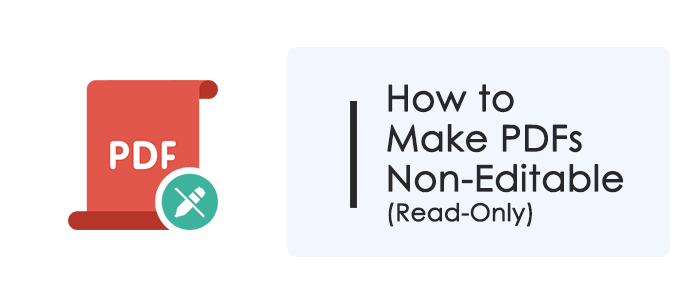
You can protect your PDF files from editing without using a password. Changing the file permissions of your PDF files can restrict the edit permissions on a computer.
One way to make a PDF non-editable on a Windows PC is to use the file's "Properties" feature, which is built-in on the Windows system. It allows you to make the file not editable. But if others download the file and modify the permissions, he or she can edit the PDF again.
Here are the steps to make a PDF non-editable on a Windows computer:
1. Locate the PDF file and right-click on it. Choose the last option, "Properties".
2. Check the "Read-only" box. Then click on "OK" to save the settings.
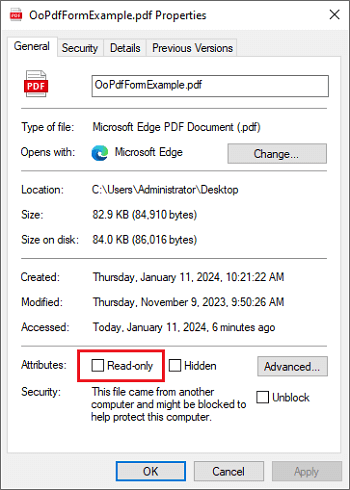
3. The PDF file is non-editable now, and you can open it with any PDF reader to verify the restrictions.
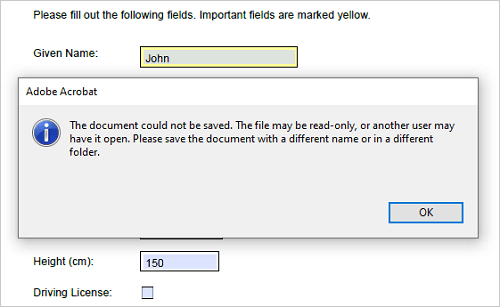
If you use a MacBook, you can modify the file permissions on your Mac computer as well. Here are the steps:
1. Choose the PDF file that you intend to make read-only and right-click on it.
2. Select "Get Info" from the drop-down menu. Go to "Sharing & Permissions", and change the privilege from "Read & Write" to "Read only".
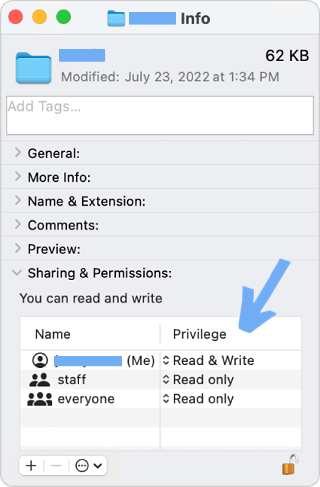
You can make your PDF files non-editable by encrypting the files with user or owner passwords. Various tools can help you make PDFs non-editable with password-protected. Take a look at the 4 tools in this part.
Coolmuster PDF Locker can help you lock your PDF files with ease. With this tool, you can set a user password (open password) to make PDFs non-editable. Encrypting PDF is straightforward, and you can lock multiple files at one go, saving you time. Then no one can change the PDF file without the password.
Here are the steps to make PDF non-editable in Coolmuster PDF Locker:
01Download and install Coolmuster PDF Locker on your computer, and launch it.
02Click on the "Add Files" or "Add Folder" button to import the PDF files that you want to make non-editable. You can also drag & drop the PDF files to the main interface.

03Set password and permissions:

04Click on "Encrypt" to start encrypting the PDFs. The new PDF files will be non-editable, and you can open them with any PDF reader to verify the encryption and the restrictions.

Adobe Reader can make PDFs non-editable with password. You can create a password to encrypt your documents with a few clicks, but this feature is only available on the Pro version but not the free one. Here are the steps to make PDF non-editable in Adobe Reader:
1. Open the PDF file that you want to make non-editable with Adobe Reader and click on the right panel to select the "Protect" tool. Next, click on the "Protect Using Password" option.
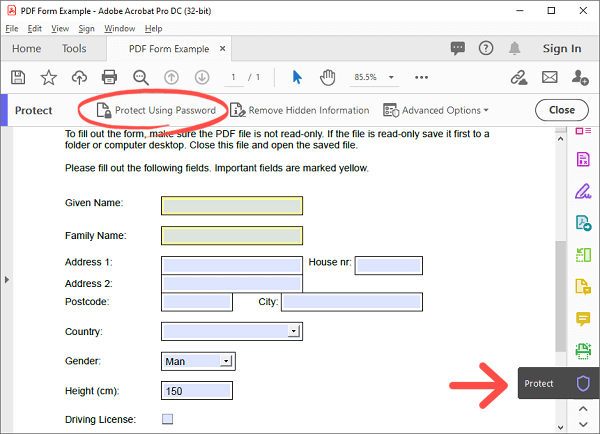
2. Choose the "Editing" option, and enter the password you want to use. Select the "Advanced Options" and choose "Encrypt with Password" (If a window pops up showing "Are you sure you want to change the security on this document?", click "Yes").
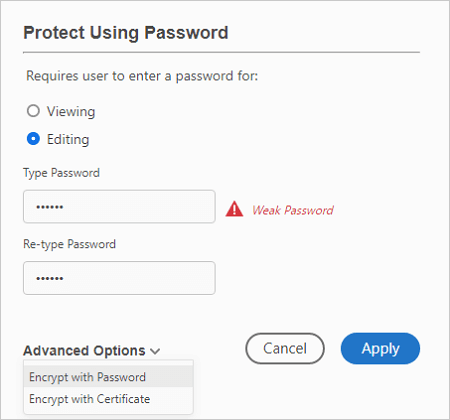
3. Check the box below "Permissions" saying "Restrict editing and printing of the document...". For the "Printing Allowed" and "Changes Allowed" options, you can customize them according to your needs.
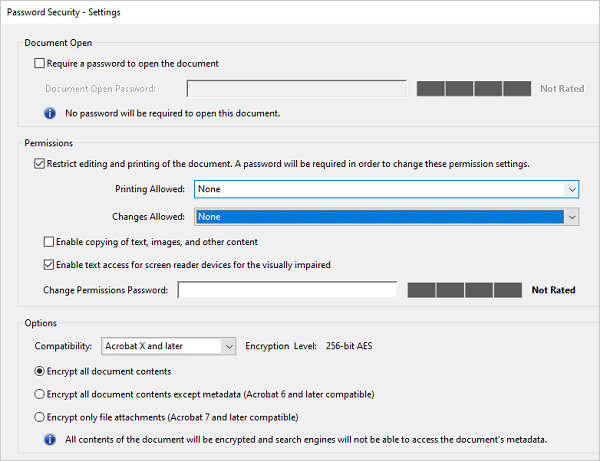
4. Enter the "Change Permissions Password" and click "OK" to save the encryption settings. Then tap "Save" to create a new PDF file with the restrictions applied. The new PDF file will be non-editable, and you can open it with any PDF reader to verify the encryption and the restrictions.
PDF Editor is a powerful and all-in-one PDF tool in which you're allowed to make PDFs non-editable with password-protected. It enables you to encrypt your PDF files with a user password or an owner password and set the file permissions to restrict editing, printing, copying, or other actions. It also supports batch processing, so you can make multiple PDFs non-editable at once.
Here are the steps to make PDF non-editable in PDF Editor:
01Download and install PDF Editor on your computer, and launch it.

02On the main screen, choose "Batch PDFs" and the "Security" tool.
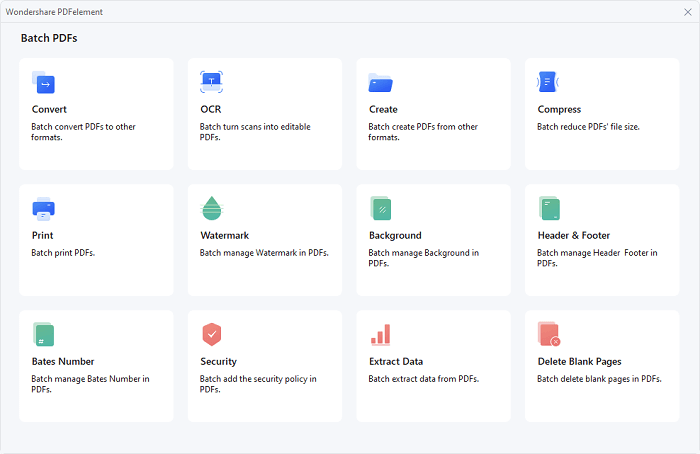
03Import the PDF files that you want to make non-editable. Hit "+" under "Template" to create a new security template. Next, check the box next to "Permissions Password", enter the password, and choose the actions that you want to allow or disallow.
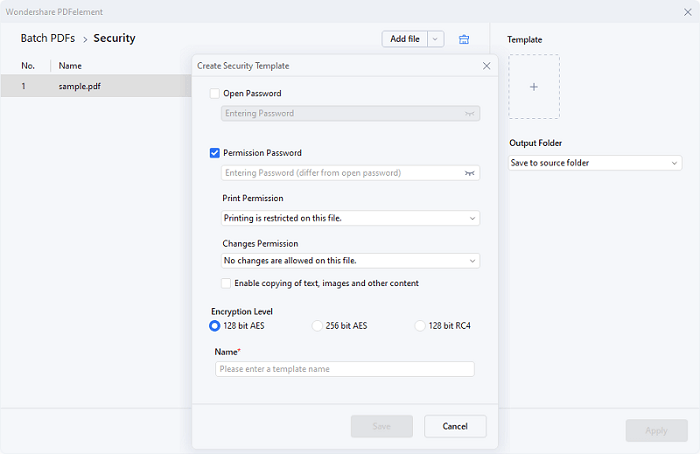
04Name the template and click "Save" to save the encryption settings. You can choose a different location for the new PDF file if you want. At last, click "Apply".
WPS Office is a comprehensive office suite, which also allows you to make PDFs non-editable with password-protected. It enables you to encrypt your PDF files with a user password or an owner password and set the file permissions to restrict editing, printing, copying, or other actions. It also supports batch processing, so you can make multiple PDFs non-editable at once. Here are the steps to make PDF non-editable in WPS Office:
1. Download and install WPS Office on your computer, and launch it. Open the PDF file in this tool.
2. Click "Protect" tab and select "Encrypt".

3. In the "Enryption" window, check the box next to "Set password of editing and extracting". Enter your password.

4. Under "Encrypt the following functions", you can choose the actions that you want to disallow.
5. Click on "Confirm" to save the security settings. The PDF file will then be non-editable.
With this guide, you can easily make a PDF non-editable. Furthermore, these methods are easy to use and reliable. No matter which way you choose, you can achieve your goal without trouble. If you want to add a password to multiple PDF files, you can utilize Coolmuster PDF Locker. This software allows you to create your own password to protect your files. Only the people who knows the key can edit the PDF.
Related Articles:
[Hot] How to Encrypt a PDF - Prevent Unauthorized PDF Access
The Best Free PDF Security Remover Tools to Recommend [7 Tools]
[Easy PDF Solutions] How to Export Excel to PDF in 8 Methods
Easy PDF Guide | How to Make a PDF Editable [Online & Offline]





