Do you have sensitive information in your PDF you wish to protect? Unauthorized PDF file access can raise privacy and security concerns that can affect you or your organization negatively. Such unauthorized access often results from failing to password protect your PDF files. Therefore, if you're at great risk of unauthorized file access, you should encrypt your PDF files.
Thanks to Coolmuster's modern PDF software and other , you can password protect PDF files to mitigate security and privacy issues with unauthorized document access. This article explains how to password protect a PDF.
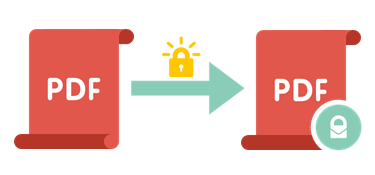
Below are reasons you should consider how to add a password to your PDF.
1. Limit internal access to PDF documents.
Password protecting a PDF also hinders network intruders from stealing information on the file.
2. Prevent a PDF from being altered.
Password protecting a PDF also prevents edits to PDFs containing forms. This ensures that users can fill out certain fields and leave out the rest.
3. Protect your intellectual property.
Protecting a PDF with a password helps you limit damaging leaks to internal communications and policies.
4. Comply with industry regulations.
Most industries are required by industry-accepted standards and government regulations to safeguard internal and client documents from unauthorized release or public access. Such is especially true for the medical industry, which is mandated to comply with HIPPA rules governing the access and handling of patients' medical records. A password locker such as Coolmuster PDF Locker provides the utmost password protection of even the most sensitive data.
5. Protect sensitive financial information.
Password protection limits access to sensitive financial and transactional details such as records and account numbers.
6. Publish your file without fear of pirating and plagiarism.
Password protecting a PDF is an effective way to prevent unauthorized creation of newly published articles or journals.
Can a Password-Protected PDF Be Hacked?
Yes, password-protection can be hacked.
However, the stronger the password you set, the lower the chances of hackers successfully breaking in. So, please ensure you set a strong password when locking your PDF. By the way, the following Coolmuster PDF Locker provides the highest password protection level.
Coolmuster PDF Locker is the best all-in-one PDF encryption solution, which allows you to encrypt PDF files seamlessly and fast. It is equipped with several excellent and convenient features that you would need from a top-level PDF tool.
The key features of Coolmuster PDF Locker include:
How do I password protect a PDF using Coolmuster PDF Locker?
Follow these steps to secure your PDF files fast and easy:
01Download and Launch Coolmuster PDF Locker
Download and install Coolmuster PDF Locker software to your computer. Then launch the software.
02Add PDF File
Click "Add File" from the top left to add the PDF file you wish to password protect. From the top right screen, choose whether you want to set "User Password" or "Owner Password".

03Password Protect PDF
Choose the encryption level you prefer (128 Bits AES/128 Bits RC4/40 Bits RC4) and set the permission(s) you wish to grant the PDF owner. Once you've selected the output folder, click the "Encrypt" button to initiate the password protection process.

If you are still unsure how to password protect a PDF through Coolmuster PDF Locker, please watch the video below.
If you're a Mac user, you can password protect a PDF using Preview, an in-built image and PDF viewer for MacOS computers. In addition, you can password protect a PDF to limit access to features and functionalities, such as printing, adding annotations, and copying text.
Here is how to set a password to protect a PDF on Mac using Preview:
Step 1. Open the PDF file in Preview.
Step 2. Go to "File" > "Export".
Step 3. Choose a save location and name for the protected PDF file.
Step 4. Select "Encrypt" from the "Quartz Filter" dropdown menu.
Step 5. Set a password for the PDF file, confirm it, and click "Save".
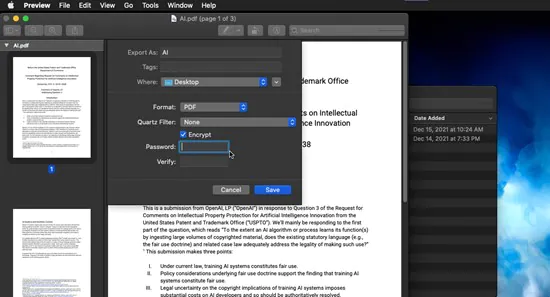
Adobe is a popular document-processing tool that you can use to password protect your PDF. It is free and online, meaning you don't have to download any third-party software.
Follow these steps to password protect your PDF using Adobe:
Step 1. Open the online page. Click "Select a file" to upload the document you wish to password protect.
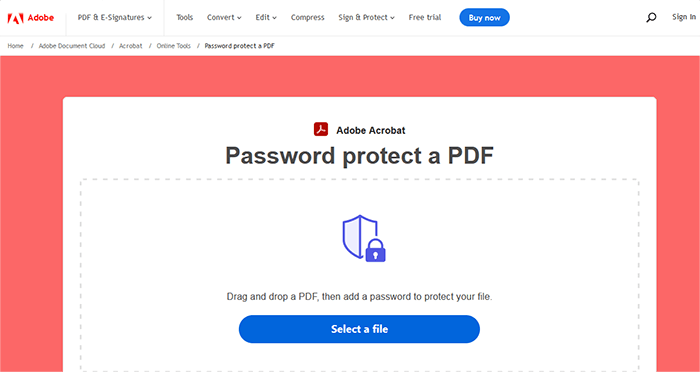
Step 2. Enter your password, then retype it to confirm.
Step 3. Click "Set Password", then download or share the PDF at your convenience.
PDF2GO is another reliable free online tool to help you password protect your PDF files. You can set a password to restrict document access or to restrict permissions, such as file editing.
Here is how to password protect your PDF using the tool:
Step 1. Open the online tool and click "Choose File" to add the PDF document you wish to password protect. Set your password(s) and any optional settings.

Step 2. Click "Start" to password protect your document. Your new document will be secure depending on the restrictions you placed.
Configuring password protection for a PDF file is a solid way to secure private, sensitive, and confidential information. This is particularly important for organizations with sizable customer and financial data.
If you want to password protect a PDF, Coolmuster PDF Locker is the best tool to perform such functions without any hassle. In addition, if you want to edit or remove password protection from your PDF, Coolmuster PDF Password Remover can do it for you in a few seconds. Download the Coolmuster PDF Locker to protect your PDF file in a few clicks and at no costs. Feel free to contact the support team if you have any questions or concerns.
Related Artilces:
How to Convert Password-Protected PDFs Without Hassle
How to Split a PDF into Multiple Files? 4 Methods





