
[Solved] How to Remove Permissions from PDF Files Easy & Efficiently

Have you ever met the pop-up window saying "PDF is protected. Please enter a permissions password." when viewing a PDF? While PDF permissions protect the sensitivity of file data, they can be frustrating, especially if you need access on the go. You can unlock any PDF document you want if you know how to use the right password-removal tools. Read this article to understand how to remove permissions from PDF files fast and seamlessly.
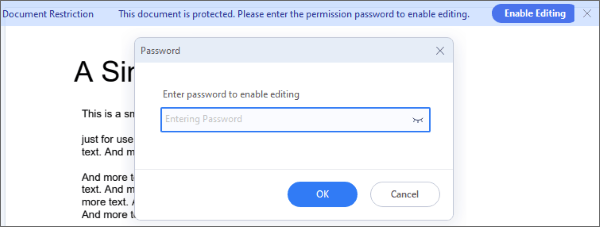
Offline PDF password removers save you from relying on an active internet connection to remove permissions from PDF files. They come in varieties, each with unique features and selling points. This section discusses how to remove permissions from PDFs using offline password removers.
If you have technical glitches, forgotten your password, or lost the original copies of a PDF that needs urgent access, you may need to use a PDF permissions password remover to bypass the restrictions.
Coolmuster PDF Password Remover is among the top professional software that can be used to remove limited permissions from PDF documents. It can remove the owner passwords from the PDF documents. It works on Windows 11, 10, 8, and 7.
Hardware requirements for using Coolmuster PDF Password Remover include:
Here's how to remove passwords from a PDF without permissions password using this software.
01Download, launch, and install the program, then select Add Files to add PDF documents with password restrictions.
02At the bottom of the program, click the 3-dot icon to choose an output folder for saving the unrestricted PDF.

03Click Start to trigger the decryption process.

04Drag and drop the encrypted document into the application and follow the instructions to remove PDF permission.

05To decrypt imported PDFs one at a time, right-click a specific PDF document and select Decrypt Selected once a pop-up menu appears.
You can also use another PDF password removal tool to remove passwords from PDFs. It will help you unlock PDFs that require passwords to copy or print. Removing file permissions PDF with this software only takes a few minutes.
Wondering how to remove limited permissions from a PDF? Follow the following steps to discover how to remove PDF permissions passwords with this tool.
Step 1: Head to the official website and choose the PRODUCTS tab. Download and install PDF Password Remover (Free GUI Tool) on your computer.
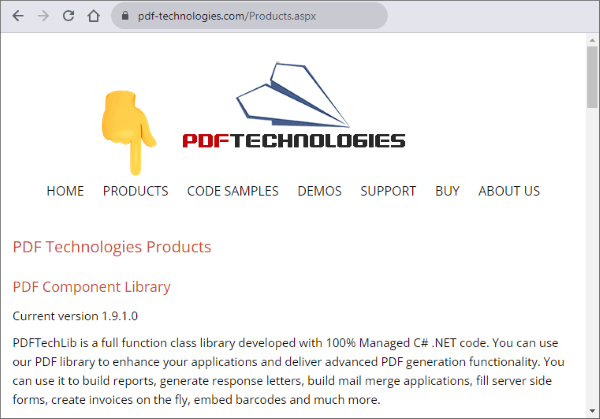
Step 2: Launch the password remover and add the locked documents in the Add Files section. It should only take a few seconds to complete the process, especially if you don't upload several large documents simultaneously.
Step 3: Click the Start button to allow the software to remove the set password. The process will only take a while, and the files will soon appear on your computer. You can then read, save, or print the content freely.
What is my PDF permissions password? Worry less, all you have to do is remove the PDF permissions password with Adobe Acrobat, which can alter settings that restrict actions like editing, copying, or printing. You can collaborate freely, eliminate errors, share documents with full access, and archive documents with Adobe Acrobat.
Read on to learn how to remove permissions passwords from PDF.
Step 1: On your device, open the restricted PDF in Adobe Acrobat.

Step 2: Click on Properties and switch to the Security tab and then Remove security.

Step 3: Click OK on the password box and turn off PDF permissions after the setting dialog appears.
Step 4: Type the correct password in the password box if the file has a permissions password, then click OK.
Step 5: To enable document assembly features, go to the changes list and select inserting, deleting, and rotating pages then, click None to disable them and end the process by hitting the OK option to save the new PDF security settings.

Besides providing a gateway to information, web browsers can also help you perform a wide range of functions, such as removing password permissions from PDF files. Find out how to remove permissions from PDF using two common web browsers - Microsoft Edge and Google Chrome.
Microsoft Edge is a Microsoft-developed web browser. This browser has some PDF tools that will help you unlock permissions on a PDF.
Below is a simple guide on how to remove permission passwords from a PDF with Microsoft Edge.
Step 1: Head for DocHub: Your go-to platform to remove permissions from PDF in Microsoft Edge in your browser. Click the Select a Document option to select a file from your device.
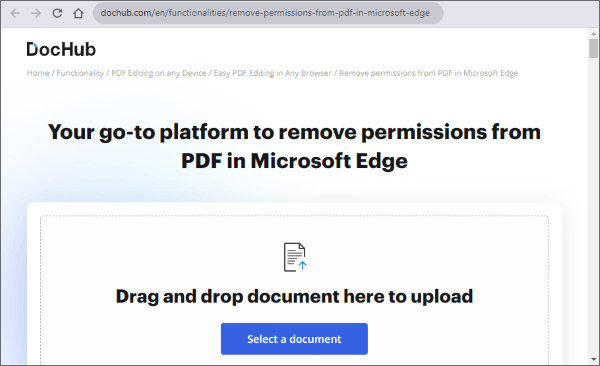
Step 2: Access the document to remove security permissions from PDF and click Done upon completing the process.
Step 3: Select Save to save the final file on your computer or store it in your account.
If you're getting the PDF protected, please enter a permissions password notification, you can rely on Google Chrome's extended capabilities to remove access restrictions promptly. Chrome has a built-in PDF viewer and great editing capabilities. With Chrome, you can effortlessly access and change security settings.
Below is a detailed guide on how to remove security permissions from PDFs using Chrome:
Step 1: Install Chrome and make sure the password-protected file is downloaded on your device; right-click on the file, then choose Google Chrome from the Open with menu.

Step 2: Enter the correct password once prompted to give the password in order to open the PDF in Chrome.
Step 3: On the top right corner, select Print.

Step 4: Under the Destination section on the left panel, select Change, then proceed to choose Save as PDF from the destination list.

Step 5: Hit the Save option to save the new PDF file on your device.
If you don't want to download external software or third-party apps to remove permissions from PDF, you can try an assortment of online tools. This section discusses how to crack PDF passwords using a couple of reliable online tools.
Smallpdf is an online PDF password remover capable of handling different document encryption levels. Since it's web-based, it can unlock PDF documents on any device and platform, including Mac, Windows, and Linux.
Here is how to remove permissions from PDF documents with Smallpdf.
Step 1: Go to the Smallpdf website and choose the Unlock PDF tool.

Step 2: Click Choose File to upload the password-protected PDF file. Tick the box, then click Unlock PDF.

iLovePDF is another popular PDF tool that instantly removes permissions from your PDF. While it closely resembles the popular Adobe tool, iLovePDF is uniquely designed for simplicity and user satisfaction. It has a simple user interface, making it easy to use.
Here is how to remove permissions from PDF using iLovePDF.
Step 1: Go to the iLovePDF website and choose the Unlock PDF tool.

Step 2: Click Select PDF Files to upload the password-protected PDF.

Step 3: Click Unlock PDF to remove the password restrictions.

This section discusses frequently asked questions on how to crack PDF permissions.
There are two types of passwords supported by the PDF file format, a user password which is utilized to access the document, and a master password which is employed to encrypt the security preferences.
PDFs are primarily secured to regulate the usage of the PDF document and deter users from making any modifications to it. This prevents content from being copied and pasted and halts material from being edited.
An open password, which is also known as a user password, necessitates a password input to access the PDF, while a permissions password, alternately referred to as a master password, demands a password to modify permission configurations. With this password, you can limit editing, printing, and copying of content within the PDF.
Without knowing the password, accessing is only possible using a password recovery tool like Coolmuster PDF Password Remover. However, if you know the password, you can easily unlock the PDF and eliminate the need for an open password, rendering the document accessible without any restrictions.
Accessing content with user passwords can be easier if you know how to crack PDF permission passwords. Although the methods and tools discussed in this article are effective and work well to remove permissions from PDF files, we highly recommend downloading Coolmuster PDF Password Remover, the best professional tool, on your computer. Download, install, and try Coolmuster PDF Password Remover for free today.
Related Articles:
From Image to Document: The Easiest Way to Convert JPG/JPEG Files to PDF
The Best Free PDF Security Remover Tools to Recommend [7 Tools]
PDF to Word OCR Software Review: Unleashing Precision and Efficiency
The Ultimate Guide to Mail Merge PDF: Step-by-Step Instructions





