Have you ever received a valuable PDF file that requires a password to be unlocked before you can edit, copy, or print content from it? Users often set up passwords to limit who may gain full access to a PDF file in order to protect it.
Are you wondering how to open a password-protected PDF? Do you want to make changes to a restricted document? This post will show you four different ways to open password-protected PDF files using several online and offline tools.

Did you forget the password of your PDF document and can't copy, edit or print its contents with ease? Coolmuster PDF Password Remover has got you covered. This program allows you to decrypt PDF passwords with a single click.
Features of Coolmuster PDF Password Remover include:
Here's a quick guide on how to open a password-protected PDF with Coolmuster PDF Password Remover.
01Download, install, and launch the software. Select the Add File or Add Folder option to get started. Alternatively, drag & drop them into the main interface to save time.
02Click the 3-dot button to set the output folder.

Note:
03After you've selected all the appropriate settings, click the Start button to begin decryption. If you do not wish to decode all imported PDF files at once, right-click on a specific PDF file, and then select Decrypt Selected from the pop-up menu that is displayed.

Video guide:
Once you decrypt the PDF file, you can perform the following actions;
If you have the password for the encrypted PDF document, follow these three steps to open and view your PDF file using PDF Editor.
01Install and launch PDF Editor first, then click the Open PDF button on the Home window to browse and choose the password-protected PDF file. Alternatively, you can drag and drop the password-protected PDF file directly into the program window.
02If your PDF document only has the permission password constraint, it will open immediately, and you may begin viewing the file using the application. If the open password limitation secures your PDF document, it will prompt you to enter the password as soon as you open it. To open the PDF, enter the password into the dialog box.
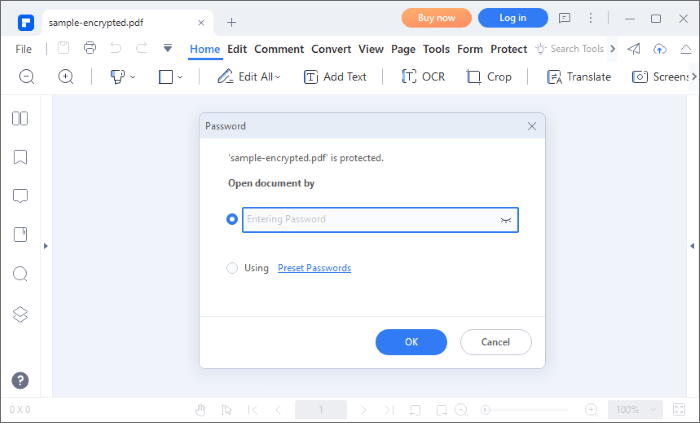
03Delete the password after viewing the password-protected PDF file in PDF Editor by selecting the Protect > Set Password button, then deselect the password and save your PDF file. That is how to remove password protection from PDF after opening.
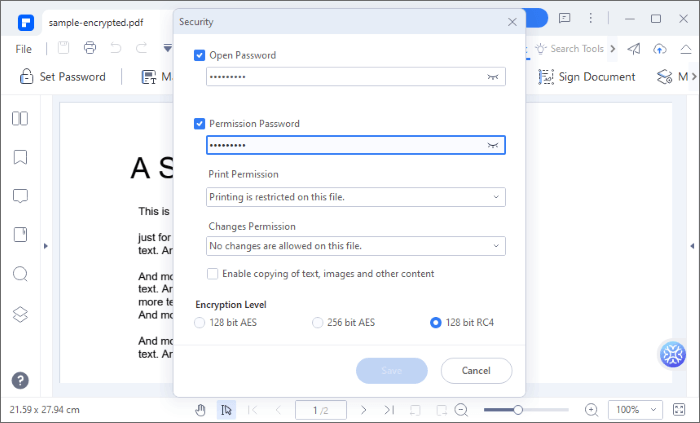
Adobe Acrobat is another PDF editing program you can use to decrypt a password-protected PDF file and open a protected PDF without a password. Generally, Adobe helps with various PDF-related services, such as reading, converting, splitting, combining, and sharing PDF files.
You can also export and import high-quality data to PDF forms. However, to access the full features of Adobe, you may need to upgrade to a premium plan, which is one of the toolkit's limitations.
Here is how to open a password-protected PDF with Adobe Acrobat.
Step 1: Open the password-protected PDF file in Adobe Acrobat Pro and enter the password used to lock it.
Step 2: Go to File > Properties. You might also select the Permission Details option.

Step 3: Under the Security tab, choose Security Method, and a drop-down menu with many options will appear. Select No Security and save the file to your hard drive without encryption.

There are two methods you can use to unlock password-protected PDF files on Mac. These include:
If you have the correct password for the protected PDF file, you can use the Preview function to open the file and eliminate the password as described below.
Step 1: Right-click the PDF file you want to unprotect and choose Open With followed by Preview. You may also double-click the file to open it.

Step 2: Since the file is password protected, Preview will prompt you to enter the password before you can examine any of its contents. Enter your password in the provided box and click Enter. You should be able to see the PDF file in Preview if the password is accurate.

Step 3: When the file is open, go to the File menu and select Save. Alternatively, you may use the Command + S shortcut key. You should now be able to save your PDF file as a new document with no password protection.

To open a protected PDF without a password, you can also use Cisdem PDF Password Remover. It is specifically developed to assist users in removing any restrictions they may find while dealing with PDF files on a Mac. It can remove the owner (permission) password protection from PDF files without requiring you to input the password. This allows you to copy & paste, print, and modify PDF files freely. It can also unlock PDFs following a decryption procedure if the PDF is secured with an unknown-user-password.
Here's how to open a password-protected PDF without the password.
Step 1: Download then install Cisdem PDF Password Remover on your Mac.
Step 2: Run the software, then drag and drop or click Add Files to add owner (permission) password-protected PDFs into the program.
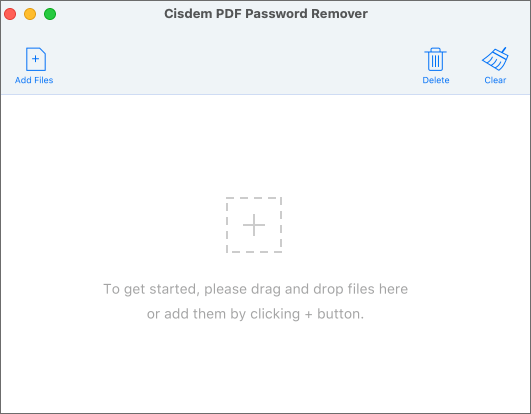
Step 3: To unlock PDF on Mac without inputting a password, select all encrypted PDFs and click Remove.
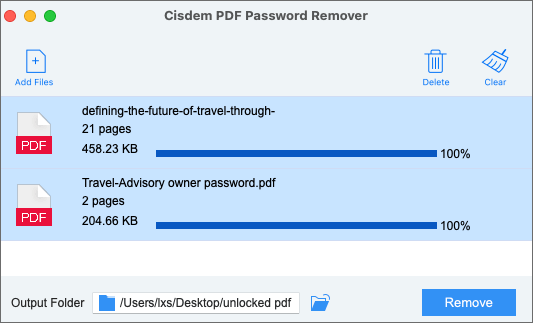
You may also open password-protected PDFs online utilizing various web applications. However, you should note web-based file processing can expose your file to data breaches and quality loss.
Therefore, ensure you invest in a reliable online tool to guarantee that your file quality, security, and privacy remain intact.
Soda PDF is a popular web-based PDF password remover allowing you to open PDFs without a password. Since it's available online and for free, it eliminates the need to download third-party software.
Here is how to open a password-protected PDF without a password online with Soda PDF.
Step 1: Open Soda PDF on your web browser and choose the Unlock PDF tool.

Step 2: Click CHOOSE FILE to upload your password-protected PDF.

Step 3: The decoding procedure begins. Download the file.
Smallpdf is an alternative PDF file unlocker with a knack for preserving your file quality and protecting sensitive file data. Here is a short guide on how to open a password-protected PDF without a password with Smallpdf.
Step 1: Open Smallpdf on your web browser and choose the Unlock PDF tool.

Step 2: Click CHOOSE FILE to add the locked PDF file.

Step 3: Tick the box, then click Unlock PDF!
How to open a secured PDF file without a password? Content security and password protection are critical in the present day since most material is transferred in the form of PDF documents. You may occasionally need to open password-protected PDF files. In such instances, selecting the appropriate PDF tool to access a password-protected PDF is essential.
Coolmuster PDF Password Remover can remove owner and user passwords from PDF files. You can easily copy, print, and view the PDF after it has been decrypted. Download Coolmuster PDF Password Remover to get started.
Related Articles:
Unlocking the Secrets: How to Search for a Word in a PDF
The Ultimate Guide to Mail Merge PDF: Step-by-Step Instructions
How to Combine JPG to PDF Files Offline & Online [Windows/Mac]
PDF to Word OCR Software Review: Unleashing Precision and Efficiency





