
How to Shrink PDF File Size in 6 Methods [Windows & Mac & Mobile]

Are you wondering how to shrink PDF file size? To reduce the size of a PDF file, you can use PDF optimization tools or settings in PDF editing software to compress images, subset fonts, remove unnecessary elements, and lower the resolution of images while maintaining acceptable quality. There are effective methods and tools in this post for your reference. Follow this guide to shrink your PDF files without hassle.
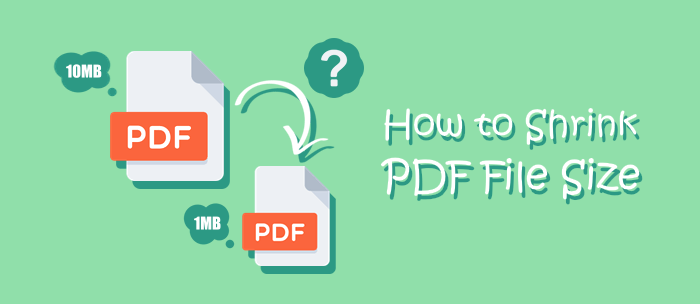
Before searching for how to shrink the file size of a PDF, you should know what causes PDF files to become so large. The size of a PDF file can grow rapidly due to several factors. Here are some common reasons for the increase in PDF file size:
To achieve that, you'll need to use a specialized tool that provides a detailed analysis of the PDF file. Adobe Acrobat Pro, for example, offers such functionality. Here's how you can do it:
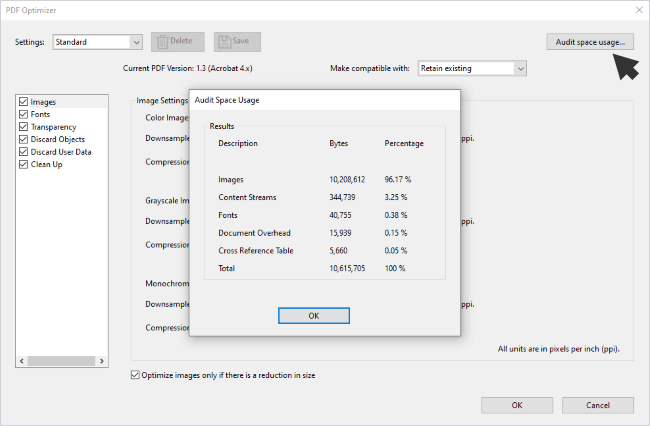
In this part, you'll learn about how to shrink the size of PDF files on different devices - including Windows, Mac, and even a mobile phone. Read on.
PDF Compressor for Windows is a compact and thoughtfully designed PDF compression software that empowers users to control the compression details (such as DPI) for further compression while preserving the quality of your PDFs. It excels at shrinking the size of large PDF files (≥30MB) down to a smaller range (usually between 1~3MB), leading to a compression ratio of 10%.
01Download, install, and open the PDF Compressor application. Then directly drag & drop your PDFs into the window of the application (or simply hit the "Add"/"Add Folder" option to get your files into the application).

02Set the compression details and hit the "Start" option to start the compression. When the compression is done, the tool will open the output folder automatically.

Preview is a built-in application on Mac computers offering a wide range of capabilities beyond basic file viewing, making it a valuable tool for various tasks - including reducing the file size of a PDF.
To shrink the file size of a PDF using Preview on a Mac, follow these steps:
Step 1. Locate the PDF file you want to reduce in size and open it with Preview.

Step 2. Click on "File" in the top menu bar and select "Export" from the drop-down menu.
Step 3. Choose a location to save the compressed PDF. Next to the "Format" drop-down menu, choose "PDF". Below the "Quartz Filter" option, select "Reduce File Size".

Step 4. Click the "Save" button to save the compressed PDF with a smaller file size.
Note: Preview will optimize the PDF file with the "Reduce File Size" filter, which often results in a significant reduction in file size. The quality of the images may be slightly affected, so review the compressed PDF to ensure it meets your quality standards.
Shrinking the size of PDF files using Adobe Acrobat is a valuable process for optimizing document storage and sharing. Adobe Acrobat, a widely used PDF management tool, provides a straightforward and effective method to reduce the file size of PDFs.
To shrink PDF file size using Adobe Acrobat, follow these steps:
Step 1. Launch Adobe Acrobat Pro and open the PDF file you want to reduce in size.

Step 2. Click on "File" > "Save As Other" > "Optimized PDF."

Step 3. In the "Optimize PDF" dialog box, you'll find various options to customize the compression settings. Choose a preset or customize settings manually based on your needs. You can adjust image quality, resolution, and font embedding options.

Step 4. After configuring the settings, click "OK" to initiate the optimization process. Adobe Acrobat will compress the PDF according to your chosen settings.
Step 5. Choose a location to save the optimized PDF and click "Save" to save the compressed PDF file. Then review the compressed PDF to ensure that it meets your quality standards.

To shrink PDF file size using Adobe Acrobat on your phone, follow these steps:
Step 1. Download Adobe Acrobat Reader from the Google Play Store on your phone and open the PDF to shrink the file size in the app.
Step 2. Tap the 3-dot icon on the right side of the menu and choose the "Compress PDF" option.

Step 3. Choose the compression level you prefer and tap the "Compress" button.

You can also use an online compressor to shrink PDF file size. We're introducing 3 tools in this part. Keep reading.
The website tools.pdf24.org provides a range of online PDF utilities and has no file size/amount limit. Its user-friendly and intuitive interface allows for effortless reduction of PDF file sizes. Below are the steps to achieve this:
Step 1. Visit tools.pdf24.org and locate the PDF compressor tool. Directly drag & drop your files to the window or click the "Choose files" button to upload your PDFs.

Step 2. Customize your compression preferences and click the "Compress" button. Afterward, click the "Download" option to download the compressed PDF.

www.ilovepdf.com stands as one of the most popular online PDF compressors. This platform serves as a comprehensive hub for various online PDF functions, enabling you to arrange, enhance, and transform your PDF documents. You can compress PDFs in bulk for free on this site.
To shrink the file size of PDFs on www.ilovepdf.com, follow the steps:
Step 1. Visit www.ilovepdf.com and locate the PDF compressor tool. Click the "Select PDF files" button to upload your PDF files.

Step 2. Choose the compression level and click the "Compress PDF" option.

Step 3. When the files get compressed, the site will automatically start downloading the compressed files to your computer.
pdfcompressor.com is a website that allows you to compress PDFs in bulk (≤ 20 files). You can also conveniently use the website to convert or edit your PDF files.
This is how you shrink the file size with this website:
Step 1. Visit pdfcompressor.com and click the "UPLOAD FILES" option to upload your files. The compression will soon start automatically.

Step 2. When the compression is finished, click the "DOWNLOAD ALL" option to start the downloading process.

Have you found the best way to shrink your PDF file size? Does PDF Compressor meet your needs? This tool can compress many files at once to reduce the file size, which is an efficient tool for everyone. Plus, you can use those online tools to manage your documents, but please pay attention to your information privacy. We don't recommend that shrinking important files online.
Related Articles:
[Solved] How to Merge PDF Files in Google Drive & Using Alternatives
PDF Size Reducer iLovePDF - Empowering You to Control Your File Sizes
Email Optimization: How to Compress a PDF for Email Effectively
How to Enlarge PDF for Printing: 6 Methods for Better Results