
CLONEit Reviews and How to Use CLONEit to Transfer Data Easily

In this day and age, phone-to-phone transfer tools are more popular than ever before, especially when upgrading to a new device. While there are numerous ways to do this, CLONEit stands out as a popular choice due to its simplicity and effectiveness. However, like any tool, it comes with its strengths and weaknesses. In this article, you can easily learn about CLONEit in different aspects.
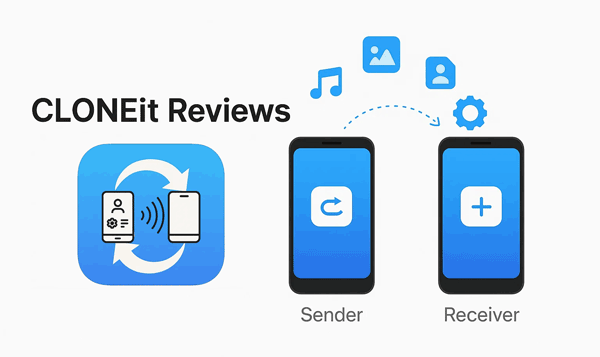
CLONEit is a free mobile application designed to help users transfer data from an old phone to a new one. It operates similarly to other data transfer apps, using a direct Wi-Fi connection between two devices to move various types of content, including contacts, messages, photos, videos, music, apps, and app data.
CLONEit was popular for a time, but it is no longer actively supported or available on official app stores like the Google Play Store or Apple App Store. You can still find it on third-party websites like Uptodown. However, downloading and installing apps from unofficial sources can be risky, as they may contain malware or other security vulnerabilities.
You can use CLONEit to transfer data from Android to Android. Here's the step-by-step guide:
Step 1: You would need to download and install the CLONEit app on both your old and new phones.
Step 2: Launch the app on both devices. On the old phone, you would select "Sender", and on the new phone, you would select "Receiver".
Step 3: The new phone would create a Wi-Fi hotspot, and the old phone would connect to it. A QR code or a PIN might be used to facilitate this connection.
Step 4: Once connected, the old phone would display a list of data types you could transfer. You would select the items you want to move, such as contacts, messages, or photos.
Step 5: Tap the "Start" button to begin the process. The time it takes would depend on the amount of data being transferred.
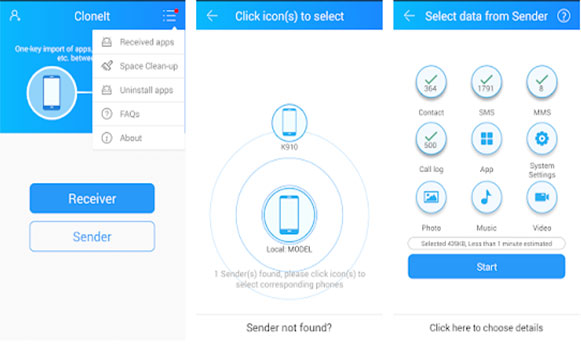
Here are the advantages and disadvantages of CLONEit:
Pros:
Cons:
While CLONEit works well for many users, it does have some limitations. If you're looking for an alternative that offers more features and support for both Android and iOS devices, Coolmuster Mobile Transfer is a fantastic choice.
What makes Coolmuster Mobile Transfer a better option?
Download Coolmuster Mobile Transfer.
Here's how to clone data from one phone to another with this software:
01Download and install the Mobile Transfer software on your computer, and connect both your old and new phones to the computer using USB cables.
02The software will detect your devices. Then enable USB debugging on Android to establish the connection. Once connected, make sure your new phone is the "Destination" device. Click "Flip" if needed.

03Select the data types you want to transfer, and click "Start Copy" to begin the secure and efficient data migration.

Here's the video guide (about 2 minutes):
As you can see, Cloneit is a convenient app for transferring data from one Android device to another. However, if you're looking for an alternative tool that offers even more flexibility and cross-platform compatibility, Coolmuster Mobile Transfer is the perfect choice. With Coolmuster Mobile Transfer, you can easily transfer data not only between Android devices but also between iOS and Android devices.
Related Articles:
[Review] Top 9 Move to iOS Alternatives to Switch from Android to iPhone
The Top 9 Samsung Smart Switch Alternatives Worth Trying Out





