Backing up your iPhone is an essential step in ensuring the safety and security of your valuable data. Whether you're upgrading to a new device, experiencing technical issues, or simply want to safeguard against unexpected data loss, regularly checking your iPhone backups is a crucial habit. Then, how can I view iPhone backup files? Relax. In this guide, we'll walk you through the step-by-step process of how to view iPhone backup on your PC or Mac.

iTunes backups are usually stored in the default location path (iTunes backup location). Thus, you can manually open Apple backup files via Spotlight. How do I go through my iPhone backup? The following instructions show you how.
Step 1. Open the Spotlight search on your Windows 10/8/7.
Step 2. Click the search box and enter "%appdata%". If you don't see backups, type "%USERPROFILE%".
Step 3. Click the "Return" button.
Step 4. Double-click the folders in sequence: "Apple/Apple Computer" > "MobileSync" > "Backup".

Step 1. Click the magnifier icon on the menu bar and enter or paste "~/Library/Application Support/MobileSync/Backup/".
Step 2. Press the "Return" key.

You May Like: How to View My iTunes Backup Files with or without Restoring Data? (Solved)
If you have enabled automatic syncing of iPhone data to iCloud all the time, you can access iPhone backup via iCloud. How to view my iPhone backup via iCloud? Follow the steps below.
Step 1. Install iCloud for Windows on your PC and sign in with the same Apple ID and password you used to back up your iPhone.
Step 2. Click "Storage" > "Backup", and you will see all iPhone backups there.

Step 1. Click on the Apple logo in the top-left corner of your Mac screen. Select "System Preferences" from the drop-down menu.
Step 2. Navigate to the "iCloud" option within the System Preferences window to access iCloud settings.

Step 3. Inside the iCloud settings, locate and click on the "Manage" button. This action will open a window displaying different aspects of your iCloud storage.

Step 4. In the Manage Storage window, opt for "Backups". Here, you'll encounter a comprehensive list of all your iCloud backups.
Step 5. Choose the specific backup you wish to explore. Clicking on it will unveil detailed information about the backup, such as its size and the date of the last backup.
Step 1. Navigate to "Settings", select [your name], and tap "iCloud".
Step 2. Access "Manage Storage" and then tap "Backups".
Step 3. Choose a specific backup to view additional details, select information to back up, or delete the backup.

Further Reading: Where Are iPhone Backups Stored? Fast Locate iOS Backups on Computer
You can also get files from iPhone backup via iTunes if you are using macOS X 10.14 and below versions. If you are running macOS X 10.15 and up, you can make it via Finder.
Step 1. Run iTunes on your Mac and tap iTunes on the menu bar.
Step 2. Select "Preferences" > "Devices". Then, right-click the backup you want to access.
Step 3. Choose the "Show in Finder" option.
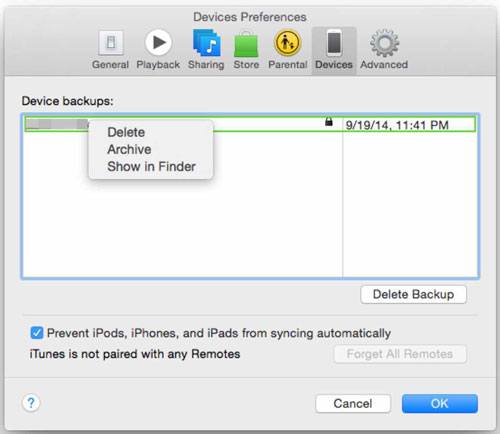
Step 1. Open Finder on your Mac and click the "Manage Backups" option under the "General" tab.
Step 2. Right-click the backup you wish to view and pick the "Show in Finder" option.

You cannot access iTunes backup files manually or view all the specific contents on your computer individually. However, things become much easier with the help of the third-party software Coolmuster iPhone Data Recovery.
iPhone Data Recovery is a powerful and user-friendly software designed to recover lost or deleted data from iPhones. Using this program, you can freely view iTunes and iCloud backup files for your iPhone and even get files from the backup on your computer.
Key Features:
How do you view iPhone backup files in iTunes and iCloud selectively using Coolmuster iPhone Data Recovery? Here we choose restoring from iTunes backup as an example:
01Install Coolmuster iPhone Data Recovery on your computer. Next, launch it and choose the Recover from iTunes Backup File mode on the left panel.
02Select a backup file from the list and hit the "Start Scan" button to continue. (Note: If you cannot find the file you want, please click the "Select" button below to pick your iTunes backup file from other customized folders.)

03On the data type selection interface, tick off the data types you want to view and recover and hit the "Start Scan" button again to start scanning.

04After scanning, select one type from the left side, for example, "Photos", and preview all the images as you want. If needed, check the wanted photos and hit the "Recover to Computer" button to save them to your PC.

After mastering how to view iPhone backup, you may also need to manage and delete the unwanted iPhone backup files. Just follow the directory below to get it done quickly.
Step 1. Navigate to "Settings", select [your name], and tap "iCloud".
Step 2. From there, go to "Manage Storage" and choose "Backups".
Step 3. Select the specific backup you wish to remove and press "Delete Backup".
Step 4. Confirm your action by clicking "Turn Off & Delete".

Step 1. Access Finder and click on the "General" tab.
Step 2. Opt for "Manage Backups", then choose the specific backup you intend to remove.
Step 3. Pick the "Delete" or "Archive" option.
Step 4. Tap the "Delete Backup" button and confirm your operation.

That's all the possible ways to view iPhone backups on PC or Mac. Hopefully, you will successfully view, open, and manage the iPhone backups by following this guide. People who would like to preview and recover the desired iPhone backups selectively can give Coolmuster iPhone Data Recovery a try. It's easy, swift, and reliable to use. Also, if you are interested, you can try every way above.
If you have any queries during use, please tell us in the comments.
Related Articles:
How to View iPhone Photos on PC? 4 Easy Ways
How to View Text Messages on iCloud from Your iPhone and Computer? (Complete Guide)
[Solved] How to Access iPhone Recycle Bin and Recover Deleted Items?
How to Restore from iCloud Backup Without Reset? [2 Quick Solutions]





