
How to Restore WhatsApp Backup from Google Drive [Step-by-Step Guide]

"My Samsung phone is broken due to its age of 5 years of usage. I have WhatsApp backup on Google Drive so I am looking for a solution to get all my WhatsApp chats and media back on my iPhone while my Samsung phone is broken. Does someone please know a solution for this and how I can make it possible?"
- From Apple Community
WhatsApp has become one of the most popular messaging apps worldwide. Whether it's for personal or work-related communication, WhatsApp stores a lot of important data. However, when switching devices or reinstalling the app, many users face the challenge of restoring their WhatsApp data from a Google Drive backup.
On Android devices, WhatsApp backs up your chats, attachments, and other items to Google Drive. This feature allows you to restore your data whenever you need it. However, despite how useful this service is, not everyone is aware of where exactly the WhatsApp backup is stored and how to restore it from Google Drive. In this guide, we will walk you through two common methods to restore WhatsApp backup from Google Drive for Android and iPhone users.
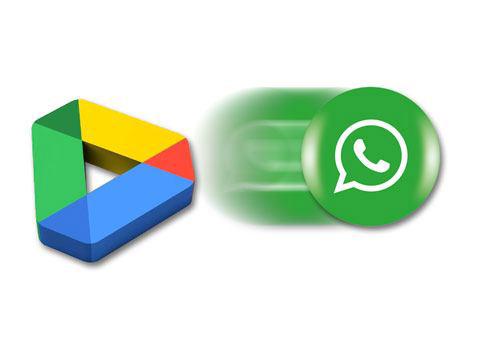
How can I restore WhatsApp backup from Google Drive? The most common approach is to utilize the default recovery process, which involves uninstalling and reinstalling WhatsApp. However, due to system incompatibility, this method is only suitable for Android devices. Additionally, following this method does not fully safeguard the chat data stored in Google Drive. If you are not concerned about these issues, you can follow these steps to restore WhatsApp backup from Google Drive to Android:
Step 1. Uninstall WhatsApp and download it on your Android device.
Step 2. Follow the wizards to install it on your device and launch the app after installation.
Step 3. Click the "Agree and Continue" button > enter the phone number linked to your WhatsApp account > enter the code to verify your account.
Step 4. Tap "Continue".
Step 5. When prompted, click the "Restore" button.

Step 6. Provide your name and tap "Next".
You are already familiar with the traditional method of restoring WhatsApp backups from Google Drive, but that method is exclusive to Android users. What if you're an iOS user? Don't worry, we have a professional WhatsApp transfer tool for you to accomplish this task: WhatsApp Transfer. It not only restores WhatsApp backups from Google Drive to Android but also to iOS devices.
Here are some of its prominent features:
Now, let's take restoring WhatsApp backup from Google Drive to iPhone as an example:
01Download, install, and open WhatsApp Transfer on your computer. Then, connect your iPhone to the computer using a USB cable. Click on "Import Google Drive Backups."

02Log in to the Google account where your backup is stored, and follow the on-screen instructions.

03After successfully logging in, select your most recent WhatsApp backup. Once prompted, follow the instructions to parse the backup, and you can preview and restore the backups, or selectively restore specific messages, photos, videos, audio, and files.

04After making your selection, click "Restore" on WhatsApp Transfer, and it will begin transferring your WhatsApp backup from Google Drive to your iPhone.

1. Why can't I create a Google Drive backup?
If you're unable to create a Google Drive backup, it may be due to:
2. How to access WhatsApp backup on Google Drive?
You can access WhatsApp backup on Google Drive by tapping Android's "Settings" > "Managing Apps" > "WhatsApp Messenger". However, you cannot view the specific content since it has been encrypted for potential data leakage.
3. How to restore WhatsApp from iCloud to iPhone?
To restore WhatsApp from iCloud to an iPhone, please ensure that your iPhone is logged in to the same iCloud account that was used to back up WhatsApp. Then, you can follow these steps:
Step 1. If you're setting up a new iPhone, download and install WhatsApp from the App Store.
If you're restoring to an existing iPhone that already has WhatsApp installed, you may need to uninstall and reinstall WhatsApp to initiate the restore process.
Step 2. Open WhatsApp on your iPhone and enter your phone number.
Step 3. Verify your phone number through the verification code sent to your device.
Step 4. Once WhatsApp detects that a backup exists in iCloud, it will prompt you to restore your chat history.
Step 5. Select the option to restore your chat history and wait for the process to complete.

Whether you're restoring a Google Drive backup via reinstalling WhatsApp or using a professional transfer tool across devices, recovering your WhatsApp data has never been easier. However, for users switching between Android and iPhone or those who want a more seamless experience, we highly recommend using WhatsApp Transfer. This tool makes the process of transferring and restoring WhatsApp backups from Google Drive smooth and hassle-free, even between different operating systems.
Related Articles:
3 Ways to Transfer WhatsApp Backup from Google Drive to iCloud
How to Back Up WhatsApp on Android without Effort | Proven Guide
2 Ways to Transfer WhatsApp Backup from iCloud to Google Drive
Simple Ways of How to Read WhatsApp Backup from Google Drive on PC





