
8 Reliable Samsung Wi-Fi Transfer Apps: Transfer Data Wirelessly

Wi-Fi transfer is increasingly important for people, including Samsung users. If you want to get powerful and safe Samsung Wi-Fi transfer apps to share your files between devices, read through this article. We've provided 8 tools for Samsung file wireless transfer, so you can easily to complete your data transfer without a USB cable.

These apps leverage Wi-Fi to create a direct connection between devices, allowing you to transfer files quickly without the need for cables or mobile data on your Samsung devices.
Smart Switch is Samsung's official data transfer app, designed to move contacts, photos, music, videos, messages, and more from your old phone to a new Galaxy device. It works with both Android and iOS devices, making it a go-to choice for anyone switching to a new Samsung phone. It's pre-installed on most modern Samsung devices and provides a seamless, secure transfer process.
Key features:

Pros:
+ Highly reliable and secure for full device migration.
+ Often pre-installed on new Samsung devices.
+ User-friendly and intuitive.
Cons:
- Primarily for migrating data to a new Samsung phone, not a general file-sharing tool.
Send Anywhere is a versatile app that allows you to send files of any size and type to any device, even if it's not a Samsung. It uses a six-digit key or a QR code to establish a connection between devices, ensuring transfers are both quick and secure. It's a great option for cross-platform transfers, as it has a wide range of apps and browser-based access.
Key features:

Pros:
+ Versatile and flexible.
+ Doesn't compress files during transfer.
+ Great for quick, one-off transfers between different devices.
Cons:
- Transfer speeds can be inconsistent.
- The app contains ads.
SHAREit is a popular app for fast, peer-to-peer file sharing. It creates a private Wi-Fi network between devices, enabling high-speed transfers without an internet connection. It can transfer photos, videos, music, and apps between different operating systems. While it's known for its speed, some users may find the in-app ads a bit intrusive.
Key features:

Pros:
+ Faster than using Bluetooth.
+ Widespread use makes it easy to share with friends.
Cons:
- Heavy with in-app ads.
- Can be resource-intensive.
- Some users have privacy concerns.
Similar to SHAREit, Xender is a powerful file-sharing app that supports cross-platform transfers. It connects devices via a Wi-Fi hotspot, making it possible to share files without consuming mobile data. It's known for its clean interface and ability to handle a variety of file types, including documents and large video files.
Key features:

Pros:
+ Fast and reliable with a clean interface.
+ Doesn't consume mobile data.
+ Easy to transfer files between your Android phone and computer.
Cons:
- Includes advertisements.
This app is unique because it allows you to transfer files between your Samsung phone and a computer using a web browser. Once you start the app on your phone, it provides an IP address that you can enter into your computer's browser. From there, you can easily upload and download files, making it a simple solution for moving files to and from your PC without installing any desktop software.
Key features:
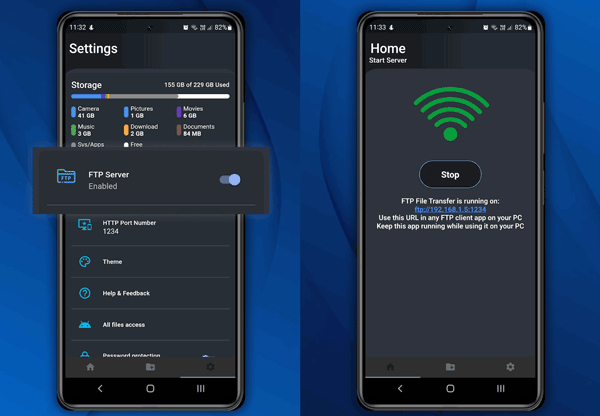
Pros:
+ No desktop software is required.
+ Simple and straightforward for moving files to or from a PC.
+ Also supports Smart TV.
Cons:
- Not for peer-to-peer sharing between phones.
- The free version has file size and transfer limits.
Zapya is another excellent peer-to-peer file transfer app that works across different platforms. It uses a Wi-Fi hotspot connection to transfer files at high speeds. One of its standout features is the ability to connect up to four devices simultaneously for group transfers, which is perfect for sharing photos with multiple people at once.
Key features:

Pros:
+ Excellent for group sharing.
+ Fast and supports cross-platform transfers.
Cons:
- The interface can be a little confusing for new users.
- Can be ad-heavy.
AirDroid is more than just a file transfer app; it's a comprehensive tool for managing your Android device from your computer. It allows you to transfer files wirelessly, but it also enables you to mirror your phone's screen, receive notifications on your PC, and even control your phone remotely. This makes it ideal for those who need to manage their phone's data from a computer frequently.
Key features:

Pros:
+ An all-in-one solution for desktop phone management.
+ Offers advanced functionality beyond simple file transfers.
Cons:
- Some advanced features require a paid subscription.
- Setup can be more complex than a simple transfer app.
While the above apps are great for file sharing, Coolmuster Mobile Transfer stands out as a stable and reliable option for transferring data between Samsung devices. This app is known for its consistent performance and ability to transfer a wide variety of data types, including contacts, text messages, photos, videos, apps, and more.
Key features:
Pros:
+ Extremely stable and reliable for full phone migration between Samsung and other Android devices.
+ Support two connection modes: Wi-Fi and USB.
+ The USB connection is more stable than Wi-Fi.
+ Transfer your files with lossless quality.
Cons:
- It is not a free tool, and can transfer 10 contacts for free.
- Requires a computer.
Download Coolmuster Mobile Transfer.
Here's how to transfer files between Samsung phones via Wi-Fi:
01Install and launch the Wi-Fi transfer software on your computer, and click "Troubleshooting or Wi-Fi connection?". Ensure your phones and computer use the same network.

02Click "Connect via Wi-Fi". Then allow it to install an app on your Samsung devices. After that, open the app on your phone, and click "Scan". Then use the phone to scan the QR code on your computer. Repeat the same step on another phone. Then the connection will be done.

03After connecting, check if your target phone is the "Destination" device, or click "Flip". Then select the file types on the panel, and click "Start Copy". The software will transfer your data to your target Samsung phone.

Here's the video guide (about 2 minutes long):
Q1: How to transfer apps from Samsung to Samsung wirelessly?
You can transfer apps from Samsung to Samsung wirelessly with Smart Switch and Coolmuster Mobile Transfer. Both of them support transferring apps. However, they cannot transfer pre-installed ones.
Q2: Can I transfer large files between Samsung phones with Wi-Fi?
Yes, you can transfer large files between Samsung phones using Wi-Fi. Samsung provides built-in tools like Quick Share and Smart Switch that use Wi-Fi to facilitate fast, wireless transfers. However, if your Wi-Fi network is not strong, the file transfer might fail midway.
Though there are many different Wi-Fi transfer apps on the Google Play Store, some tend to be much more useful and faster than others. With the 8 options listed above that you can make your selections from, you will have the capability to send large-size files from/to Samsung phone within seconds of initiating the transfer.
Finally, your main motivation is to choose a tool that safely and quickly transfers data. Then, you must not miss Coolmuster Mobile Transfer, because its focus is not only on transferring data, but also on providing you with a safe and fast transfer experience.
Related Articles:
Transfer Photos from Android to Mac Wirelessly
Top 9 Samsung Smart Switch Alternatives Worth Trying Out
Does Move to iOS Need Wi-Fi? Solving Puzzle and Mastering Data Transfer
How to Connect Samsung Phone to PC Wirelessly or with USB Cable? (5 Options)





