
[Solved] How to Transfer Data from HONOR to iPhone Without Hassle?

Switching from an HONOR smartphone to a new iPhone can be exciting, until it's time to transfer your data. Since HONOR devices run on Android and iPhones use iOS, you can't just connect them directly and move everything over. So, how do you transfer data from HONOR to iPhone without losing your precious contacts, messages, photos, and more?
No worries! This guide walks you through 4 effective ways to move data from HONOR to iPhone, whether you're starting fresh or already set up your new device. From official Apple tools to professional third-party software, we've got every method covered in detail. (If you switch from iPhone to HONOR, you can read this article.)
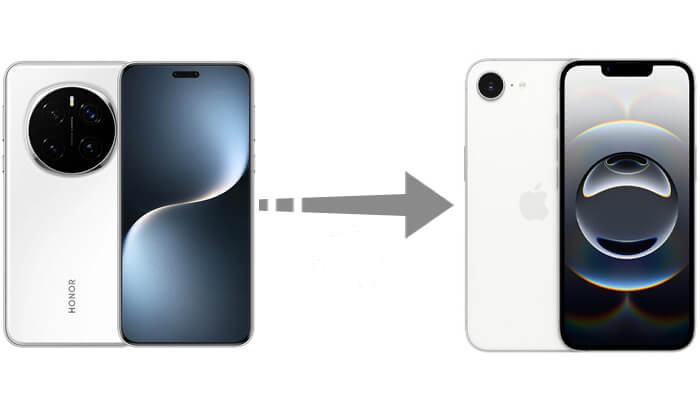
If you're looking for an efficient, simple, and reliable method without losing any data, Coolmuster Mobile Transfer is the most recommended choice. It is a desktop software specifically designed for data transfer between Android and iOS devices, supporting bulk transfer of contacts, messages, photos, music, call logs, and more. Its biggest advantages are fast speed, ease of use, and no need for cloud or network assistance, making it ideal for users who prioritize data security.
What can Mobile Transfer do for you?
* Easily transfer data from HONOR to iPhone with a single click.
* Support transferring eBooks (PDFs and ePubs) and contacts from Android to iOS.
* Offer four transfer modes: iOS to iOS, Android to iOS, iOS to Android, and Android to Android.
* Fully compatible with the latest iOS 16 and Android 16.
* Experience a simple, fast, and reliable data transfer process.
* Work with a wide range of devices, including iPhone models such as iPhone 16, 15, 14, 13, 12, 11, and more, as well as various HONOR models like HONOR Magic V5, HONOR 400, HONOR Magic7 Pro, Magic6 Pro, V3, 6 RSR, HONOR 400 Lite, HONOR 200 Smart, HONOR X9c, X8c, X5b, and more.
How do I transfer data from HONOR to iPhone? Follow the steps below:
01Download and install Mobile Transfer on your Windows or Mac computer. Connect both your HONOR phone and iPhone to the computer using USB cables.
02Launch the software. It will detect both devices and display them as "Source" (HONOR) and "Destination" (iPhone). Click "Flip" if the positions are incorrect.

03Choose the types of data you want to transfer, and then click "Start Copy" to begin the transfer process. Once done, safely disconnect both devices.

Video Tutorial:
Move to iOS is Apple's official app to help Android users transfer data to a new iPhone. It's designed for first-time setup only, making it a suitable option if your iPhone is brand new or has been factory reset. (How to factory reset iPhone?)
Here is how to transfer data from an HONOR phone to an iPhone with Move to iOS:
Step 1. On your HONOR phone, go to Google Play and install the Move to iOS app.
Step 2. Start setting up your new iPhone. On the "Apps & Data" screen, choose "Move Data from Android".

Step 3. Your iPhone will display a 6-digit code.
Step 4. Open the Move to iOS app on your HONOR device, tap "Continue", and enter the code.

Step 5. The devices will connect over a private Wi-Fi network. Select the content to transfer (contacts, messages, photos, calendar, etc.).
Step 6. Wait for the process to complete and finish setting up your iPhone.
If you want to learn more about Move to iOS, you can read this article.
Move to iOS Review: Features, Pros & Cons, and AlternativesAlthough iTunes is mainly used for managing iOS content, you can use it to transfer media files like videos and music from your HONOR phone to your iPhone manually.
Here is how to copy data from HONOR to iPhone using iTunes:
Step 1. Connect your HONOR phone to the computer using a USB cable, open the file manager, and copy media files such as photos, videos, and music to a local folder on your computer.
Step 2. Install and open the latest version of iTunes on your computer.
Step 3. Click on "File" > "Add File to Library", and import the music or video files you just exported from your HONOR phone.

Step 4. Connect your iPhone to the computer using a USB cable. iTunes will recognize your device, and click on the device icon at the top.
Step 5. In the left menu, select "Music" or "Movies", and check the "Sync Music" or "Sync Movies" options.
Step 6. Click "Apply" to begin the synchronization, and the imported files will appear on your iPhone.

For users who mainly need to transfer basic data like contacts, calendar, and email, Google Sync is a quick and wireless solution. By syncing your HONOR data to your Google account, you can then access it on your iPhone.
Here is how to sync data from HONOR to iPhone:
Step 1. On your HONOR phone, go to "Settings" > "Accounts" > "Google", and make sure data like Contacts, Calendar, and Gmail are synced.
Step 2. On your iPhone, go to "Settings" > "Mail" > "Accounts" > "Add Account" > "Google".
Step 3. Sign in with the same Google account used on your HONOR phone.
Step 4. Enable the data types you want to sync (Contacts, Mail, Calendar, etc.).
Step 5. Your data will automatically sync to the iPhone in a few minutes.

Transferring data from HONOR to iPhone doesn't have to be complicated. Whether you're moving contacts, messages, photos, or other important files, choosing the right method makes all the difference. Among all the options, Coolmuster Mobile Transfer offers a complete, fast, and reliable solution, especially if your iPhone is already set up. If you want a smooth, one-click way to transfer data from HONOR to iPhone, it is the tool we highly recommend.
Related Articles:
How to Transfer Text Messages from HONOR to iPhone in Minutes?
How to Transfer from Huawei to iPhone? 3 Ways You Can't Miss
[Full Guide] How to Transfer Contacts from iPhone to HONOR?
How to Transfer Apps from Android to iPhone [Ultimate Guide 2025]





