
5 Easy Methods to Transfer Files between Android Devices via Wi-Fi

"I now have a Samsung Galaxy Android phone and an Android tablet and connect both to the same home network via Wi-Fi. Is there a method by which I can copy files directly between the two devices using Wi-Fi? Bluetooth is also an option, but since I want to copy a lot of thumbnail images, I think this is too slow."
- From Reddit
Wired transmission is usually cumbersome, especially when you don't own a USB cable and a computer by your side. Therefore, it is more convenient to transfer files between Android devices via Wi-Fi. However, many people may don't know how to transfer data over Wi-Fi between Android phones. Don't worry. This post explains how to do it in 5 commonly used ways.
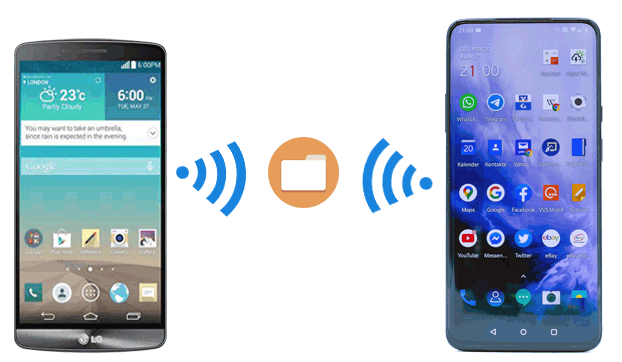
The fastest way to transfer files between Android phones is using Coolmuster Mobile Transfer. By connecting the two Android phones via a stable Wi-Fi network, you can transfer music, contacts, apps, call logs, SMS, photos, videos, and eBooks from Android to Android in one click without a data limit. Besides, this program also allows you to transfer files from iOS to iOS, Android to iOS, and iOS to Android over a Wi-Fi network.
What can you do with Coolmuster Mobile Transfer?
* One-click to share contacts, music, SMS, call logs, photos, apps, videos, and eBooks between Android phones over Wi-Fi.
* Directly transfer data from iOS to iOS, iOS to Android, and Android to iOS over Wi-Fi.
* Easy connection, fast speed, and highly secure.
* Widely compatible with Android 6.0 and up and iOS 5.0 and later, including Samsung Galaxy S25/S24/S23/S22/S21/S20/S10, Honor, Tecno, OnePlus, Vivo, itel, Infinix, Motorola, OPPO, Google, iPhone, iPad, etc.
Here's how to transfer files between Android devices via Wi-Fi using this software:
1. Install the program on your computer.
After installing Coolmuster Mobile Transfer on your computer, please open it on the desktop.

2. Connect the two Android devices to the computer over Wi-Fi.
Click the Troubleshooting or Wi-Fi Connection? option at the lower-right side to enter the Guide interface and choose Connect via Wi-Fi. Ensure that your Android devices and the computer are under the same Wi-Fi network. Then, download and install the Coolmuster Android Assistant (Android version) on both Android devices and run the program on your computer and Android devices simultaneously.
Next, use the Coolmuster Android Assistant (Android version) app on two phones to scan the QR code that appeared on the computer to establish a connection among them. Once connected successfully, you will see the Connected notification on your computer.

3. Start the Wi-Fi file transfer from Android to Android.
Tick the content you want to copy, such as contacts, music, apps, etc., and tap the Start Copy button to begin the data syncing process.

Here's the video guide (about 2 minutes long):
Further reading: 8 Methods to Transfer Data from Samsung to Huawei Fast? (2023 Update)
Quick Share is an available feature under Google frame on most Android devices. If your Android device has Nearby Share, you can easily share the Android files to all contacts after several settings.
Let's see how to get it done:
1. On your Android device, open Settings > Google > Device connections > Quick Share > tap Device name > rename your Android phone to make it better identified later.
2. Choose Device visibility and set your device to be visible by All Contacts or Everyone.
3. Next, back to the last screen, tap Data usage and choose one option from Data, Wi-Fi only, and Without the Internet to make it easy to share files.
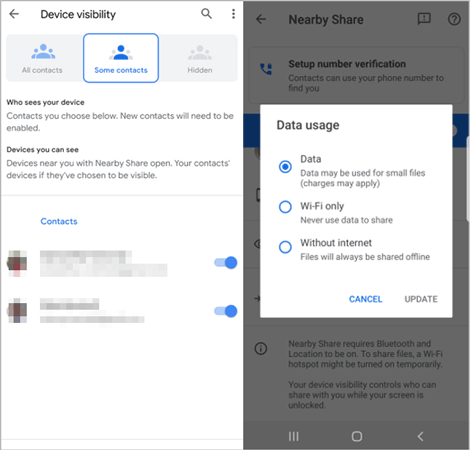
4. Ensure that you have enabled Bluetooth and Location on both Android devices. After that, open an app like Gallery on one Android phone, choose a photo or video you wish to share, and click the Share icon > Quick Share > tap the other Android's name from all nearby devices.
5. On the receiving phone, tap the message Device nearby is sharing to receive the file.
Note: You can only share files between Android devices via Quick Share when both devices support the feature. If you cannot find Quick Share under Google > Device connections, you can download the Google Play Services (Beta) app and get this feature after the beta version is activated.
The Easy Share app by MobileIdea Studio (not to be confused with the app by Vivo, which is also called EasyShare) is a popular tool for transferring files between devices over Wi-Fi, without needing a cellular data or internet connection. It leverages Wi-Fi Direct technology for fast, peer-to-peer transfers.
Use it to transfer files from one phone to another over Wi-Fi:
1. Download and install the Easy Share app by MobileIdea Studio on both the sending and receiving phones from their respective app stores (Google Play Store for Android).
2. When you first open the app, it will ask for necessary permissions, such as access to storage and location (which is required for Wi-Fi Direct on Android). Grant these permissions to ensure the app works correctly.
3. On the sending phone, tap the Send button, select the desired files, and tap SHARE. On the receiving phone, tap the Receive button. The sending phone will scan for nearby devices. The receiving phone's name will appear on the screen.
4. Tap on the name of the receiving phone to send a connection request. On the receiving phone, a pop-up will appear asking to accept the connection. Tap Accept.
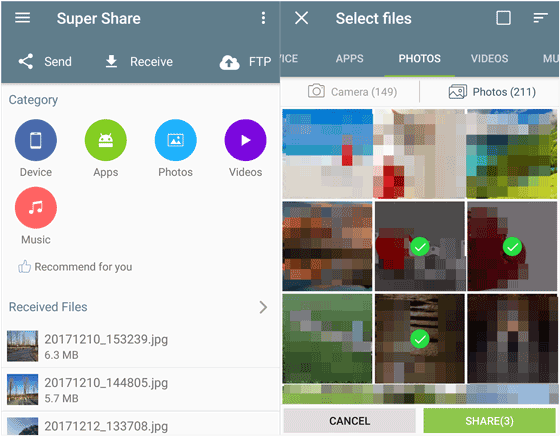
See more: You can stop searching for the best WhatsApp transfer software now, because this article will give you multiple reliable options. Let's check it out.
Wirelessly transferring files from one Android phone to another using Google Drive is a simple process that leverages cloud storage. It's an excellent method for moving files when the devices are not in close proximity or when you want to back up your data to the cloud simultaneously.
Here's how to do it:
1. Open the Google Drive App: On the phone you want to send files from, open the Google Drive app. If you don't have it, download it from the Google Play Store.
2. Tap the + (plus) icon in the bottom-right corner, and select Upload. Browse to the files you want to transfer. This could be in your gallery, Downloads folder, or any other location on your device.
3. After uploading files, open the Google Drive app on your target Android phone, and log in to the same Google Account. Then you can see your files.
4. Tap the three-dot icon next to the file or folder you want to download. Select Download from the menu. The files will be saved to your phone's internal storage, typically in the Downloads folder.

Xender is a popular file-sharing application that allows for fast and seamless transfers between devices without the need for an internet connection or mobile data. It uses Wi-Fi Direct technology to create a direct, peer-to-peer connection between the phones, enabling high-speed transfers.
Here's how to transfer files from one Android phone to another via Wi-Fi using Xender:
1. Make sure the Xender app is installed on both the sending and receiving Android phones. If not, download it from the Google Play Store. Then open the app on both devices.
2. The first time you open Xender, you'll need to grant it permissions to access your storage, location, and Wi-Fi. These permissions are necessary for the app to function properly.
3. On the sending phone, tap the Send button. This will often be a central icon or a button at the bottom of the screen.
4. The app will automatically create a Wi-Fi hotspot and a group for the transfer. A QR code and a group name will be displayed on the screen.
5. On the receiving phone, tap the Receive button. Next, tap Scan to Connect or a similar option on the receiving phone. Use the receiving phone's camera to scan the QR code displayed on the sending phone's screen. The two devices should now be connected.
6. Now, select the files you want to send on your sending Android device, and click Send. The transfer will begin immediately. Then you will receive your files on your receiving device.

This post offers you five feasible ways to transfer files between Android devices via Wi-Fi, and you get better choices if you dislike wired transfer. If you want to transfer various files at once, Coolmuster Mobile Transfer will be the best option. It can copy all your data with original formats and quality.
Related Articles:
Top 6 Ways on How to Transfer Photos from Phone to Laptop without USB
[Solved] How to Transfer Files from PC to Android Phone without USB Cable?
How to Transfer Data from Old Tablet to New Tablet? (Updated)





