
Top 6 Ways on How to Transfer Photos from Phone to Laptop without USB

There are certain times when we need to transfer photos from phone to computer, maybe for a backup or to edit them on the bigger screen. Using a USB cable is a regular way when it comes to transferring files like photos from phone to laptop. But what if you can't find a USB cable? Or do you find it inconvenient to use a USB cable? Actually, there are ways for you to transfer files from the phone to PC wirelessly. Here, we will show you 6 methods on how to transfer photos from phone to laptop without USB cable easily.
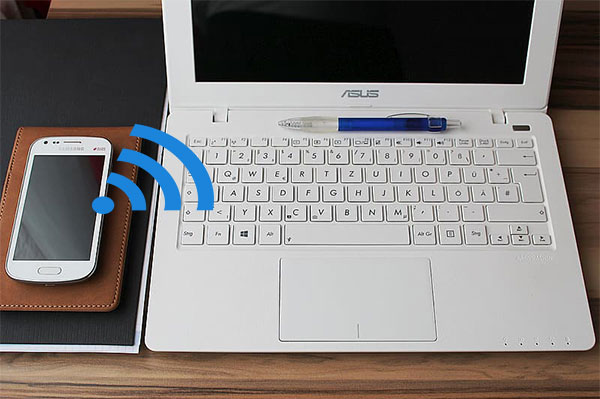
Part 1: How to Transfer Photos from Phone to Laptop without USB via Android Assistant
Part 2: How to Transfer Photos from Phone to Laptop with Bluetooth
Part 3: How to Transfer Photos from Phone to Laptop without USB Cable via Email
Part 4: How to Transfer Photos from Phone to PC using WIFI via Google Photos/Dropbox/Google Drive
Part 5: How to Transfer Files from Phone to Laptop without USB via SHAREit
Part 6: How to Transfer Photos from Phone to Laptop without USB via AirDroid
Coolmuster Android Assistant is a reliable data management program for Android devices that comes with two connection modes. It enables you to transfer files from phone to laptop with USB or over Wi-Fi. If you want to transfer photos from phone to laptop without USB, Coolmuster Android Assistant is here to help. Select the Wi-Fi connection mode, you can connect Android phone to PC without USB and then freely manage Android files from your PC desktop, including selectively transfer photos from phone to laptop and back up all photos to PC with 1 click.
Apart from photos, Coolmuster Android Assistant also lets you transfer other files like videos, music, contacts, SMS, call logs, apps, etc. from Android phone to computer. To help you better manage Android files, the tool allows you to save files with different formats, for example, you can transfer contacts from phone to laptop in formats like CSV, HTML, VCF, XML. Besides, Coolmuster Android Assistant has a bunch of other useful features. You can use it to delete and edit contacts, send and reply text messages, import and export call logs, install and remove apps.
Coolmuster Android Assistant works well with almost all the Android devices. It supports Android devices such as Samsung Galaxy S23/S22/S21/S20/S11/S10/S10+/S10e/S9/S8/S7/S6, HTC U11+/U11/10 M10H, Motorola, Sony, ZTE, LG, HUAWEI, Dell and many more.
Welcome to download the free trial version of Coolmuster Android Assistant:
For Mac users, here is an article about how to transfer photos from Android to Mac.
How to transfer photos from phone to laptop without USB cable?
Step 1: Connect Android phone to PC without USB
First, let's see how to connect mobile to laptop without USB cable. To do so, run Coolmuster Android Assistant on your laptop and then click Connect via WIFI. Follow the prompt to download Coolmuster Android Assistant (Android Version) on your Android device, then scan the QR code on the screen to connect your Android to PC.

You will see the interface like below once your Android phone is connected successfully.

Step 2: Transfer photos from phone to PC using WIFI
Go to the Photos on the left sidebar, you can view all the photos from your Android phone, select the one you want to transfer and click the Export button to move the photos to your PC.

Besides photos, are you wondering how to transfer other files from phone to laptop without USB? Here are 6 ways on how to transfer files from Android to PC over WIFI.
Speaking of how to transfer files from Android to PC without USB, Bluetooth, as the built-in feature in most Android phones and laptops, is still a very useful and handy tool that can be used. But Bluetooth is not suitable to transfer a large amount of data since it takes a long time to transfer.
Here's how to transfer photos from phone to laptop with Bluetooth:
Step 1: Turn on Bluetooth on your Android phone and laptop
On your Android: Open the Settings app > turn on Bluetooth.
On your PC: Go to Start menu > Settings > devices > Enable Bluetooth.

Step 2: Pair your phone and laptop
On your computer, go to Add Bluetooth or other device and select your Android phone after scanning. A password will show up, confirm the password on your Android and PC to pair them up.
Step 3: Transfer photos from Android to PC
On your Android phone, long-press the photos you want to transfer > tap Send > select Bluetooth > Choose the name of your laptop. On your PC, click Receive a file.

You might need:
Is there a way to cast an Android phone's screen to a Windows 10 computer? Yes, you can learn useful methods in this article.
You can now remotely access your Android phone from your PC. Let's try it.
Email is a common communication tool among people and you must very familiar with it. It can be a quick and convenient way to transfer data from mobile to laptop without cable. But there's limited upload size of the attachment in email so it may not be an ideal way to send many photos.
Here's how to transfer photos from phone to laptop without USB using email:
Step 1: On your Android phone, go to your frequently-used email (like Gmail, Outlook) app and create an email.
Step 2: Tap Add attachment and then upload the photos that you want to transfer. After the photos are attached, send this email to yourself.
Step 3: On your laptop, enter the same email account and download the photos to laptop.

Cloud services like Google Photos, Dropbox and Google Drive make it very easy and convenient to backup and manage files on your Android phone. You can upload the files from Android phone to the cloud and then access them from different devices smoothly. So these cloud services are good options for you to transfer photos from phone to laptop without USB cable.
Google Photos provides unlimited storage space for storing photos with high quality. Here we will take it as an example to see how to transfer photos from phone to PC using WIFI with cloud service.
Step 1: Install Google Photos on your Android phone and login to it with your Google account.
Step 2: In the Google Photos app, select the photos you want to transfer to your PC, then tap the three-dots icon on the upper right, tap Back up now.
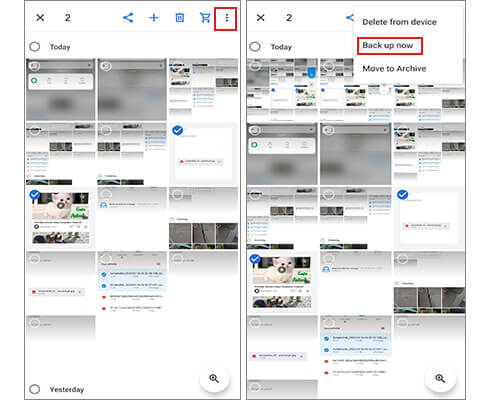
Step 3: On your PC, visit Google Photos website, select the photos that uploaded from your Android and download them to your PC.
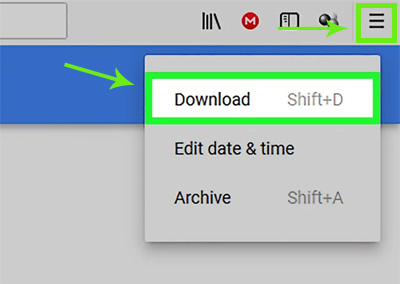
SHAREit is an application designed to help you transfer files across different platforms without a USB cable. It has higher transferring speed compared to Bluetooth and can transfer all types of files like photos, videos, music, and even installed apps. To use SHAREit to transfer files from Android to PC without USB, you will need to download this app both on your phone and PC.
Tutorial on how to transfer data from mobile to laptop without cable:
Step 1: Get SHAREit on your phone from Google Play store and download it from its official website on your laptop.
Step 2: Open SHAREit on your phone and tap Send, then select the files that you want to transfer.
Step 3: Use SHAREit on your phone to scan the QR code on laptop.
Step 4: On your PC, receive the files that transferred from your phone via SHAREit.

AirDroid is a software that can "mirror" your phone to PC and allows you to manage files and apps notifications from phone on the desktop. One of the major features is that it supports transferring various files like photos, videos, music between different devices wirelessly. You can transfer photos from phone to laptop without USB cable with the help of AirDroid. But note that AirDroid offers limited transferring quota -- only 200 MB for free, this will soon be used up and you may need to buy more for file transfer. Here are some AirDroid alternatives you can consider.
Steps on how to transfer photos from phone to laptop without USB:
Step 1: Install AirDroid on your Android phone, follow the instruction to create your AirDroid account.
Step 2: You can open the AirDroid website and log in to it with your AirDroid account, or scan the QR code to connect Android phone to laptop without cable.
Step 3: On the AirDroid website, click Photos and select the required photos to transfer from Android to laptop.

With the methods mentioned above, problems like "how to connect Android phone to PC without USB" as well as "how to transfer photos from phone to laptop without USB cable" can be solved easily. And comparably, Coolmuster Android Assistant is highly recommended to you, it is a solid choice to manage data on your phone from laptop. You can download it and give it a try, and leave us a comment below if there are any problems during use.
Related Articles:
How to Transfer Photos from Samsung to Mac for Backup? 4 Ways
[Fixed] How to Transfer Photo Albums from iPhone to PC with Ease?
How to Transfer Photos from Computer to Phone (Android & iPhone)? So Easy!
How to Transfer Photos from Laptop to iPhone? 4 Methods to Fix It





