
Fast Transfer WhatsApp from Android to Samsung Galaxy S23/S22/S21

When people switch from an old Android phone to a new Android phone like Samsung Galaxy S8, there are many different files on the old Android phone that needs to be transferred, some are considered to be more essential than others. One, in particular, involves the transfer of an app called WhatsApp chat. That's because people would like to transfer of specific conversations that they want to keep a record of. Or they want to transfer the Whatsapp chat history to the new device before they clear history on the old phone for reselling.
See Also: Transfer WhatsApp Chats from Android to iPhone
If you are looking for a way to transfer your WhatsApp from your Android phone, such as old Samsung Galaxy S10/S9/S8 to your new Galaxy S23/S22/S21/S20, there are at least 2 options that you can choose to complete this process successfully.
Option 1. Transfer WhatsApp from Android to Galaxy with WhatsApp Backup
Option 2. Transfer WhatsApp from Android to Samsung via Google Drive
Tips: Transfer Other Data from Android to Galaxy with 1 Click
To use local backup to transfer WhatsApp from your old Android phone to new Samsung Galaxy S8, you should follow the steps below:
Step 1. Open your old Android phone, go to "WhatsApp" > "Menu Button" >"Settings" > "Chats" > "Chat backup" > "Back Up" to backup the WhatsApp messages.

Step 2. Install WhatsApp on your new Samsung S8.
Step 3. Now, you should check what kind of SD card you have on your old Android phone.
- If you have an external SD card in your Android phone, you can take the SD card our of your old Android phone and insert it into your new Samsung S8.
- If your old Android phone has an internal memory or internal SD card, you need to transfer the /sdcard/WhatsApp/folder from your old phone to the new Samsung S8. To do that, you should connect the two phones to computer with two USB cables, open old Android phone and find the folder WhatsApp/Database, copy them on your PC and then paste to the folder WhatsApp/Database on your new Samsung S8.

Step 4. Run WhatsApp on your new Samsung Galaxy S8 and you will be popped up with a notification that telling you there is a message backup was found. Just click "Restore" to restore the WhatsApp messages to your new S8.
See Also: 2 Methods to Transfer WhatsApp Messages from iPhone to Android
It is also possible to use Google Drive to save and transfer your WhatsApp messages and media to another Android phone. But you should make sure that Google Play services have been installed on your Android phone and your Google Drive account has enough space to save your WhatsApp data.
Step 1. Open your old Android phone, go to "WhatsApp" > "Settings" > "Chats" > "Chat backup" > "Back Up" to backup WhatsApp messages to Google Drive.
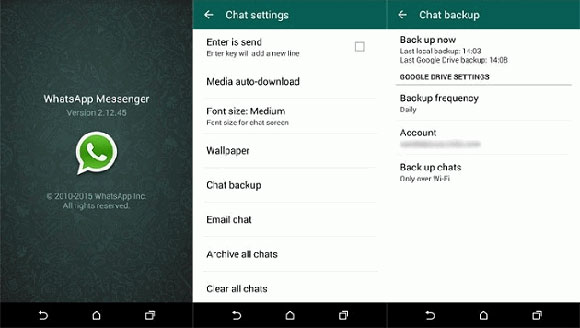
Step 2. Add the same Google account you have used in the step 1 on your new Samsung Galaxy S8. And make sure use the same phone number in the new S8.
Step 3: Download and install WhatsApp on your new S8, launch it and log in with your original WhatsApp account.
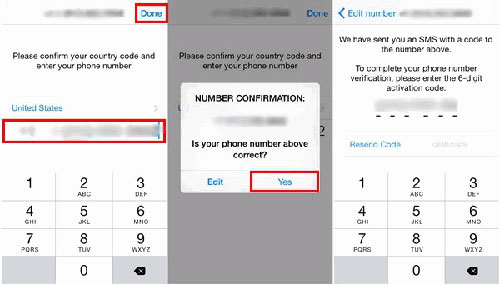
Step 4: You will be popped up with a window informing you that "Message Backup Found". Just click "Restore" and you will start to restore your messages and media from Google Drive to your new Galaxy S8.
With intuitive interface built in, Coolmuster Mobile Transfer provides you with simple and efficient way to transfer data from Android to Samsung Galaxy. It also enables you to back up your phone data to computer, and restore the backup files back to your phone with simple one click on your mouse. It supports overall file types and Android devices, including contacts, SMS, photos, videos, music, apps, etc. on Samsung, HTC, LG, Sony, Huawei, ZTE and so forth. And later on, it will be compatible with all iOS and Symbian devices.
Step 1. Connect Android phone and S9 to computer
Launch Coolmuster Mobile Transfer on your computer after you downloaded and installed it. Use two USB cables to link your Android phone and S9 to the same computer. Mobile Transfer will detect the two phones soon.

Step 2: Select the files to transfer
Click on the first mode "Phone to Phone Transfer" from main interface to enter the phone transferring mode. Then, you will see the two phones are placed side by side and get a list of all the transferable files for each phone.

Step 3. Transfer data from Android to Galaxy S9
Mark the file types you want to transfer and click on the direction key to begin the data transfer from Android phone to your Samsung S9. The process could take some time. Please wait patiently and do not disconnect either phone during the process.

Bingo! Your selected files have been cloned from your Android phone to your Samsung Galaxy S23/S21/S20/S10/S9/S8/S7/S6, Note 20/10/8/7/6/5.
Related Articles:
Guide to Transmit WhatsApp Messages from iPhone to iPhone





