
Top 6 Ways to Transfer WhatsApp from iPhone to iPhone [Updated]

"My old iPhone has my WhatsApp messages and history and everything. My new iPhone had everything restored from backup but I deliberately continued using WhatsApp on the old iPhone without a SIM for my own reasons.
Now I want to finish transferring WhatsApp's history and everything to the new iPhone (the last app that has up-to-date data on the old iPhone). Can this be done without having to use iCloud backup, since that would restore all the other apps to an older state (to the state they are on in the old iPhone)?"
- From Reddit
When upgrading the old iPhone to the new iPhone 16, the first thing to do should be to transfer data from the old iPhone to the new iPhone 16, such as contacts, calendars, notes, photos, videos, music, etc. However, do you know how to transfer WhatsApp from iPhone to iPhone, including WhatsApp messages or WhatsApp attachments? This article is going to show you the 6 different solutions to transfer WhatsApp to the new iPhone 16 for your reference.

First of all, we will show you the best way to transfer WhatsApp from iPhone to iPhone: use WhatsApp Transfer. This app is fully functional and easy to use. It not only allows you to transfer WhatsApp history effortlessly from iPhone to iPhone but also can:
Read the following guide to see how to use WhatsApp Transfer to transfer WhatsApp from iPhone to iPhone:
01Launch WhatsApp Transfer and choose the "WhatsApp" option from the primary interface.
02Connect the two iPhone devices to the computer via two USB cables and once they are detected by the program, you will get the window as follows.
Note: Make sure the positions of the source and destination are correct, if not, you need to click the "Flip" button to switch their positions.

03Now, click the "Transfer" button to start the WhatsApp messages transfer from the source iPhone to the destination iPhone.

WhatsApp's chat transfer feature enables you to migrate your chat history and media to another iPhone without using iCloud. This functionality allows you to transfer your entire account information, including all your personal messages, photos, videos, documents, and more. However, you cannot transfer peer-to-peer payment messages, your call logs, or media received through WhatsApp channels.
Before proceeding, you'll need:
How to transfer WhatsApp chats from iPhone to iPhone without iCloud?
Step 1. Open WhatsApp on your old phone. Tap "Settings" > "Chats" > "Transfer chats to iPhone" > "Start".
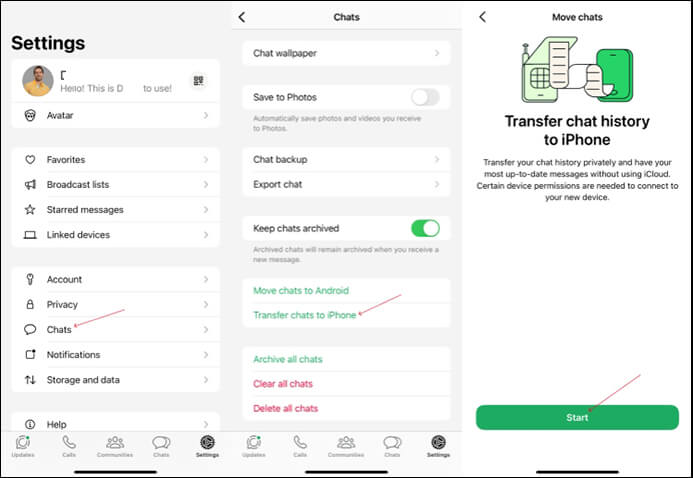
Step 2. If not already enabled, tap "Allow" to grant "WhatsApp access to the camera". You'll use the camera on your old phone to scan the QR code on your new phone.
Step 3. Open WhatsApp on your new phone. Tap "Agree and Continue", then verify your phone number.
Step 4. Tap "Continue to transfer chats to iPhone" and accept the local network permission.
Step 5. Use the WhatsApp camera on your old phone to scan the QR code on your new phone.
Step 6. When prompted, accept the local network permission. Follow the instructions, and wait until you see "Transfer Complete" on your new iPhone.
WhatsApp also permits you to back up your WhatsApp chat history and media to iCloud. As long as you have created a WhatsApp backup containing the necessary data on your old iPhone, you can transfer it to your new iPhone. The following are the steps:
Step 1. Open your old iPhone, go to WhatsApp "Settings" > "Chats" > "Chat backup" > "Back Up Now" to back up the WhatsApp messages to iCloud.
Step 2. After all your WhatsApp data has been backed up to the iCloud, you can install and launch WhatsApp on your new iPhone.
Step 3. Log into your WhatsApp account and you will be shown the following message. Just choose "Restore Chat History" to restore WhatsApp backup data from iCloud to your new iPhone.

Since iCloud enables users to sync iOS data to iCloud for backup and also share iCloud backup among different iDevices with the same Apple ID, you can use iCloud to transfer WhatsApp messages and attachments from iPhone to iPhone. However, please be aware that this will overwrite or erase the existing data on your iPhone (the importer) for the extracting iCloud backup will replace the existing iPhone data.
Step 1. Please enable the iCloud backup on both iPhone devices. Go to "Settings" > "iCloud" > "iCloud Backup" on your iPhone.
Step 2. Tap the "Back Up Now" option to sync all the data to the iCloud server for backup.
Step 3. If you've already set up your new iPhone 16, you'll need to reset it by going to "Settings" > "General" > "Transfer or Reset iPhone" > "Erase All Content and Settings".
Step 4. After resetting your iPhone, restart your device and follow the instructions to set it up. Enter the same iCloud account as your old iPhone. When you reach the "Apps & Data" screen, select the option "Restore from iCloud Backup" to restore WhatsApp and other personal data to your new device.

You can also use iTunes to transfer WhatsApp messages from iPhone to iPhone. However, similarly, this will also cause data loss and cover for the restored iTunes backup. Read the following guide to see how to transfer WhatsApp from iPhone to iPhone from iTunes backup.
Step 1. Use a USB cable to connect your old iPhone to your computer.
Step 2. Launch iTunes and go to "Summary" > "Back Up Now". You'd better run the latest iTunes version on your computer to avoid unexpected iTunes errors.

Step 3. After backing up your old iPhone's data, you can get your new iPhone connected to your computer via a USB cable.
Step 4. Then, run iTunes again. Tap on the device icon and go to the "Summary" tab.
Step 5. Choose "Restore Backup" to transfer the data, including WhatsApp chat history, to your new iPhone.
If you think the iCloud and iTunes option is troublesome, you can try email to transfer WhatsApp from iPhone to iPhone. However, this method can only transfer one chat record at a time, making the transfer process extremely time-consuming for all data within WhatsApp. Let's look at how it's done.
Step 1. Launch WhatsApp and tap on "Chats" at the bottom.
Step 2. In the chat list, locate the conversation you wish to transfer to your new iPhone.
Step 3. Enter the chat screen and tap on the avatar at the top.
Step 4. Scroll down to the bottom of the screen and select "Export chat".
Step 5. Choose whether to include media or not based on your needs. If you opt for "Attach Media", the migration will take up more space and time.

Step 6. Now, export the WhatsApp chat as a zip file and click on "Email" to share it with your new iPhone.
Above, we introduced 6 different ways to transfer WhatsApp from iPhone to iPhone, which method you choose depends on your specific needs. Which method is best, there may already be an answer in your mind. However, no matter which method you use, put your data security first and don't try software with low credibility. WhatsApp Transfer, we recommended here is a reliable and user-friendly tool that allows you to transfer data WhatsApp from iPhone to iPhone safely and smoothly. We hope this tutorial will help you and solve your confusion.
Related Articles:
How to Create WhatsApp Backup in iPhone with or without iCloud?
How to Transfer WhatsApp Messages from Android to iPhone Using Google Drive
[Fast Transfer] How to Transfer WhatsApp from iPhone to Android
Effective Ways on How to Transfer WhatsApp from iPhone to Samsung





