
How to Transfer WhatsApp to New Phone with Same Number [4 Methods]

Have you upgraded to a new smartphone but don't know how to transfer WhatsApp to a new phone with the same number? WhatsApp is a superb communication application that enables users to exchange videos, photos, text messages, and files. However, WhatsApp does not use the "account" concept like other social apps such as Snapchat, Facebook, etc. As a result, accessing your WhatsApp using a different smartphone is a daunting task. This article will teach you how to sync WhatsApp new phone same number with your old smartphone's WhatsApp.
Have you ever encountered the need to transfer data across heterogeneous platforms? What challenges did you face? Was the transfer flawless? Transferring data across different platforms is very difficult. Below are some reasons why it is challenging to transfer WhatsApp data across devices running different operating systems:
It is hard to transfer WhatsApp between iOS and Android devices because the two smartphones store their WhatsApp data differently. Android devices store their WhatsApp backup locally, while iOS devices store their WhatsApp backup on iCloud.
Different operating systems use varying file systems and formats to store their data. This makes transferring WhatsApp data between systems running different operating systems difficult.
WhatsApp encrypts all its data for security reasons. However, this makes transferring a WhatsApp account to the same line on a new device running a different operating system difficult.
It is not possible to use WhatsApp on different devices. Luckily, below are some ways of moving WhatsApp on the same line to a new device:
The most efficient way of transferring WhatsApp data from one smartphone to another is using a professional phone transfer tool. There are many data transfer applications, and choosing the right one can be challenging. An example of a reliable data transfer application is WhatsApp Transfer. This superb data transfer tool enables users to selectively move their WhatsApp application's messages, videos, photos, and more from one smartphone to another.
Below are some of its outstanding features:
Let us discuss the steps of using this powerful data transfer application to move WhatsApp chats data from an Android to another device:
01Navigate to the application's official website and download the application. Install it and launch it on your PC. Link the two smartphones to the computer using USB cords, and select the "WhatsApp Transfer" option by clicking on it.

02Click the "Transfer WhatsApp messages" button on the screen and proceed to the next step.

03Now, set the Android smartphone as the "Source" device and the iPhone as the "Destination" device. You can hit on the "Flip" button if you want to interchange the device's positions.

04A prompt warns that existing WhatsApp data on the destination device will be wiped out. Choose "Backup" to save it or "Continue" to transfer without backup.
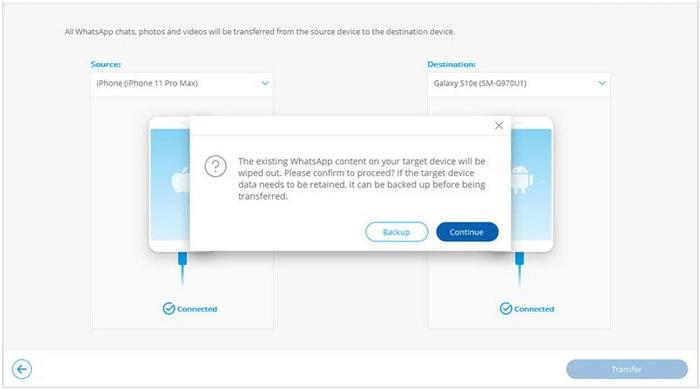
05The transfer process will begin and can be seen on the screen that will appear next. Wait for some time, and the application will notify you when the data transfer process is completed.
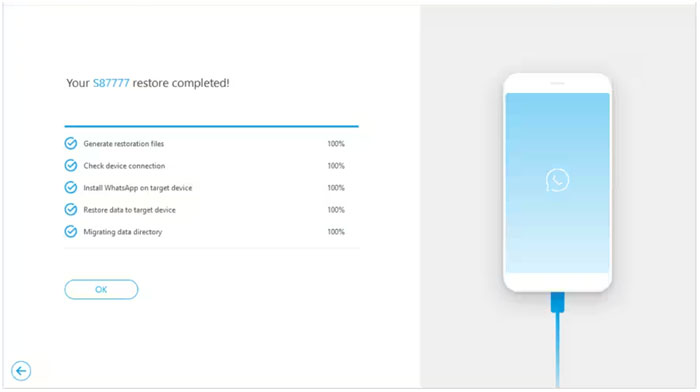
One of the best ways of transferring your WhatsApp data from your old iPhone to the new one is using iCloud. However, you must ensure that your new iPhone has enough storage space and you have linked the two devices to the same iCloud account. Follow the simple steps beneath to transfer your WhatsApp from one iPhone to the other on the same phone number using iCloud:
Step 1. Launch the WhatsApp application on the old iPhone by tapping on its icon.
Step 2. Navigate to the WhatsApp application's "Settings" feature by tapping on the "three dots" at the upper right corner of the WhatsApp interface. Tap the "Chat Backup" option.
Step 3. Save your WhatsApp data on the iCloud by clicking the "Back Up Now" button.

Step 4. Uninstall WhatsApp from the old iPhone and install it on your new iPhone using the same phone number. You will be prompted to restore previous chats. To do so, you need to click the "Restore Chat History" button.

You can also use Email Chat to transfer WhatsApp new phone same SIM from your old phone. This method works by emailing the desired chats from one device to another. Here is a straightforward guide on how to transfer WhatsApp chats from your old smartphone to the new smartphone using Email Chat:
Step 1. Launch the WhatsApp application on your old smartphone and navigate to the "Settings" section. Tap the "Chat Settings" button and hit the "Email Chat" option.
Step 2. Select the chats you want to transfer to the new smartphone. A prompt message requesting you to ransfer the chats "Attach Media" or "Without Media" will appear. Select an appropriate option.

Step 3. Key in the email address to which you want to send the WhatsApp chats and press the "send" button.
Step 4. Uninstall WhatsApp from your old smartphone, install it on the new smartphone, log in to the email where you sent your WhatsApp data using the new smartphone, and download the attached WhatsApp chats.
Facing a challenge in transferring WhatsApp to your new Android device without losing your old device's chat history after an upgrade? You don't have to fret because you can use Google Drive to transfer WhatsApp from the old phone to your new phone. However, you should ensure that you have a stable internet connection and that your Google account has enough storage space before using this method. Below are the simple steps that you should follow to transfer WhatsApp from one phone to the other with the same number using Google Drive:
Step 1. Launch WhatsApp on your old Android phone.
Step 2. Access WhatsApp's "Settings" feature and tap the "Chats" option.
Step 3. Hit on the "Chat backup" option. Choose the backup option and hit "BACK UP" to wait for all the WhatsApp data to be backed up.

Step 4. Uninstall WhatsApp from your old smartphone, install WhatsApp on your new smartphone using the same phone number, and launch it.
Step 5. During the setup process, WhatsApp will detect the existing backup on your Google Drive. Restore from the latest backup option will appear, click on the "Restore" button and wait for your WhatsApp data to be restored on your new smartphone.
You can now transfer WhatsApp to a new phone using the solutions discussed in this article. However, it is essential to note that these methods have different efficiency levels. Some methods are faster and more reliable than others, and choosing the most reliable way is prudent. We highly recommend WhatsApp Transfer for transferring WhatsApp from one smartphone to another because it is fast, dependable, lets you preview WhatsApp data before moving, and transfers data securely.
Related Articles:
5 Workable Ways to Transfer WhatsApp Stickers to New Phone (Android/iPhone)
[3 Solutions] How to Transfer WhatsApp Chats from Android to Android
[WhatsApp Contact Syncing Tips] Fix Contacts Not Showing on WhatsApp