
FonePaw WhatsApp Transfer Review | Key Features, Pros, Cons, and Best Alternative

Transferring WhatsApp data from one phone to another can be a challenging task, especially if you want to keep your chats, media, and attachments safe. If you've been looking for a reliable solution to transfer your WhatsApp data, FonePaw WhatsApp Transfer might have come up in your search.
In this FonePaw WhatsApp Transfer review, we will break down its features, ease of use, pricing, and explore whether it's the best tool for transferring WhatsApp data between phones. Additionally, we'll highlight a powerful alternative that may better suit your needs.
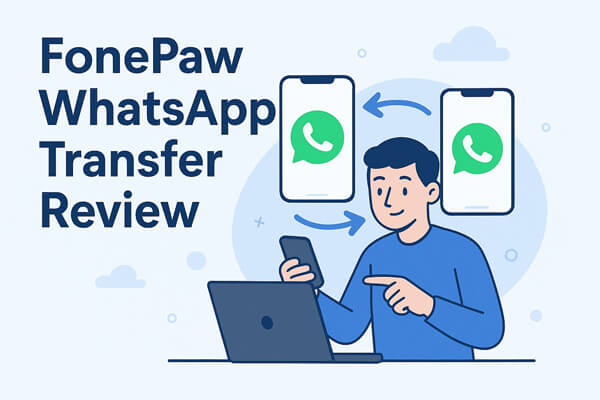
FonePaw WhatsApp Transfer is a tool developed by FonePaw that specializes in backing up, restoring, and transferring WhatsApp chat history and attachments (such as photos, videos, voice messages, etc.) between devices. It supports both Android and iOS devices and offers multiple data transfer options, making it suitable for scenarios like switching phones, data backup, or recovery.
FonePaw WhatsApp Transfer is packed with the following key features:
Supports WhatsApp chat migration between Android to Android, iOS to iOS, and between Android and iOS devices.
Back up WhatsApp chat history to your computer and restore it to your phone whenever needed.
Allows users to choose specific chats or attachments to transfer, rather than moving all data.
Includes messages, photos, videos, audio, documents, links, stickers, and more.
Compatible with all iOS versions 4 and above, Android 5.0 and higher, as well as all versions of WhatsApp.
Using FonePaw WhatsApp Transfer is straightforward. Let's take transferring WhatsApp data from Android to iOS as an example:
Step 1. Open the FonePaw WhatsApp Transfer software on your computer. From the main screen, select "WhatsApp" and then click on "Transfer".
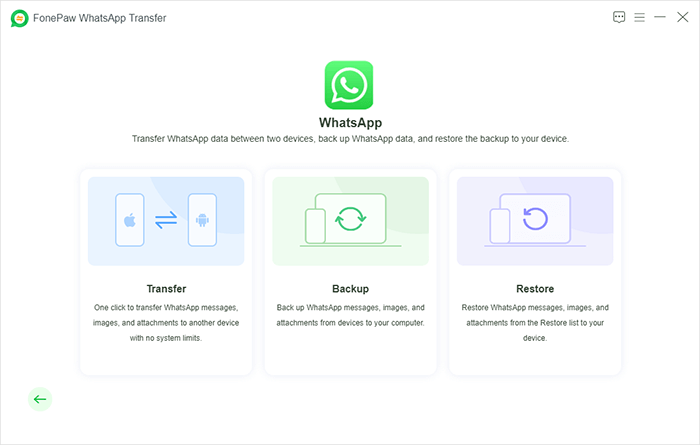
Step 2. Follow the on-screen instructions to connect both your Android and iOS devices to your computer using USB cables.
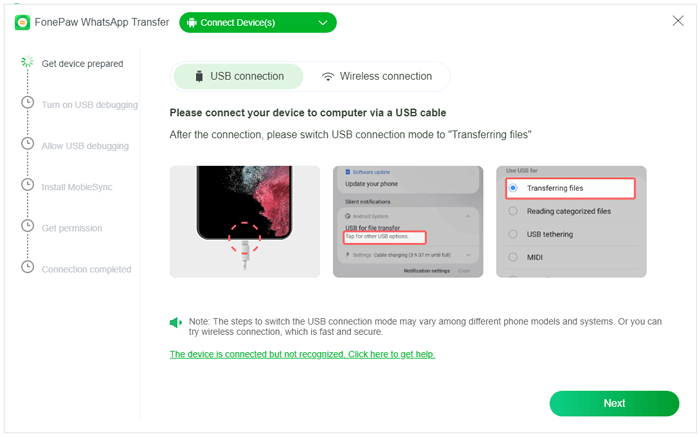
Step 3. Once both devices are detected and connected to the computer, make sure the source device is your Android device and the target device is your iPhone. If the positions are reversed, simply click the "Flip" button to switch them.
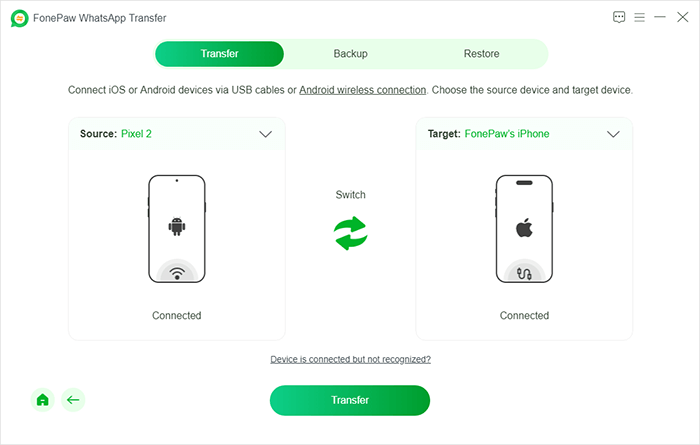
Step 4. Once everything is set up, click the "Transfer" button to begin the process of transferring WhatsApp data from Android to iOS. During this process, you will be prompted to input the password for your iOS device.
Additionally, on your Android device, you will need to allow the app to uninstall and reinstall WhatsApp as part of the data transfer process. This step is necessary for the app to properly sync and move your data.
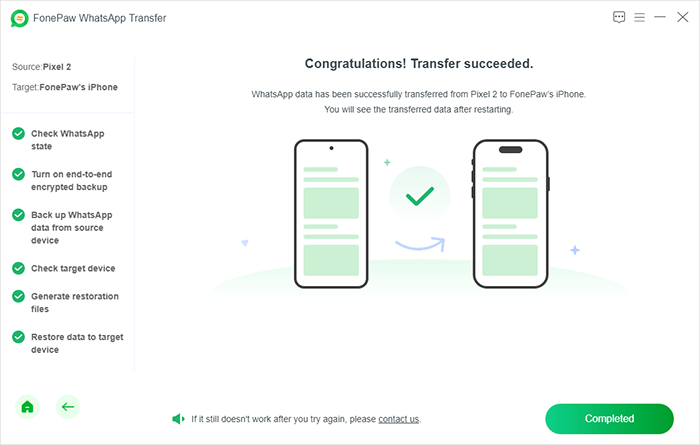
Step 5. The transfer will begin immediately after you click "Transfer". It will only take a few minutes to move all your WhatsApp chat history and attachments to your new iOS device. Once finished, you can launch WhatsApp on your iPhone and find all your chats fully restored.
When choosing a tool to transfer WhatsApp data, it's important to weigh the pros and cons to determine if it fits your needs. Here's a breakdown of the strengths and limitations of FonePaw WhatsApp Transfer.
FonePaw WhatsApp Transfer offers a free trial, but it comes with limitations. You can preview the WhatsApp data, but to unlock the full transfer, backup, and restore capabilities, you need to purchase the full version. The pricing options are as follows:
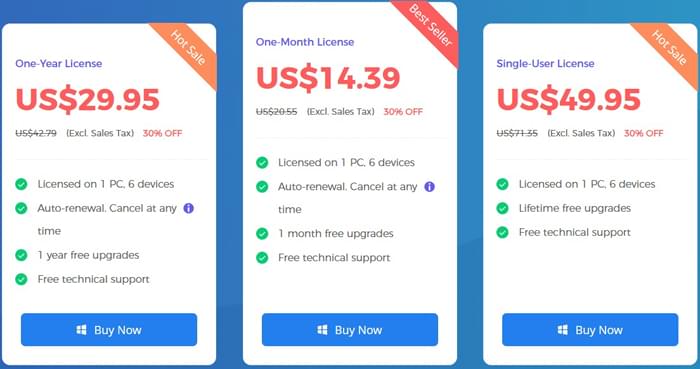
Here's a summary of user feedback from various review sites:
"The app makes it easier for cross-platform users to transfer WhatsApp chats, photos, videos, contacts, and more from their iOS devices to Android, and vice versa. FonePaw WhatsApp Transfer can be the best alternative to the official transfer tools, like Move to iOS and Samsung Smart Switch."
"It's really just one click, and FonePaw WhatsApp Transfer starts the transfer of your WhatsApp data. It is a great feature if you don't like syncing your WhatsApp files to your Cloud or Google but do want to move them to another device. You can also utilize the backup and restore feature to regularly save a copy of your crucial WhatsApp data."
"If you are looking for a comprehensive tool to transfer WhatsApp data between Android and iOS devices, FonePaw WhatsApp Transfer is an expert to help you out. This tool is professional and versatile in transferring, backing up, and restoring WhatsApp data."
If you're looking for a more versatile solution, we recommend WhatsApp Transfer. Like FonePaw WhatsApp Transfer, WhatsApp Transfer also supports transferring WhatsApp data between different devices. In addition, WhatsApp Transfer also supports restoring WhatsApp messages from Google Drive to an iPhone, and it is compatible with LINE data.
The specific features are as follows:
How to transfer WhatsApp from Android to iPhone with FonePaw WhatsApp Transfer alternative:
01Install WhatsApp Transfer on your computer and launch the program. Connect both your Android and iPhone to the computer.
02Select the "Transfer" option within the program. Confirm the source device (Android) and target device (iPhone). If needed, click "Flip" to correct the devices.

03Click "Transfer" to begin the data transfer process. Once completed, you can access your WhatsApp data on your iPhone.

In this FonePaw WhatsApp Transfer review, we've covered its ease of use, key features, and pricing. The software is an effective solution for transferring, backing up, and restoring WhatsApp data between Android and iOS devices. However, it does require a paid license for full functionality, and some users may find the process of reinstalling WhatsApp on Android a bit inconvenient.
For those looking for a more versatile option, WhatsApp Transfer offers additional features like LINE data support, Google Drive restoration, and selective data transfer. Depending on your needs, either tool can provide a reliable solution for managing WhatsApp data across devices.
Related Articles:
FonePaw Android Data Recovery Review | Key Features, Pricing & Best Alternatives
3 Ways to Transfer WhatsApp from Android to iPhone Without PC
How to Transfer WhatsApp Messages to New Phone Without Backup [4 Ways]
How to Transfer WhatsApp Messages from Android to iPhone Using Google Drive





