
How to Back Up WhatsApp Messages from Android to Mac - 5 Proven Ways

WhatsApp is a messaging app that has grown to be one of the most popular apps on the planet. Over one billion people use this app every single day. It stores important data that you wouldn't want to lose. That's why having a regular backup for your data is crucial. You can create your backup in the cloud or locally on your computer.
This article will articulate simple techniques to back up WhatsApp messages from Android to Mac so that you don't lose them and can restore them anytime you want.

WhatsApp has an "Email Chat" feature specially created to help users quickly send messages through email. Furthermore, this feature can be used to save a backup of your WhatsApp chats on a computer. The process is simple because you will only have to email the specific WhatsApp chats to your respective email account and download the backup on your computer.
The process below shows how to use WhatsApp's "Email Chat" feature to back up WhatsApp chats from an Android to a PC or Mac.
Step 1: On the Android device, open the WhatsApp app and proceed to the chat to back up.
Step 2: Tap on the "Menu" button at the screen's top right corner, then click "More".
Step 3: Hit the "Export Chat" button to export all the messages within the selected chats through email. You can also select whether to include media in the backup or not.
Step 4: A pop-up will appear on the screen, giving you various modes to export the chats. Select "Gmail" and follow the on-screen guide to transfer the WhatsApp data efficiently.

If you prefer a quick and wireless way to access and save your WhatsApp messages from Android to your Mac, WhatsApp Web is a convenient option. It allows you to sync your chats to your computer in real-time through your browser. Here's how to do it:
Step 1: On your Mac, open a browser and go to https://web.whatsapp.com. A QR code will appear.
Step 2: On your Android phone, open "WhatsApp" > tap the three-dot menu > Linked devices > Link a device.
Step 3: Scan the QR code with your phone to sync your chats.
Step 4: You can now view your chats on your Mac. To save them:

If the Google account has enough storage, you may use it to back up your WhatsApp chats from an Android device to a Mac. This will help you transfer WhatsApp chats regularly and effortlessly. Moreover, you can restore the chats on other Android devices.
Here is how to transfer Android WhatsApp chats to Mac through Google Drive:
Step 1: Let WhatsApp run on the Android and go to "More", then to "Settings", and proceed to "Chats". When there, look for the "Export Chat" option and click on the "Backup to Drive" feature.

Step 2: You must set a specific time to do the backup and tap on the "Google Account" button to access the Google account. Click on the "Backup" option to start the transfer of WhatsApp chats to Google Drive.
Step 3: Browse the Google Drive web to access your account on the Mac. Now, you can access the WhatsApp data and save it to the computer by downloading it first.
WhatsApp automatically stores data on an Android device. You can use Android File Transfer to back up the data to the Mac. But you can't preview these data directly. Do this to transfer WhatsApp data from an Android to a Mac using Android File Transfer.
Step 1: Open the File Manager application on your Android device. Click on the "Internal Storage" option and then "WhatsApp". From there, choose "Databases" and "Media Folders".
Step 2: Installing Android File Transfer will simplify and speed up data transfer from an Android to a Mac.
Step 3: Use a USB to connect the Android device to the Mac. Access the Android device the select the "WhatsApp" icon. Copy the detailed data and paste it onto your desktop. After completion, you will have backed up WhatsApp data from an Android device to your Mac.

As mentioned earlier, the previous methods come with certain limitations - such as a lack of full data access, no direct restore options, or being time-consuming. A more reliable and efficient solution is to use WhatsApp Transfer, a third-party backup and transfer tool designed to securely back up WhatsApp data from Android to Mac.
Key Advantages of WhatsApp Transfer:
How to back up WhatsApp from Android to Mac using WhatsApp Transfer:
01 Click the download button below to install WhatsApp Transfer on your Mac.
02 Use a USB cable to connect your Android phone to the Mac. Enable USB debugging and allow data access when prompted on the device. If you've done this previously, the program will skip these steps.
03 Once your device is connected, click on the "Backup" option. You'll be able to choose whether to back up standard WhatsApp or WhatsApp Business.
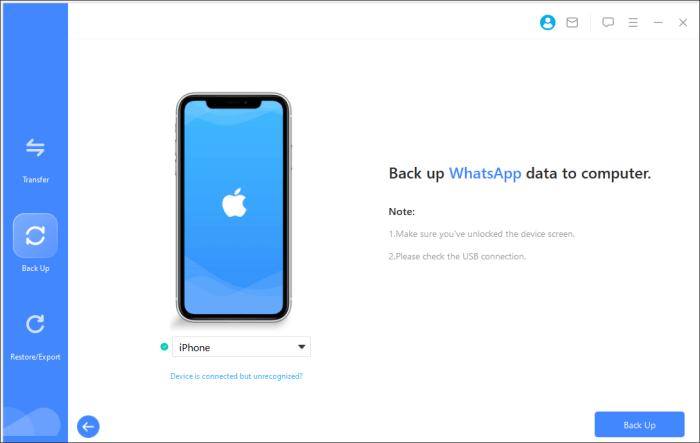
04 The app will automatically carry out the backup process. Just wait a few moments, and you'll see a confirmation message saying "WhatsApp backup successful".
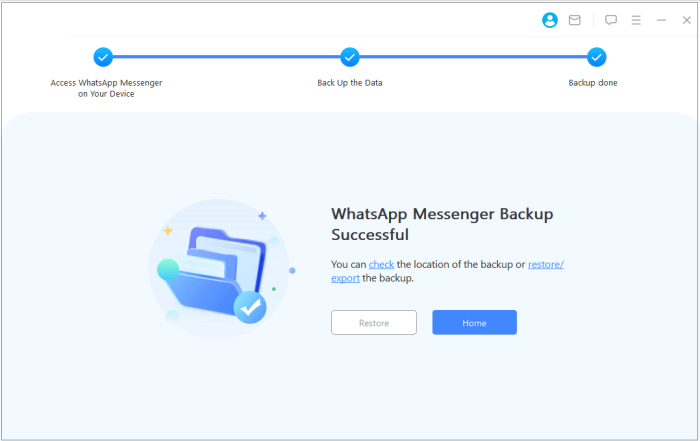
The article comprehensively highlighted ways to back up WhatsApp chats from an Android to a Mac computer. You won't find it challenging when you wish to create a backup. Notably, the WhatsApp Transfer will help restore your WhatsApp data without complications. Perhaps you can give it a try?
Related Articles:
6 Methods to Back Up Android to Mac [A How-to Guide in 2025]
How to Transfer WhatsApp to New Phone Easily? (Android & iPhone)
How to Back Up WhatsApp Without Google Drive? 4 Solutions
3 Ways to Transfer WhatsApp Backup from Google Drive to iCloud





