
iMobie AppTrans Review 2025: Features, Pricing, Pros & Best Alternative

If you're planning to switch phones and need a way to move apps and app data safely, you may have come across iMobie's solution. In this iMobie AppTrans review, we'll take a deep dive into what the software actually does, how it works in practice, its pricing, pros and cons, and whether it truly lives up to the promises. We'll also suggest the best alternative if your main concern is WhatsApp transfer.
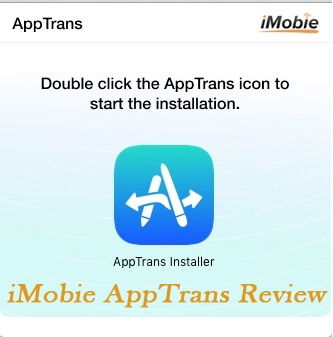
iMobie AppTrans is a desktop tool designed to transfer, back up, and restore apps and their data across iOS and Android devices. Unlike common phone transfer software, AppTrans focuses on apps themselves, making it possible to:
iMobie AppTrans supports transferring apps and app data from one Android/iPhone to another device or computer. It can also back up and restore apps with their data. Here, we'll use an example of transferring WhatsApp data from an Android device to an iPhone. For other operations, you can follow the official tutorials provided on the iMobie website.
Step 1. Download AppTrans on Your Computer
Before starting the transfer, download and install AppTrans on your computer. Make sure your internet connection is stable during the installation process.
Step 2. Connect Your Devices to the Computer
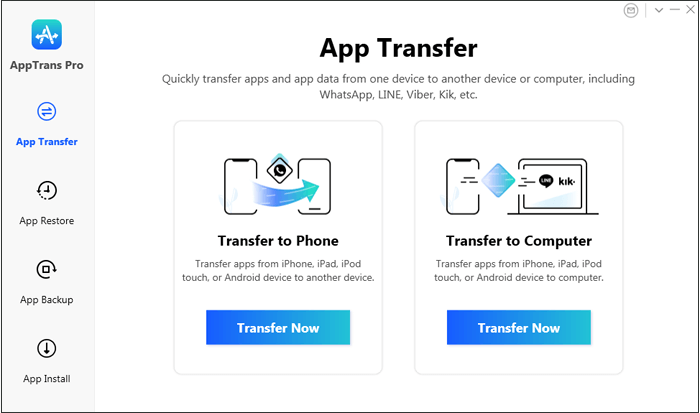
Step 3. Select the Data Type You Want to Transfer
After clicking "Transfer Now", choose "WhatsApp" as the target app and hit "Next".
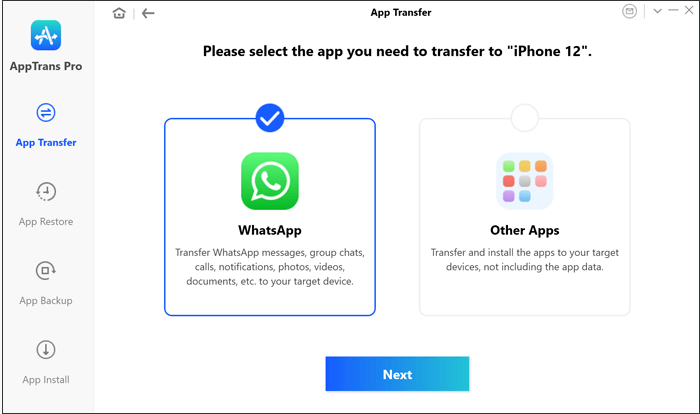
Here are some things you need to know:
Step 4. Configure Backup Settings on Your Android Device
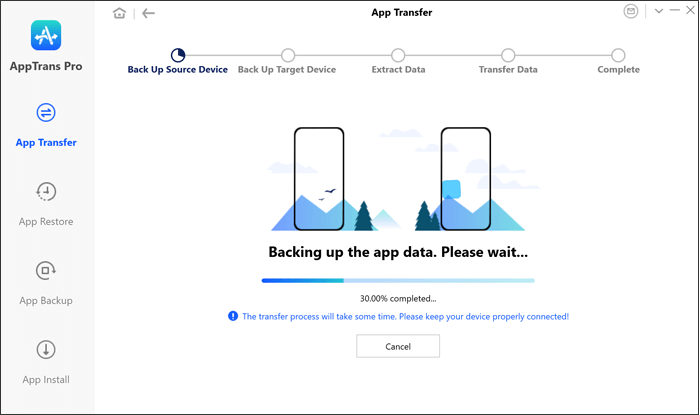
Step 5. Transfer WhatsApp Chats to iPhone
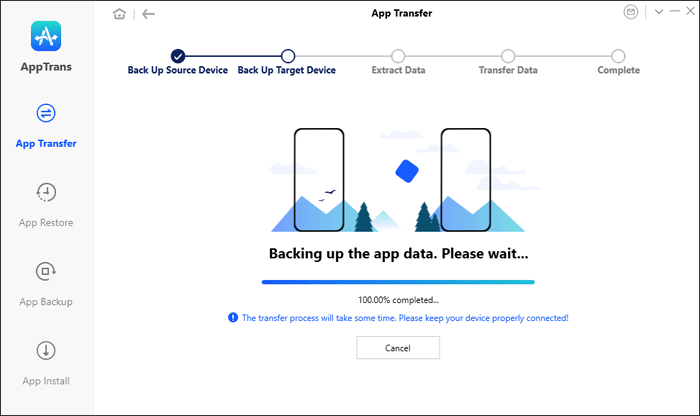
Note: Ensure your iPhone already has WhatsApp installed with at least one active chat. If there are no chats, create a new conversation on the iPhone before proceeding.
Like most professional transfer tools, iMobie AppTrans offers a free trial version with limited functions and paid plans that unlock the full toolkit. With the trial version, you can explore nearly all features of AppTrans, such as installing and backing up apps. However, some key functions, like transferring app data between iOS and Android, or restoring, exporting, printing, and viewing WhatsApp data, are locked until you upgrade to a paid license.
To meet different needs, iMobie provides several subscription options depending on whether you are using Windows or Mac. The main difference lies in pricing and the number of devices you can use under the same license.
For Windows:
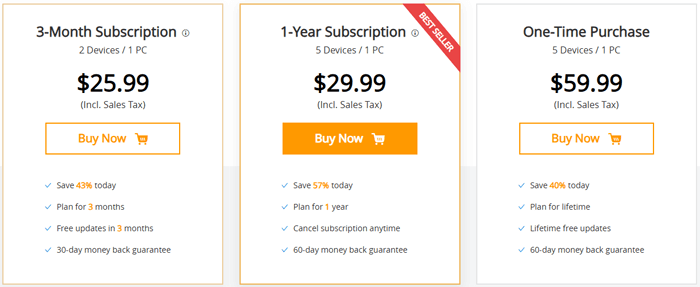
For Mac:
Every piece of software has its strengths and weaknesses, and iMobie AppTrans is no exception. After testing the tool, here are the main advantages and drawbacks you should know before deciding whether it's right for you.
Pros:
Cons:
From a technical standpoint, iMobie AppTrans is safe to use. The transfer is carried out locally via USB, and the software does not collect or upload your data to external servers. That said, "safe" is only part of the story - how reliable is it in real-world use?
To answer this, we looked at user feedback from different sources. Here are some of the most common opinions:
"I tried several programs prior to using this, and none of them worked. Finally, I found AppTrans, thank you, guys!"
"After hours of searching and reading, finally, I found this software, which helps me transfer WhatsApp chat history to my iPhone from Samsung. Thanks !!!"
"The instructions were a bit overwhelming. I had to restart the transfer twice because I missed one of the steps. Not really beginner-friendly."
If your main goal is WhatsApp transfer, a simpler and more focused tool might suit you better. One recommended option is WhatsApp Transfer. This product offers similar functions to iMobie AppTrans but is much simpler to use. Here are the main features of WhatsApp Transfer:
How to transfer WhatsApp from Android to iPhone using the alternative to iMobie AppTrans:
01Begin by getting WhatsApp Transfer ready on your computer and launching the program.
02Connect both your Android phone and iPhone to the computer using USB cables.
03In the program, choose "Transfer" mode. Ensure your Android device is the source and the iPhone is the target. Use the "Flip" button if needed to switch their positions.

04Click "Transfer" to start moving your WhatsApp data. The software will handle the process automatically.
After completion, all your WhatsApp messages, media, and attachments will be available on your iPhone.

iMobie AppTrans is a powerful tool for transferring apps and app data between Android and iPhone. It works well for WhatsApp and other apps, and its backup and restore features add extra convenience. While some steps can feel a bit complex and the free trial has limitations, the software is generally reliable and safe, trusted by millions of users worldwide.
For those who prioritize simplicity or primarily need WhatsApp transfer, WhatsApp Transfer offers a more straightforward experience without compromising on functionality.
Overall, whether you choose AppTrans or its alternative depends on your specific needs: full app management and backup, or a faster, easier WhatsApp migration. Either way, both tools can make switching devices and preserving your app data much smoother.
Related Articles:
iMobie PhoneTrans Review - Pros, Cons, Pricing, and Best Alternative
3 Ways to Transfer WhatsApp from Android to iPhone Without PC
How to Transfer WhatsApp from Samsung to Huawei with Ease
[4 Solutions] How to Transfer WhatsApp Chats from Android to Android





