
Tenorshare iCareFone WhatsApp Transfer Review: Is It Worth It?

With people frequently switching smartphones, WhatsApp data migration has become an urgent need, especially between Android and iPhone. Among the many available tools, Tenorshare iCareFone WhatsApp Transfer stands out as a popular option.
Is this tool really as efficient and stable as advertised? Is it worth the price? And if not, is there a better alternative? This Tenorshare iCareFone WhatsApp Transfer review will show them all.
Tenorshare iCareFone WhatsApp Transfer is a powerful tool developed by Tenorshare to help users transfer, back up, and restore WhatsApp and WhatsApp Business data between Android and iPhone. It supports all major file types, including messages, photos, voice notes, emojis, and videos.
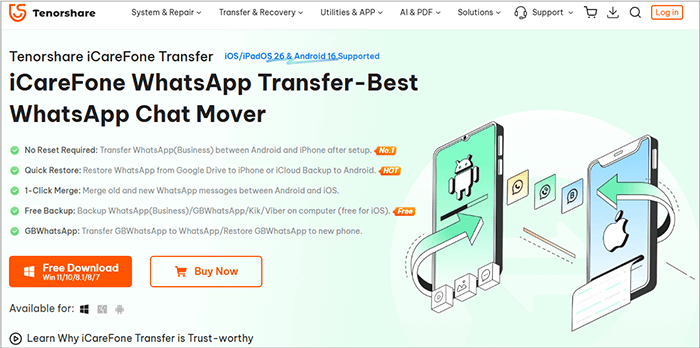
This function supports WhatsApp transfer between Android and iPhone, and also between iPhones. Here, we take Android-to-Android transfer as an example.
The steps are as follows:
Step 1. Launch iCareFone WhatsApp Transfer on your computer and connect both Android phones via USB.
Step 2. Click the "Transfer" button in the middle of the bar to start the process.
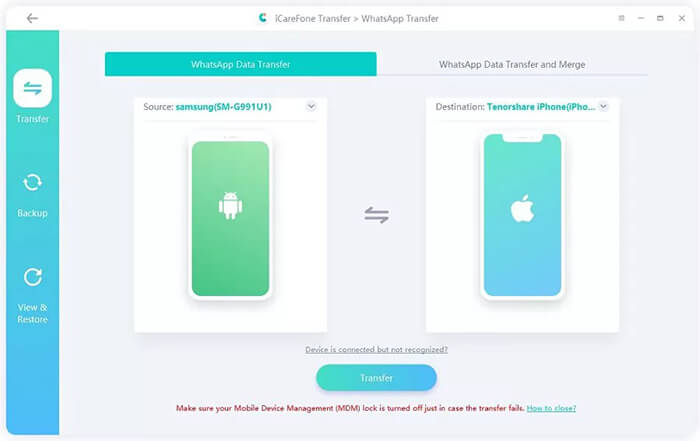
Step 3. A prompt will appear warning that data on the target device will be overwritten. Hit "Yes" to confirm.
Step 4. Follow the on-screen instructions to back up WhatsApp data on the source device (e.g., Settings > Chats > Chat Backup). Then, click "Continue".
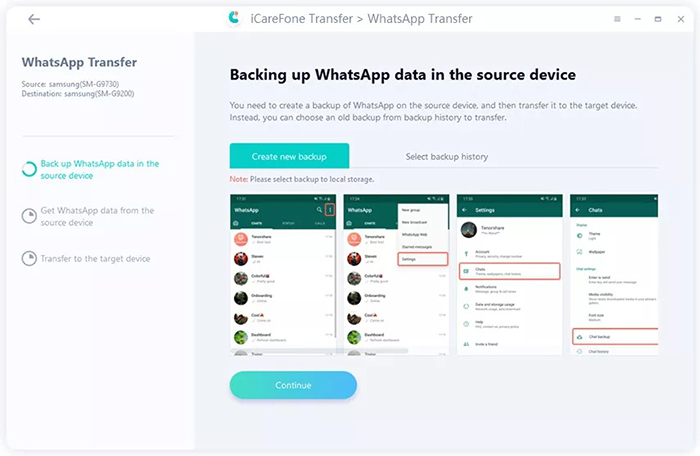
Step 5. The program will begin retrieving the newly created backup from the source phone. Do not disconnect the device during this process.
Step 6. You can then select which data to transfer, such as messages, photos, voice notes, etc.
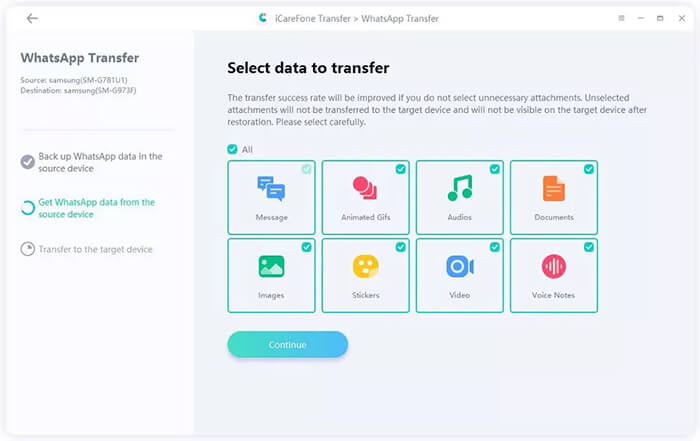
Step 7. WhatsApp data will now be transferred to the target device. The process may take a few minutes, depending on the size of your data.
While Tenorshare iCareFone WhatsApp Transfer offers a comprehensive feature set, it also comes with several pros and cons based on real-world usage.
Tenorshare iCareFone WhatsApp Transfer offers multiple licensing plans to meet different user needs, including personal licenses and business licenses. The pricing also varies between Windows and macOS versions, with Mac plans generally costing slightly more.
Choose the plan that best fits your system and usage scenario.
Personal Plan (Windows: 1 PC, 5 Mobile Devices)

Personal Plan (Mac: 1 MAC, 5 Mobile Devices)
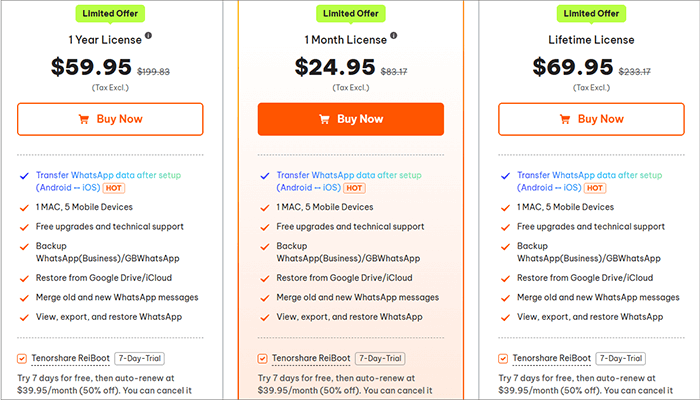
Business License (Windows & Mac)
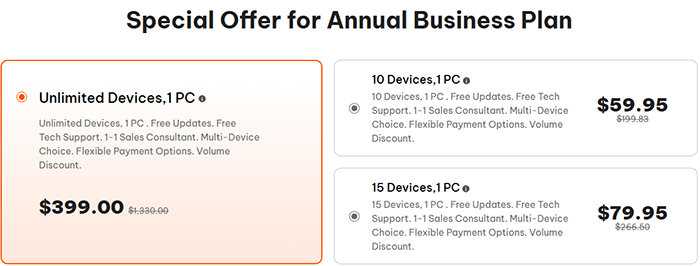
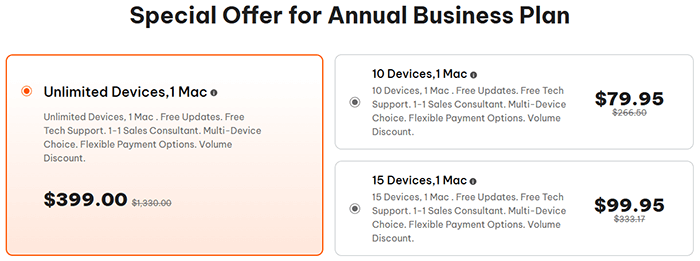
Note: All prices are based on the time of purchase.
To give you a clearer picture of how this tool performs in real-world scenarios, here are some genuine user reviews, highlighting both the positives and the issues encountered.
"The Whatsapp Transfer Program really helped me to transfer any issues. It really saves time!"
- Kae
"Hi, just wanna say thank you to the people in Tenorshare. I successfully transferred my WhatsApp data from my old Android phone to my iPhone (without a factory reset). But of course, I had to pay for it, but it's so worth it. There were a few hiccups during the transfer, but it all worked out in the end. It took me about 3 hours to transfer 15GB of data (and I was watching the World Cup too)! Thanks, Tenorshare!"
- Nick
"Tried transferring from my Galaxy S22 to iPhone 15. The progress bar froze at 99% for hours."
- Mike
Whether you're upgrading to a new phone or switching platforms, WhatsApp Transfer offers a more stable, flexible, and feature-rich experience than Tenorshare iCareFone, especially when it comes to reliability and selective data control.
With one click, you can move complete WhatsApp histories between devices, preview content, and even back up other messaging apps like GBWhatsApp or LINE. It's compatible with nearly all Android and iOS models.
Key Features of WhatsApp Transfer
How to Transfer WhatsApp from Android to Android Using WhatsApp Transfer
01Download and launch WhatsApp Transfer on your computer, then connect both of your Android phones via USB cable.
02Follow the on-screen instructions to enable USB debugging so the software can access your WhatsApp data.
03Make sure the old phone is set as the Source and the new one as the Target. If they're in the wrong order, just click Flip to switch them.

04Click the "Transfer" button to begin. The software will handle the rest, extracting your WhatsApp data from the old phone and sending it to the new one. In a few minutes, you'll see all your chats on the new device.

Overall, Tenorshare iCareFone WhatsApp Transfer is feature-rich and works well for cross-platform WhatsApp migration. However, its high cost and limited free features may not suit everyone.
If you prefer ease of use, better stability, and value for money, WhatsApp Transfer is a solid alternative with features like multi-platform support, chat preview, and selective restore.
Related Articles:
In-Depth Tenorshare iCareFone Review: Features, Pros, Cons, Price & Alternatives
How to Transfer WhatsApp Messages to New Phone Without Backup [4 Ways]
How to Transfer WhatsApp from Android to iPhone Without Factory Reset
How to Transfer WhatsApp Messages from Android to iPhone Using Google Drive





