
Everything You Need to Know About Network Unlock Code for Samsung

Is your Samsung mobile phone locked? Do not fret. You can easily unlock it using the network unlock code for Samsung. This article teaches you how to remove locks from all Samsung phones, including Galaxy S24, using the Samsung Unlock code. Even if your device may be hard-locked, the code can still work. Continue reading this guide to understand how to unlock Samsung phones to any network.
To unlock a Samsung device locked to a specific network, you should contact the original service provider or retailer and request your phone's unlock code. Some providers may charge a fee, and some may provide the Samsung unlock code for free.
Before contacting your service provider, you need to know if your Samsung mobile phone is locked or not locked. A locked Samsung phone displays either of the following messages:
Do you wish to understand how to unlock a Samsung phone with a code for free? You must get into your device's Network Lock Control Key Screen mode to unlock your Samsung mobile phone. After that, you can enter the Samsung network unlock code to remove the lock. However, below are some steps for unlocking most Samsung phone models:
Step 1. Begin the unlocking procedure by powering off the Samsung mobile device and plugging in a different carrier's SIM Card.
Step 2. Power on the Samsung phone again and enter the Unlocking code.
Step 3. Your Samsung device will be unlocked after you enter the unlocking code.
At times, the device may fail to ask for the code. In such cases, you should follow the methods discussed below:
Step 1. Launch the phone application on your device and type "#7465625*638*#" on the dialer.
Step 2. You will get a prompt requesting a Samsung Reset Code.
Step 3. Key in the 8 - digit Samsung master unlock code.
There are 8 top Android phone unlocking software. If needed, you can click the following link.
Android Unlockers: Top 8 Android Phone Unlocking SoftwareStep 1. Power off your Samsung mobile phone and plug in a SIM Card from another carrier.
Step 2. Power on your phone again.
Step 3. Your Samsung mobile phone will request a Samsung phone unlock code. Key in "UNFREEZE" as your Samsung sim unlock code free. If your Samsung mobile phone does not ask for the code, open your phone's dialer, key in "UNFREEZE", and hit the "Send" button.
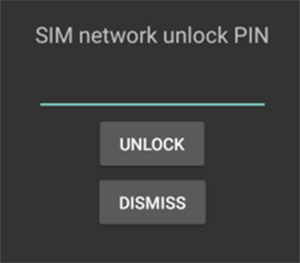
Step 4. After sending the message, you shall get a message informing you that the message was not sent successfully. Do not mind about that because it should happen that way.
Step 5. That will enable the visibility of the Network Lock Screen by disabling your phone's freeze mode.
Step 6. Key in your Samsung network unlock codes to unlock it.
Step 1. Key in "#7465625*638*CODE#" as your Samsung network unlock codes. The code will be sent to Samsung.
Step 2. After entering the code, your Samsung mobile phone's screen will confirm that the lock has been deactivated.
Note: You can also enter your SIM unlock code as "#0111*CODE#".
Below are some ways of unlocking specific Samsung phone models.
Step 1. Power on the Samsung device after you insert a SIM card, key in "*2767*688#", and hit the "Exit" button.
Step 2. Power off your device, plug in the SIM card, power it on, and key in the "00000000" code.
Step 3. Power on your phone again and key in "#*7337#". You will have unlocked your Samsung SGH-E400.
If you happen to be using a Galaxy S4 and want to unlock the PIN code on your phone, you might find the following article helpful.
How to Unlock Galaxy S4 PIN Code Step by Step? [New Ideas]Step 1. Plug in your SIM card on the Android phone and power on your device. Key in the "*#9998*3323#" unlock code and press the "Exit" button.
Step 2. Select option 7 on the menu that appears.
Step 3. Restart your device, enter "*0141#", and hit the "Call" icon.
Step 4. Power off the Samsung device, plug in a different SIM card and power it on. Now key in the "00000000" code, reboot the device, and key in the "#*7337#" code.
Step 1. Key in the Samsung unlocking code "*2767*3855# *2767*2878#" and restart your device.
Step 2. If the process fails, try repeating the process without inserting a SIM card.
Step 1. Plug out the SIM Card from your Android phone and power it on.
Step 2. Key in the "#0111*CODE#" unlock code.
Step 3. A "Network Lock Deactivated" prompt will appear. The phone restarts and gets unlocked instantly.
May Like: There are 10 simple ways how to unlock Samsung phone patterns.
Step 1. Power on your phone while the SIM Card is plugged in.
Step 2. Hold your Samsung SGH-A877 in Portrait mode and key in "#7465625*638*CODE#".
Step 3. A prompt "Network Lock Deactivated" will appear, and the device will restart.
Step 1. Plug in your SIM Card on the Android phone and power on the device.
Step 2. Key in "**CODE#".
Step 3. Your Samsung Z320i/650i phone will reboot automatically.
When Samsung Galaxy A21 is unlocked using a code, it gets permanently unlocked and will remain unlocked even when your phone's firmware is updated. Follow the guide below to unlock the phone:
Step 1. Insert the unaccepted SIM card into the phone and power it on.
Step 2. A special unlock window appears for entering the unlock pin. Enter "Unfreeze" confirm, "NCK" confirm (repeat the process severally in case the phone does not accept it the first time). If a special regional unlock code (RGCK) is provided, it is used similarly to the "NCK" code.
Step 3. If a service provider's pin pops up, the codes are entered in the following order, "Unfreeze" confirm, and then "SPCK" confirm (try severally).
Can't Miss: How can you bypass Samsung FRP? Refer to this article to select a professional tool.
Is your Samsung screen locked? There are several ways of unlocking your Samsung mobile phone, and one of the best methods is using a professional phone unlocker tool. Android Unlock is a reputable software for unlocking Android devices. It is a go-to solution for removing fingerprints, passwords, PINs, and pattern locks. It is 100% secure and has a higher unlocking success rate than similar tools.
Below are some of the Android Unlock cutting-edge features that make it an outstanding option:
Click the button below to download Android Unlock.
Below is an easy step-by-step guide to using this powerful Android Phone Unlocker.
01Begin the procedure by downloading, installing, and launching the application on your PC. Click on the "Unlock Android Screen" button from the options that are available on the screen.

02Choose your phone's brand from the available options on the screen that appears. You must choose the correct information because the software provides recovery packages specific to the device models.

03Put your phone into the download mode. To do that, power off your phone and press the "Power", "Home", and "Volume Down" buttons. Now, get into download mode by pressing the "Volume Up" button.

04Wait for the downloading process to complete. You will be prompted with a new screen showing the completion of the process.

In this article, we focus on discussing Samsung's network unlock code. However, sometimes you may forget your phone's screen password, pattern, etc. In such cases, we recommend using Android Unlock because it is convenient, user-friendly, and reliable.
Related Articles:
[6 Ways] How to Unlock Samsung A21 Phone Forgot Password Without Data Loss
How to Unlock Samsung Galaxy without Data Loss? (Complete Guide)
[Ultra Guide] How to Unlock Samsung Phone Forgot Password Without Losing Data?
How to Unlock Samsung Tablet without Losing Data? [6 Proven Ways]