
Unlocking the Full Potential: The Ultimate Guide to Rooting Samsung Galaxy with CF-Auto-Root

- You can have a custom ROM. When you free your device from the manufacturer's lock down, you can create a custom ROM by unlocking the bootloader.
- You can change the clock of your device by increasing the kernel speed or slowing it down.
- You can personalize your whole phone from personalized themes to the wallpapers to the trending widgets; you can fiddle around and change whatever you want.
- You can delete the battery draining apps which are on the device but are not important. This will also free up the system memory that can be used to store something more useful.
What you should do before rooting Samsung devices?
In this page, we are going to show you how to root Samsung devices by using CF-Auto-Root in Odin, which is a rooting tool that enables you to root almost all types of Samsung devices, except the ones that are bootloader locked like those of AT&T and Verizon. Just take the actions below at first before you start the rooting process for your Samsung devices.
- Download and install the CF-Auto-Root file on your computer.
- Make sure the power of your Samsung device is no less than 80%.
- Backup your Samsung phone on computer in case of data loss issue during the rooting process.
To begin with, you should download the following files:
- Samsung Odin software (www.odindownload.com/)
- Samsung Mobile Device Drivers (you can go to the page download Android drviers, or navigate to the page https://developer.samsung.com/technical-doc/view.do?v=T000000117#none)
- Unzip the Chainfire Auto-Root file that you've downloaded in the preparation steps.
After all the operations above, you can begin your Samsung rooting process right now:
Step 1. Turn your Samsung device into download mode by pressing the Home, Power and Volume Down buttons simultaneously. Connect the device to the PC with USB cable and launch Odin on your PC.
Step 2. When the Odin window pops up a message of "Added", the connection is successful.
Step 3. Click on the AP tab on Odin window and select the CF Auto Root.tar file that you unzipped earlier. Check the option of Auto-Reboot and F.Reset Time, then uncheck the option of Re-Paratition.
Step 4. Finally, you can click the "Start" button to begin the rooting process for the connected Samsung device.
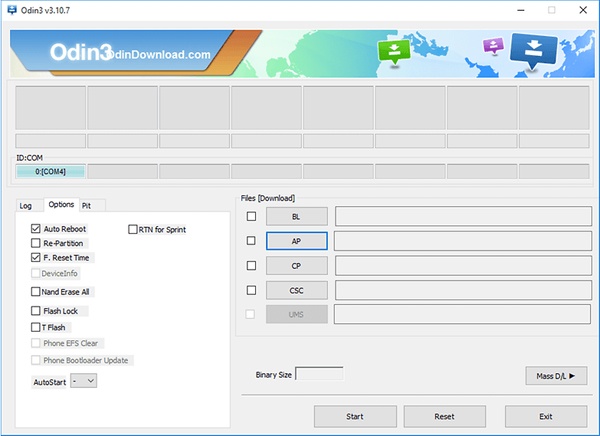
Done! Above is all about how to root Samsung Galaxy devices by using the CF-Auto-Root in Odin!
Related Articles:

 More Solutions
More Solutions
 Unlocking the Full Potential: The Ultimate Guide to Rooting Samsung Galaxy with CF-Auto-Root
Unlocking the Full Potential: The Ultimate Guide to Rooting Samsung Galaxy with CF-Auto-Root