OnePlus phone has gained a lot of favor among customers for its budget-friendly price and outstanding performance. OnePlus 12 offers up to 1TB storage space for users which surely makes it more freely to store all kinds of data. To protect important data from loss due to various reasons like accidental deletion, factory reset, virus attack, system crash, etc., it is necessary to make a backup for your OnePlus phone. In this way, when disaster strikes and causes data loss, you can easily restore the OnePlus backup. Now, read further to learn how to back up the OnePlus phone to a PC easily and quickly.
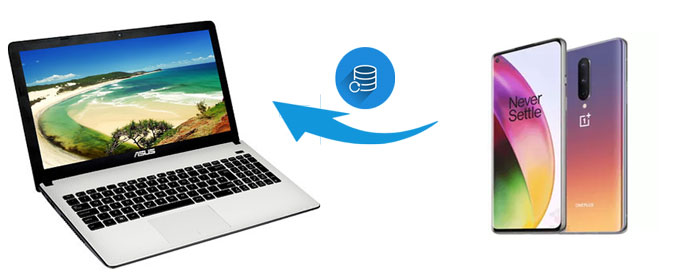
Manual backup is the most basic and straightforward method, requiring no third-party tools but merely a USB cable. Although this method is simple and easy to execute, it allows only for selecting folders one by one for backup, without the capability of backing up all data with a single click. Here are the detailed steps:
Step 1. Connect your OnePlus phone to the computer using a USB cable. Upon successful connection, a USB options prompt will appear on your phone. Select the "File transfer" mode.

Step 2. Open "This PC" or "File Explorer" on your computer. You will see the connected OnePlus device listed. Click to enter the device's internal storage or SD card storage.
Step 3. Browse through the folders on your phone's storage (such as DCIM, Pictures, Videos, etc.), select the folders and files you wish to back up, right-click and choose "Copy". Then, on your computer, select a destination folder, right-click, and choose "Paste" to complete the backup process.
There are many tools for you to back up your OnePlus phone, but if you are looking for an easy and quick way to do it without any quality loss, Coolmuster Android Backup Manager would be your best option. The transition between your OnePlus and PC is stable and efficient using this OnePlus backup program.
Key features of Coolmuster Android Backup Manager
How do I back up my OnePlus to my computer with Android Backup Manager?
01Download and install Coolmuster Android Backup Manager on your computer, then connect your OnePlus phone to your PC via a USB cable.
02Follow the instructions shown on the screen to make your OnePlus detected by the program; once done, you will see the main interface below:

03Click the "Backup" option > select the file types you want to back up > press "Browser" to customize the location on your PC to store the backups > hit the "Back Up" button.

Click the video guide to see how to use this backup manager directly.
Coolmuster Android Assistant is another wonderful tool to back up the OnePlus phone to a PC. It is an all-round Android manager for easy management of the files stored on your phone. With the backup & restore feature, you can back up almost the entire OnePlus phone to a PC with 1 click. Moreover, this tool lets you preview and selectively export files to a PC for a backup.
Besides Android backup and restore, it comes with many other useful functions, for example, transfer contacts/photos/videos/text messages and more between Android and PC, add/delete/edit contacts on PC, send/reply SMS with keyboard, install/uninstall apps from PC, etc.
It fully supports most Android phones; it can be your great OnePlus 12 backup software. Download this tool on your PC, and let's see how to back up the OnePlus 12 to your PC.
Follow the guide to achieve OnePlus backup to PC with Android Assistant:
01Run the software on your PC, and then connect your OnePlus to your PC with a USB cable. Follow the on-screen steps to make the software detect your phone; once done, you will get the main interface like the one below that shows the info of your OnePlus.

02Click "Super Toolkit" on the top of the menu and then select "Backup".

03Select the items you want to back up > choose the location on the PC to store the backups > click the "Back Up" button to back up the OnePlus 12 to your PC.

If you want to transfer specific files from OnePlus to PC for a backup, you can make good of the export feature of Android Assistant. Here we take message backup to PC as an example:
After your OnePlus is connected to the program, navigate to "SMS" > Preview and select the text messages you want to back up > Click "Export" from the menu on the top to save the files from OnePlus to your PC.

Video guide
Clone Phone, previously named OnePlus Switch, is a data transfer app developed by the OnePlus company that mainly helps users transfer files from other phones to the OnePlus phones. It can also be used to back up data to a computer. Here is how to work:
Step 1. Open the OnePlus Clone Phone app on both phones and select "Old phone" on the old phone and "New phone" on the new OnePlus phone to establish the connection.

Step 2. Select the content you want to back up and tap "Start" > "OK". Then, your data will be backed up to your new OnePlus phone.
Step 3. After the backup is complete, connect your OnePlus phone to your PC with a USB cable. Now, you can find the backup files as a compressed archive at "File Manager" > "Storage" > "opbackup" > "MobileBackup". Then, copy it to your computer.
Apart from local backup, utilizing cloud services for backup is also a convenient and secure option. Google Drive is a leading cloud service that allows you to back up various files like photos, videos, and documents. You can access the backups from different platforms using the Google account, which is very convenient. Here, let's see how to back up your OnePlus to PC with the aid of Google Drive.
Step 1. Download the Google Drive app on your OnePlus 12, then log in to it with your Google account.
Step 2. Click the "+" icon and tap "Upload", then select the files from OnePlus you'd like to back up. The selected files will be uploaded to Google Drive.

Step 3. On your PC, visit and log in to the Google Drive website with the same Google account. You can browse the backed-up files from OnePlus and select the required files to download to your PC.
When it comes to OnePlus backup to PC, Coolmuster Android Backup Manager is the most recommended option you should try. It is a professional backup program that helps you to back up files from Android to PC in a fast and easy way. The second-best choice is Coolmuster Android Assistant, which is a data managing software that integrates multiple useful features. Both tools are highly secure and simple to use; download the one you prefer and give it a try.
Related Articles:
How to Transfer Data from OnePlus to Laptop in 6 Workable Ways
How to Transfer Photos from OnePlus to Laptop in 6 Simple Ways
How to Make OnePlus Data Recovery via 6 Methods [New Tutorial]
How to Transfer Files from OnePlus to Mac? (4 Easy Solutions)





