
Troubleshooting Guide: com.android.phone Has Stopped on Android Devices

If you are an Android phone user, you may encounter a troublesome issue: a dialog box suddenly pops up on your phone screen, displaying "com.android.phone has stopped". This issue can prohibit you from utilizing the phone's calling function effectively and might even interfere with the performance of other apps.
So, how does this problem occur? And what methods are available to resolve the process com.android.phone has stopped? This article will introduce the reasons behind the "com.android.phone has stopped" issue and provide solutions, hoping to assist you in restoring the normal functionality of your phone.
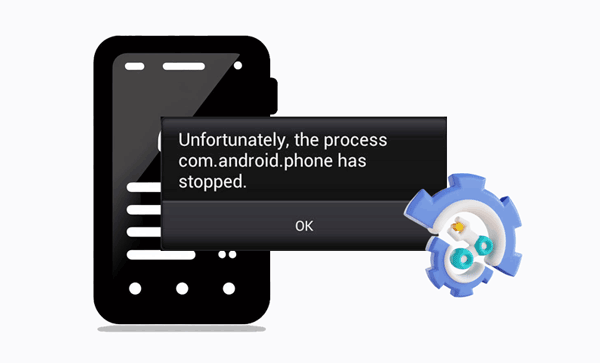
Why does my phone keep saying Android has stopped? Com.android.phone is an important part of the Android system that handles phone functions like dialing, calling, message, contacts, and SIM card management. The problem message "com.android.phone has stopped" appears when this part doesn't work right. There are several possible causes of the problem:
Compatibility issues caused by system or app updates: Updates to your phone's operating system or certain applications may conflict with the com.android.phone component, rendering it unable to function correctly.
Incorrect operations in-app or system settings: Accidental modifications to application or system settings may alter parameters related to the com.android.phone component, disrupting its normal operation.
Damaged or mismatched SIM card: Issues with the SIM card, such as aging, damage, improper insertion, or incompatibility with the phone model or network provider, can cause the com.android.phone component to fail in recognizing or reading SIM card information.
Accumulation or corruption of phone cache or data: Extended use of the phone may result in the accumulation or corruption of cache or data, hindering the com.android.phone component from properly reading or writing to the storage.
Infection by phone viruses or malicious software: Downloading unreliable apps or files could allow viruses or other malicious software to get inside, which could alter or destroy the com.android.phone component and eventually cause it to stop working.
Based on the reasons for "com.android.phone has stopped", you can try the following methods to fix the issue of com.android.phone force close:
If you are unsure about the specific reasons for "com.android.phone has stopped", or if you prefer not to spend too much time and effort trying other methods, you can use the Android Repair tool. This professional Android repair tool is designed to fix the issue with a single click. It is the best solution for addressing Android crashes and quickly restoring your device to smooth operation without any hassle.
Key features of Android Repair
Follow these steps to fix com.android.phone force close:
01Open Android Repair on your PC, click "System Repair", select "Android Repair", and connect your phone via USB. Then, tap "Start" to initiate the repair process on the new screen.

02Select your Android phone information from the interface, including brand, name, model, country, and carrier. After making the selection, enter "000000" to confirm and click "Next" to proceed.

03Adhere to the on-screen instructions to access Download mode on your Android device. Click "Next", and the tool will commence downloading the Android firmware, followed by flashing the new firmware to your device. After a brief period, your Android device will be successfully repaired.

Sometimes, the issue of "com.android.phone has stopped" maybe just a temporary glitch, and you can resolve it by simply restarting your phone. Follow these steps:
Step 1. Press and hold the "Power" button on your phone until a menu appears. The restart button may vary on different phones as the power button placement and options can differ.
Step 2. In the menu, select the "Restart" option to reboot your phone.

Another simple and effective method in addressing the "com.android.phone has stopped working" error is to reinstall the SIM card. Damage or incompatibility with the device may be one of the reasons causing this issue. Try removing and reinserting the SIM card to ensure a secure connection.
Accumulation or corruption of cache or data from certain apps may also lead to the "the process com.android.phone has stopped" issue. You can resolve this by clearing the cache and data of all apps. Here are the specific steps:
Step 1. Navigate to Settings on your Android device and select "Storage".
Step 2. Next, select "Cached data". Upon tapping this option, a pop-up will appear. Tap "OK" to clear the cache.
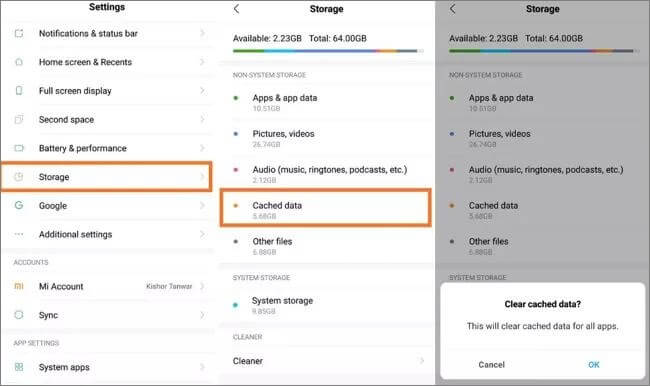
Errors may arise from automatic upgrades if there are incompatibilities between the com.android.phone component and your phone's system or apps. The following procedures can help you resolve "com.android.phone has stopped" by turning off automatic updates:
Step 1. Open the Settings app and select either the "System" or "About Phone" option.
Step 2. Click on "System update" to access the update settings.

Step 3. Uncheck the options for automatic download or automatic check for updates to disable automatic system updates.
If you clear the Phone app's cache and data, you can fix the problem by fixing any internal issues. Here are the steps you need to take to clear the Phone app's cookies and data:
Step 1. Navigate to Settings, select "All Apps", and proceed to scroll down until you find and tap on "Phone".
Step 2. Following that, choose the option and select "Storage". Then, tap on "CLEAR CACHE" and "CLEAR DATA".

Similar to the Phone app, clearing the cache and data of the SIM Toolkit app can be beneficial in resolving the issue of "com android phone has stopped". The steps for this method are identical to the previous one; the only difference is to select "SIM ToolKit".
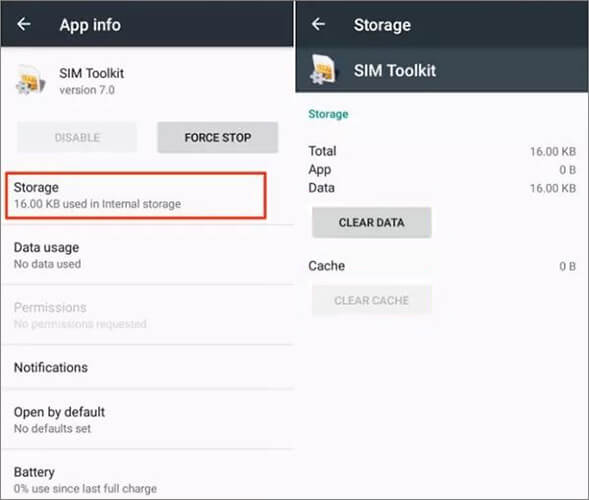
Ensure that your device's date and time settings are accurate. Incorrect settings may lead to synchronization issues, causing the error. You can work it with the following steps:
Step 1. Access the Settings app and choose the "System" or "General Management" option.
Step 2. Click on "Date and time" to open the Date and Time settings.
Step 3. Uncheck the options for automatically setting the date and time or using the network-provided time to disable automatic date and time settings.

Step 4. Manually set the date and time on your phone or choose a time zone that corresponds to your location.
Safe mode allows your phone to run only the system's built-in apps, excluding any third-party applications that might be causing issues with the "com.android.phone" component. You can initiate safe mode on your phone by following these steps:
Step 1. Power off your phone and wait a few seconds.
Step 2. Hold down the "Power" button until a menu pops up.
Step 3. Long-press the "Power off" or "Restart" option until a dialog box appears, asking if you want to restart in safe mode.

Step 4. Tap the "OK" option to restart your phone in safe mode.
Step 5. You'll notice a "Safe mode" indicator in the bottom left corner of the screen after your phone restarts, signifying that safe mode has been properly entered.
The cache partition is a specific area on the phone's system used to store temporary cache data. Sometimes, these cache data may cause issues, such as "the process com.android.phone has stopped". You can clear the cache partition by following these steps:
Step 1. Power off your phone and wait a few seconds.
Step 2. Simultaneously press and hold the "Power" button and "Volume Down" button (or other combination, depending on your phone model) until a boot menu appears.
Step 3. Utilize the volume keys to move upwards and downwards, select the "wipe cache partition" option, and then press the power button to confirm.

As a last resort, you can reset your device to its original settings by doing a factory restart. This should only be thought about after all other choices have been tried, though, because it will delete all the data on the device. Before you use this method, please make sure you back up important data on your phone so you don't lose it. These are all the steps you need to take to do a factory restart on your phone:
Step 1. Access Settings on your Android phone and navigate to "Backup & reset".
Step 2. After selecting "Factory data reset", proceed to "Reset device", and ultimately select "Erase everything".

Although the "com.android.phone has stopped" error can be unpleasant, you can restore your Android device to its original state by following the correct procedures. Whether you want to tackle the issue manually or with the use of expert repair tools like Android Repair, it is crucial to approach it cautiously. Remember to back up your critical information before taking any significant action. These instructions should allow you to resolve the issue and resume using Android as usual.
Related Articles:
[Odin Mode Android] How to Get Out of Odin Mode on Samsung Devices?
[Solved] How To Fix 'Unfortunately WeChat Has Stopped' on Android?
Why Won't My Text Messages Send on My Android Device? How to Fix It?
What to Do When Android Phone Won't Turn On | 8 Solutions [Tested]