Getting new apps is what makes your Samsung smartphone truly powerful. Whether you're setting up a new device or customizing your daily phone, downloading apps allows you to access tools for communication, entertainment, productivity, and more. From streaming your favorite shows to managing your work tasks, the right apps transform your phone into a personalized assistant.
Samsung gives you multiple ways to download apps - through its official Galaxy Store, the popular Google Play Store, manually via APK files, or by using a professional desktop tool. Each method has its own advantages depending on your needs. In this article, we'll explore these four ways in detail so you can download apps on Samsung effortlessly and safely.
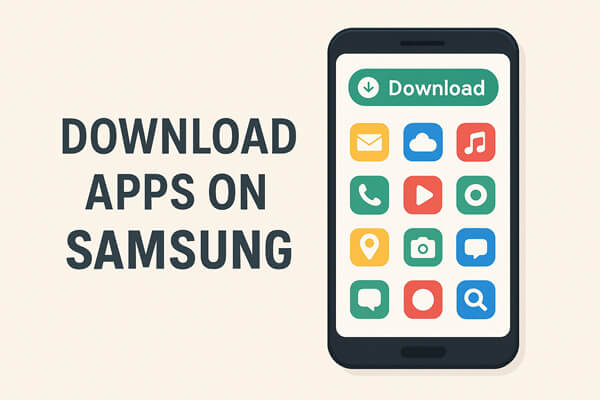
The Galaxy Store is Samsung's very own app marketplace, designed exclusively for Samsung users. It includes apps optimized for Samsung devices, Galaxy Themes, and exclusive watch faces for Galaxy Watches.
Detailed steps to download apps on Samsung with Galaxy Store:
Step 1. Unlock your Samsung Galaxy S25 phone and open the Galaxy Store app. It's usually found on your home screen or in the Apps folder.
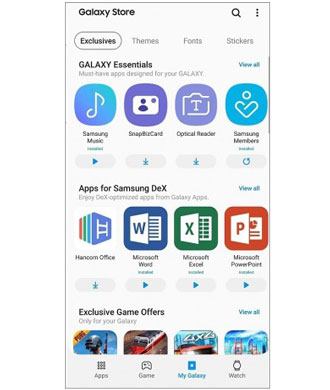
Step 2. Tap the "Search" icon at the top and enter the app name you want to download.
Step 3. On the app page, tap "Install" and wait for the process to complete.
Step 4. Once done, tap "Open" to launch the app directly.
Note: You can log in with your Samsung account to sync app purchases and updates across multiple devices.
The Google Play Store is the most commonly used and safest source for downloading Android apps. It offers millions of verified apps, games, movies, and books, and automatically updates them for you.
Steps to download apps from Google Play:
Step 1. Launch the Google Play Store app.
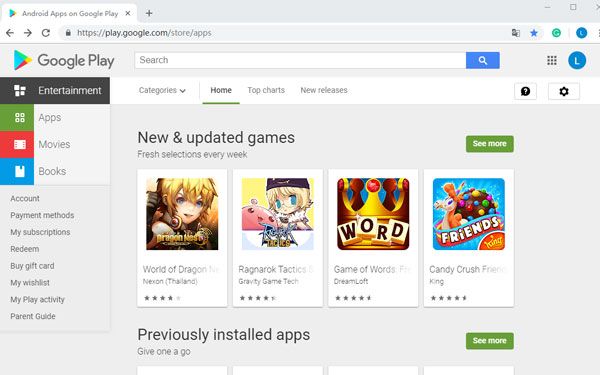
Step 2. Tap the "Search" bar, type the name of the app you want, and press "Enter".
Step 3. Tap on the app, check the developer's name to ensure it's the official version, and select "Install".
Step 4. Once installed, the app icon will appear in your app list.
Beyond downloading apps, Google Play also gives you flexibility in how you manage them - you can enable or disable auto-updates, choose to download apps only over Wi-Fi, and even join beta programs to experience new features before everyone else.
If an app isn't available in your region, or it's not on Google Play or Galaxy Store yet, you can manually install it via an APK file - the installation package for Android apps.
Steps to install an APK file on Samsung:
Step 1. Visit a trusted site like APKMirror or APKPure using your browser.
Step 2. Download the APK file of the desired app.
Step 3. Go to "Settings" > "Security" > "Install unknown apps", select your browser, and enable permissions.

Step 4. Open "My Files" > "Downloads", tap the APK file, and choose "Install".
Step 5. Wait for the installation to finish and tap "Open".
Note: Avoid downloading APKs from unverified sources to prevent malware or security risks.
Sometimes, downloading apps directly on your Samsung phone can be inconvenient, especially if you want to manage or install multiple apps at once. In such cases, using a computer-based management tool is a smarter and faster way.
One of the most recommended solutions is Coolmuster Android Assistant, a comprehensive Android management program that lets you install, uninstall, and back up apps from your computer.
Key features of Coolmuster Android Assistant
How do I download apps on my Samsung phone with Coolmuster Android Assistant?
01Download and install Coolmuster Android Assistant on your computer.
02Connect your Samsung phone to the computer via USB or Wi-Fi. You may need to enable USB debugging on your Samsung phone to make it detectable by the program. If you have already set it, you can skip to the next step.

03Once the Samsung Galaxy has been recognized and identified by the Coolmuster Android Assistant, all of the data already on the device will appear in its own window (this includes music, videos, photos, contacts, and more).

04Now, you need to click "Apps" in the main menu. Click "Install", browse for APK files stored on your computer, and confirm. The selected apps will be automatically installed on your Samsung device.

After completing these steps, you can check out the video tutorial below for a clearer demonstration.
1. Where is the app store on a Samsung phone?
You can find the Galaxy Store icon on your home screen or in the Apps menu. It's Samsung's official app store.
2. Do I need a Samsung account to download an app?
Yes, a Samsung account is required for Galaxy Store downloads, personalized app recommendations, and syncing purchases across devices.
3. Can I download apps without Wi-Fi on a Samsung?
Yes, you can use mobile data to download apps from Galaxy Store or Google Play. However, keep in mind that large app downloads may consume significant data, so it's recommended to use Wi-Fi for larger files.
4. Why can't I install an app on my Samsung phone?
There could be several reasons: your device storage might be full, your Android version may be outdated, or the app might not be compatible with your device. Try clearing the cache, updating your OS, or downloading the APK version of the app from a trusted source.
There are several ways to download apps on Samsung phones - from the Galaxy Store for Samsung-exclusive apps, to Google Play for millions of trusted titles, or APK files for apps unavailable in your region. Each option offers flexibility, but they can also come with certain limitations, such as compatibility or storage issues.
If you're looking for a faster and more convenient way to install or manage apps, Coolmuster Android Assistant is a smart choice. It enables you to install, uninstall, or back up Android apps directly from your computer, as well as manage contacts, messages, photos, and more - all with one click. With this tool, downloading and organizing apps on Samsung becomes smoother, safer, and far more efficient.
Related Articles:
How to Transfer Apps from Samsung to Samsung [Fast Transfer]
How to Install App on Android from PC Easily? [5 Solutions]
How to Transfer Apps from Android to Android [Top 8 Methods]





