
iPhone Memory Recovery: How to Recover Data from iPhone Internal Memory?

We have to accept the fact that there's no 100% effective way to avoid data loss on iPhone. You may lose data from iPhone storage due to mistaken deletion. Or you may factory reset your iPhone to fix some glitches, and all data is gone after the reset. Since there's no external card in the iPhone, you may ask: Is there a way to recover data from the iPhone's internal memory card? The answer is Yes. This article will show you some feasible ways to do iPhone memory recovery.
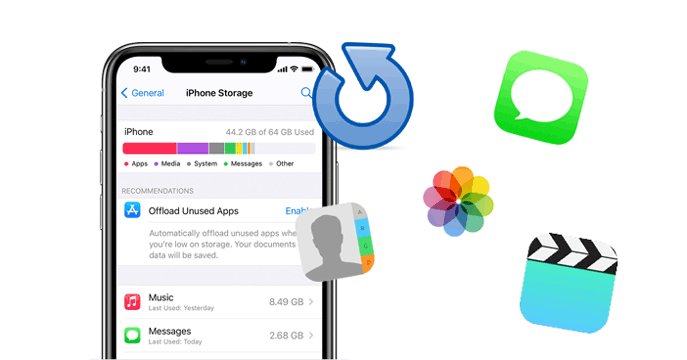
Yes. It is possible to recover your lost data from your iPhone's internal memory card. Depending on whether you have a backup or not, the data type you deleted and the methods of iPhone memory recovery vary.
* Look for the "Recently Deleted" folder. There is a chance to undelete your data on your iPhone quickly. For example, you can restore photos in the "Recently Deleted" folder on the Photos app (Follow the guide to recover deleted photos from your iPhone). Besides photos, you can also undelete voicemail, notes, etc., on your iPhone.
* Get data back from your previous iTunes/iCloud backup.
* If files are permanently deleted, and there is no backup available, you can use a third-party iPhone data recovery program to recover data from iPhone internal memory.
Please note that if you are planning to use a data recovery tool to retrieve files, there are a few things you should do to increase the recovery rate:
Coolmuster iPhone Data Recovery is a reliable iPhone memory recovery program that helps you retrieve your lost data. You can use it to recover data from iPhone memory directly and extract files from iTunes backup and iCloud backup easily.
Compared with Apple's official methods, this tool allows you to selectively recover the data you want, not the whole backup, without overwriting the iPhone data. Besides, you can preview the data before recover.
What can Coolmuster iPhone Data Recovery do for you?
How can I recover my iPhone's internal memory? Check the guide below:
You can directly recover the deleted contacts and messages from your iOS devices without backup. Here is how to do that:
01Download and run this tool on your computer. Connect your iPhone to the computer using a USB cable. Tap "Trust" when you see the "Trust this Computer?" popup on your iPhone.

02After connecting successfully, you can select the data type you want to recover, then click "Start Scan".

03When the scanning is complete, click the required file type and preview the data in detail. Select the items you want to recover, and then click "Recover to Computer" to save the files on your computer.

If you have ever backed up your iPhone to the computer using iTunes, this tool enables you to extract iTunes backup without erasing the current data on the iPhone. No matter what causes the data loss on your iPhone internal memory card, such as water-damaged, broken iPhone screen, iOS upgrade failure, factory reset, etc., you can use this way to get data back.
01After installing this tool on your computer, open it and select the "Recover from iTunes Backup File" mode. The software can automatically detect your previous iTunes backups on this computer. You will see the iTunes backup records with detailed info like time, size, etc. Select the one you want and click "Start Scan".

02On the next screen, select the type of data you want and click "Start Scan" again.

03After scanning, you can easily browse what's inside the iTunes backup. Select the content you want to get back and then click "Recover to Computer". You can customize the location to store the recovered files on your PC.

If you have backed up your iPhone to your iCloud, you can use this program to recover data from iCloud without resetting. Here are the steps:
01Open the tool and choose the "Recover from iCloud" mode. Sign in with your Apple ID. If two-factor authentication is enabled, enter the verification code received on your iOS device and click "Verify" to continue.

02Once logged in, select the type of files you want to recover and click the "Next" icon to start a quick scan. You can now preview detailed information from your iCloud backup files.

03Preview your photos in the right panel, select the ones you want to recover to your computer, and click the "Recover to Computer" button.

Video Tutorial:
If you don't want to pay, Apple offers two official free methods for iPhone memory recovery. However, these methods will overwrite your existing data, and you won't be able to preview your data before recovery.
The drawback of this method is that it will overwrite the previous data on your iPhone. Here is how to do that:
Step 1. Connect your iPhone to a computer with iTunes installed.
Step 2. Open iTunes and select your device.
Step 3. Click "Restore Backup" and choose an appropriate backup file.
Step 4. Click "Restore" and wait for the restoration process to complete.

If you opt for this method, please make sure that you have a backup to restore from. To check the backup, head to "Settings" > [your name] > "iCloud" > "Manage Storage" > "Backups".
The drawback of this method is that it requires you to erase all content on iPhone to perform a restore.
How can I recover my iPhone's internal memory via iCloud?
Step 1. Erase all your iPhone data by going to "Settings" > "General" > "Reset" > tap "Erase All Content and Settings".

Step 2. You can now set up your iPhone again. When you reach the "Apps & Data" screen, tap "Restore from iCloud Backup".
Step 3. After signing in with your Apple ID, you can choose the backup you want to restore.
Step 4. After restoring, follow the on-screen prompts to set up your iPhone.

This article shows three ways to recover data on iPhone memory. If you want to selectively recover data without overwriting the previous data, Coolmuster iPhone Data Recovery is exactly the tool you need. Moreover, you can use this tool to export many other data types from iPhone, iCloud, or iTunes to PC.
If you have any questions about the software or iPhone internal memory recovery, please leave a comment below.
Related Articles:
4 Easy Ways to Recover Deleted Files from iPhone 16/15/14/13/12/11/X
Easily Restore iPhone from Backup [Contain iTunes and iCloud Backups]
What to Do When My iPhone's Lost & How to Recover Data from Lost iPhone





