
How to Retrieve Google Chat History? Expert Tips and Tricks

Google Chat is an easy-to-use online messaging service that lets you have text, voice, or video chats with your friends in real-time. But sometimes, you might delete important chat records by mistake or have trouble getting to your chat history for different reasons. If so, how can you retrieve Google Chat history? Luckily, we have found and tested methods, which can recover Google Chat messages. You can try them.
Can deleted Google chats be recovered? Yes. Deleted Google chat histories haven't truly disappeared; instead, they have been moved to a hidden location, awaiting complete removal. Throughout this process, you still have the opportunity to recover your Google chat history as long as you act promptly and avoid overwriting or damaging your chat data. Below, we will outline two methods in detail to assist you in recovering your Google chat history.
Now that you know, deleted Google chat history can be recovered. You may want to know, "How do I recover deleted Google chat?". Don't worry; in this section, we will provide you with detailed instructions on how to recover deleted Google chat messages.
If you sign in to Google Chat with a Google account, your chat data will be saved in your Gmail account. You may obtain Google chat history from Gmail by doing the following:
Step 1. Log in to your Gmail account using the same credentials you use for Google Chat.
Step 2. Navigate to the left side of the screen and select the "More" option located below the Gmail label list.
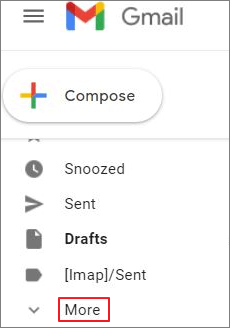
Step 3. Select the "Chats" option. You will now have access to a list displaying all the saved chat histories.
Step 4. Locate the history you wish to read and click on it to open.
Attempting to unsubscribe from these messages may also help you recover deleted Google chat history. Disabling the archive email feature is another security measure that can be used to restore archived messages. Here are the steps to address how to retrieve deleted Google chat history (Google has announced the gradual phasing out of Google Hangouts and encourages users to migrate to Google chat):
Step 1. Open any message tab in Hangouts, then click the "gear" icon to open the settings.
Step 2. Click on the "Archive conversations" option. This allows you to save all messages appearing in your account's chat to the archive.
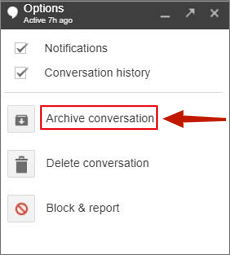
Step 3. Now, if you wish to retrieve the same messages, open the same chat again, then click the "gear" icon once more. Now, select the "Unarchive conversation" option.

That's it. You will see all archived messages displayed.
What if you want to recover deleted Android data? Then you may need a recovery program - Coolmuster Lab.Fone for Android. This software allows you to recover various file types, such as deleted photos, videos, music, contacts, text messages, etc. Its Deep Scan mode can help you find more deleted files than the Quick Scan mode. You can try it to dig out your files from your Android device.
Below is a comprehensive guide on how to recover data on an Android device by Coolmuster Lab.Fone for Android.
01Download, install, and launch Coolmuster Lab.Fone for Android on your computer.
02Connect your Android device to the computer. Once connected, you will reach an interface to select file types for recovery. Click "Next" to proceed.

03Now, you can choose between "Quick Scan" or "Deep Scan" modes. Once the scan is complete, click "Continue" to initiate the scan on your Android phone.

04Choose the data you wish to recover, then click "Recover" to commence the recovery process.

You surely have a chance to retrieve your Google Chat history, but there is no method that can recover your history 100% unless you have a backup. Even though Google Chat itself doesn't offer a built-in backup option, you can export your data with Google Takeout. Then all your chats will be saved on your device. By the way, it you want to recover your deleted Android files, you can utilze Coolmuster Lab.Fone for Android. This program can restore different kinds of data by scanning Android internal and external storage.
Related Articles:
[Complete Tutorial] How to Restore Call History Backup from Google Drive?
How to Recover Permanently Deleted Photos from Google Photos? [3 Ways]
Restore SMS from Google Drive: Expert Tips for Message Recovery
Back Up iPhone to Google Drive: iPhone Backup to Google Drive





