
How to Recover Permanently Deleted Photos from Google Photos? [3 Ways]

Be it birthdays, vacations, or just any celebration, taking photos is inevitable. They capture all our happy moments with our friends or loved ones. To keep our snaps safe, we tend to keep them to Google Photos, otherwise known as the home of your photos and videos. It is the most popular application to back up all your photos and videos. The plus is its compatibility since you can use it on various platforms.
But the question is: how to recover permanently deleted photos from Google Photos? If you've ever deleted some of your pictures from Google Photos, then you understand how the situation can be disheartening. Fortunately, we will take you through the possible ways to get back deleted Google photos. So, let's dive in.

If Google Photos is your preferred app for keeping pictures, then you are wondering if it is possible to recover permanently deleted pictures. The answer is yes. Normally, when you delete pictures from the Google Photos application, they will be invisible. But you can still recover them.
After deleting any pictures from the app, it moves to a specific folder known as the Trash folder. All the contents in the Trash folder will be kept there for about 60 days, after which they're permanently deleted. Therefore, if you've deleted the pictures from the Google Photos app, you may still restore them from the Trash folder. You just have to find them and recover them.
But what if it's been 60 days? Is it possible to get the deleted photos back? Yes, you can still get them. You can contact Google support or use a photo recovery tool. It is as easy as that.
So, keep reading to learn how to recover permanently deleted photos on Google Photos.
This section introduces the ways to retrieve any deleted file from Google Photos. So, to know how to restore permanently deleted photos from Google Photos, check the steps.
Google Photos has brought an amazing feature, Google Trash, to help in photo recovery. Since the apps don't have recovery options, this feature is a lifesaver when you have accidentally deleted your photos.
Basically, Google Trash is a temporary folder to store deleted pictures. It is temporary because Google will automatically delete the pictures in the Trash after some time, usually 60 days.
Therefore, if you've deleted your latest snaps and the 60 days aren't yet over, you can try your luck to recover them from the Trash. Here's how:
Step 1. Launch the Google Photos application and click on the left menu at the top.
Step 2. From there, click on the "Trash" option.

Step 3. Choose the picture you wish to restore and tap on "Restore".
Note: Google doesn't allow you to restore any deleted file after it has been removed from the Trash. Therefore, if you wish to get back the pictures from Google Trash, act fast.
If you own a computer, you can also restore the deleted pictures from Google Photos. Similarly, you have to recover your photos from the trash folder. This technique is simple and effective. Here are the steps:
Step 1. Go to the Google Photos website on your PC, then tap on the "Menu" option. When there, click on "Trash".

Step 2. You'll see all your deleted photos in the folder. Simply choose those items you wish to restore, and after choosing them, you'll find the "Restore" tab has changed its color.
Step 3. After you've confirmed, click on the "Restore" tab. When you do this, you can recover all the pictures you've selected and easily access them.
You can effortlessly recover pictures from Google Photos, if they've been in the Trash folder for 60 days or less. As said, when a file stays in the Trash folder for more than 60 days, Google will delete it permanently, which means you cannot find it in the Trash folder.
However, if you realize a picture was deleted from Google Photos and is past 60 days, you can contact Support to help restore them. These photos are removed from the folder because of Google's policy, which keeps files in the app for 60 days and permanently deletes them.
Even though they're deleted from Google, it will keep the pictures. Your photos can still be accessed even after they're permanently deleted from the Trash. But you only have 21 days to do so. You can contact Google Support to send your request.
You should provide a genuine reason for your request to be accepted. Here are the steps to contact Support Team to request photos recovery:
Step 1. Launch Google Drive on your device and head to the Help Page. Now check for the available options. When you find the "Missing or deleted files" option, click on it.
Step 2. You'll see options in the dialog box, with the first being "Request chat" and the second being "Email support". Pick the option that suits your needs.
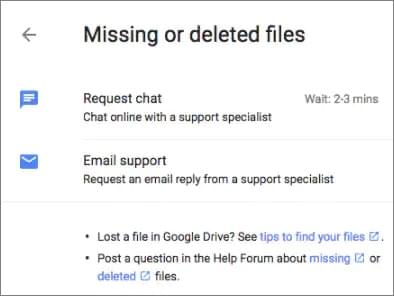
Step 3. Provide a good reason why you require Google to recover your pictures. Ensure you get to the point, and your reason must be genuine.
Stating a genuine reason increases the chances of your pictures being restored. This method can be time-consuming and stressful, but if you are lucky, you can successfully get back your pictures. But, it is not guaranteed.
Q1. Where are photos stored in Google Backup?
The pictures you save in the Google backup are automatically saved in your Gmail account. The sync and backup is one of a kind storage service that does this job well, and it never fails. After the pictures are saved, you can access them anytime and from a device of your choice. Simply sign into your Gmail account and access your pictures.
But the premise is that your photos have been successfully backed up to Google Photos. If necessary, please see how to solve the common issues - Google Photos not Backing up here.
Q2. Where do permanently deleted pictures go?
The permanently deleted pictures will be sent to the Trash folder, where you may restore them anytime. However, keep in mind that the deleted images will remain in this folder for only 60 days. After that, they are deleted from the Trash folder.
Let's say you want to recover your pictures from an SD card or your device's internal memory. What to do? Coolmuster Lab.Fone for Android is your one-stop solution for all Android data recovery needs. This tool boasts reliability and effectiveness when restoring deleted files, including photos from almost all Android phones.
Coolmuster Lab.Fone for Android is made in such a way that it can scan your device's internal memory as well as SD card to find any deleted files. After the scan, it lets you preview those files to recover. With this tool, finding any deleted pictures is easy peasy.
The tool works like a charm and makes the whole task manageable. It supports the recovery of various data from Android.
Key fearures of Coolmuster Lab.Fone for Android:
1. How to recover photos from Android:
01Install the program on the PC and launch it.
02Connect the Android phone with a USB cord. Ensure the USB debugging is on so that the tool can detect the phone. After that, you will see files available on the screen. Choose the "Photos" option and hit "Next" to proceed.

03Ensure you choose the scanning mode. In this case, select "Quick Scan" or "Deep Scan" mode to start scanning the deleted data. Hit "Continue".

04After the scanning process, all the deleted and existing files will be displayed on the screen on the left. Mark the pictures you want to restore and press "Recover".

2. How to recover photos from SD card:
01To begin the SD card recovery process, select "SD Card Recovery" mode from the menu and insert the SD card into your computer using a card reader.

02Click "Next" to view the inserted SD cards. Select the desired disk drive and click "Next" to start scanning.

03After scanning, the recoverable file types (Photos, Videos, Music, Documents) will be displayed. Preview and select the desired files, then click "Recover" to save them on your computer.

The experience of losing your precious photos is no fun. It is like losing some of your memories. But with the methods mentioned here, you have nothing to worry about, even if your pictures are deleted from Google Photos. Coolmuster Lab.Fone for Android is your ultimate choice for recovering any deleted picture from the internal memory of your Android device. It is fast and easy to use. You can try it out.
Related Articles:
How to Transfer Photos from Android to PC Windows [5 Ways]
How to Recover Deleted Screenshots from Android Phone Successfully? (Proven)
How to Transfer Photos from Computer to Phone (Android & iPhone)? So Easy
How to Recover Permanently Deleted Photos on Android? [Ultimate Guide]





