
How to Recover Deleted Photos from OnePlus 13/13R and More

"Urgent! How can I recover deleted photos when they are also cleared from the Recently Deleted folder? I've downloaded over a dozen photo recovery software, but none of them can retrieve them."
- From the OnePlus Community
Accidentally losing important photos on your OnePlus device can be a stressful experience, especially when they seem to disappear from both your gallery and backup folders. OnePlus, known for its high-performance smartphones like the OnePlus 13, OnePlus 13R, and previous models, provides users with a variety of ways to manage and store their photos. However, despite these built-in features, photos can still get deleted due to accidental taps, system errors, or other unforeseen issues.
If you've found yourself wondering how to recover deleted photos from OnePlus, you're in the right place. In this guide, we'll walk you through six effective methods to help you recover lost photos. Whether you're using the latest OnePlus model or an older version, these methods will ensure you can restore your precious memories with ease. Let's get started.

Since version 2.5.17, the Gallery app offers a Recently Deleted folder for all OnePlus users. Suppose you have mistakenly deleted vital pictures from the Gallery app. In that case, you can check whether they are inside the Recently Deleted folder. Note that this folder only keeps photos and videos for 30 days. After that, the deleted items will disappear forever.
To recover deleted photos from the OnePlus Recently Deleted album:
Step 1. Open the Gallery app on your OnePlus phone and click "Collections" at the bottom.
Step 2. Choose the "Recently Deleted" option and pick the desired photos to restore.
Step 3. Hit the "Restore" button to get them back to the original album in the Gallery.

Suppose you cannot find the deleted photos in the Recently Deleted folder and have no backup file of photos. In that case, Coolmuster Lab.Fone for Android will help you recover the deleted photos on OnePlus without a backup. Besides, it also recovers other data types like contacts, SMS, call logs, photos, videos, music, documents, etc., in one click.
Key features of Coolmuster Lab.Fone for Android:
How to recover deleted photos from OnePlus without backup?
01After installing the app on your computer, launch it and choose the "Android Data Recovery" module on the interface.
02Connect your OnePlus phone to the computer via a USB cable and enable USB debugging on your phone as required.

03Once connected, you will get the data selection interface. Choose "Photos" and other files you want to recover and hit "Next" to continue.

04Next, follow the instructions on the screen to select a scanning mode to begin scanning your OnePlus phone.

Note: If you cannot find the wanted pictures, try rooting your device and scanning the device again.
05Select "Photos" on the left window and preview all the thumbnails. Then, tick off the desired pictures and tap the "Recover" button at the lower-right corner to recover them to your computer.

Video guide
The OnePlus company offers Clone Phone, formerly known as OnePlus Switch, to help you back up, restore, and transfer device content. Assume you have backed up photos with Clone Phone before they get deleted. You can restore pictures from the previous backup file.
How to recover deleted photos in OnePlus via Clone Phone?
Step 1. Launch the Clone Phone app on your OnePlus device.
Step 2. Tap on "Backup and Restore" and select "Restore Backup".
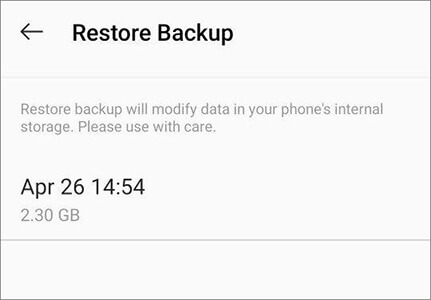
Step 3. Choose the photos you want to restore, then click on the "Restore" option. Clone Phone will assist in restoring your photos.
Google Photos is a photo-sharing app that works on all OnePlus phones to keep your photos and videos safe. If you have enabled the auto-sync of photos to Google cloud, you can retrieve the deleted pictures from Google Photos backup. To retrieve pictures from Google Photos:
Step 1. Open the Google Photos app on your OnePlus phone.
Step 2. Tap the three-line icon at the top-left corner > select "Trash" on the left navigation bar.

Step 3. Select the pictures you want to restore and tap the "Restore" button.
Step 4. Once done, it will restore the selected photos to the Gallery app.
This way works if you have backed up your device photos to Google Drive before. You can follow the steps below to get the deleted pictures back.
Step 1. Run the Google Drive app on your OnePlus device or visit drive.google.com from any browser.
Step 2. Ensure that you have signed in with the same Google account that you use to back up photos.
Step 3. Find the uploaded photos and choose the images you want to restore.
Step 4. Click "More" (or three dots) > "Download" to save them to your device.

Suppose you are a Dropbox user and have turned on the auto-backup of photos beforehand. In that case, you can restore the deleted images from the Dropbox backup with these steps.
Here's how to recover deleted photos in OnePlus through Dropbox.
Step 1. Run Dropbox on your phone and go to the "Camera Uploads" folder.
Step 2. Pick the desired photos and hit "More" (or the three-dot icon).
Step 3. Tap the "Save to Device" option to restore them to your OnePlus device.

That's how to recover deleted photos from OnePlus. We hope you can successfully recover the deleted photos on your OnePlus phone with our tutorial. If you formerly backed up your OnePlus phone, you can restore them from the backup file accordingly.
However, if you don't have a backup file, Coolmuster Lab.Fone for Android is an easy option worth a try. It is user-friendly and fast and will safely recover deleted photos and other files without a backup in minutes.
Related Articles:
How to Make OnePlus Data Recovery via 6 Methods [New Tutorial]
How to Recover Deleted Photos on Android? [Top 8 Ways]
How to Recover Permanently Deleted Photos on Android? [Ultimate Guide]
How to Recover Deleted Files on Android without Computer and Root





