
How to Recover Data from Water Damaged Android Phone in Every Way

When you accidentally drop your Android phone into the water, you may realize that your phone may not be able to resume normal use. However, there are many precious files like photos, videos, contacts saved in the phone. It's a big issue if those files are lost. So here comes the question: How to recover data from water damaged Android phone?
Luckily, wet cell phone data recovery is possible. This guide will show you some tips to rescue your Android phone if it is in contact with water and teach you how to retrieve data from a water-damaged Android device.

Part 1: Things You Can Do to Save Android Phone from Water Damage
Part 2. How to Recover Data from Water Damaged Android Phone Directly
Situation 1: Android Phone Won't Turn On
Situation 2: Android Phone Turned On But Data Is Lost
Part 3. How to Recover Data from Water Damaged Android Phone from Backup
If your Android is in contact with liquid, you should stay calm and don't rush to press any buttons to see whether your Android is working. Before performing wet cell phone data recovery, follow the tips below to rescue your device from water damage.
2. Turn off your Android phone. Shut down your phone and avoid the temptation to check if it's working. Even if it looks good, it should be turned off to prevent it from shorting the circuit.
3. Remove battery, SD card, and SIM card. If the battery is removable, open the back cover and then remove the battery. And take out the SIM card and microSD card.
4. Dry your Android phone. Wipe the water off your Android phone with a clean, dry cloth gently. Some tutorials may suggest that you put your device in a bag of raw rice to absorb the water inside the device. However, silicone bags are proven to be much more effective. You can fill a plastic bag with silica gel and then bury the phone in the bag. Keep the phone in the bag for at least 24-48 hours.
1. Don't switch it on until it's completely dry. Do not turn on the phone after taking it out of the water, or a short circuit may occur.
2. Do not attempt to dry the device by heating. Excess heat can also cause damage to the phone. Therefore, avoid using a hairdryer or microwave oven.
3. Do not shake your device. It may cause the water to re-enter deeper areas and cause damage to the phone.
People also read: What to Do If You Dropped iPhone in Water?
Generally, there are two situations about data loss after the accident happens: 1. The water-damaged Android phone won't turn on, making users unable to access the files. 2. Users can power on the device only to find that some of the files are gone.
All hope is not lost. No matter which situation you are in, we will show you how to recover data from water damaged Android phone with the right tool. Keep reading.
To perform cell phone data recovery from water when your device cannot turn on, you can use Broken Android Data Extraction.
Here's how it works: This powerful tool can automatically detect your water-damaged Android phone and fix it to normal, then you can access data from the damaged phone and save the files to the Windows PC. You can view and recover the files on your Android from a computer without switching on the device or enabling USB debugging. Therefore, you don't need to worry about losing data on your non-functioning Android with this tool.
Key features of Broken Android Data Extraction:
Tip: If you use an iPhone, check this guide: How to Recover Data from Water Damaged iPhone.
Download Broken Android Data Extraction:
How to recover data from water damaged Android phone?
Step 1. Connect Android device to PC
First, launch the Broken Android Data Extraction software on a computer and select Broken Android Phone Data Extraction. Then, use a USB cable to connect your Android phone to the computer.

Step 2. Select and confirm device info
Choose the fixing mode and click Start. Then choose the name and model number of your Android phone and click Confirm.

Step 3. Enter Download mode and get it fixed
Follow the on-screen prompts to put your wet Android phone in Download mode. After that, the program will detect the phone and scan out data on it instantly.
Step 4. Preview and restore data from Android
You can preview and select the wanted items, then hit the Recover button to save the files from Android to PC.

Can't Miss: How to Get Pictures Off a Broken Phone? 4 Quick & Easy Ways for You
Check Supported Devices of Broken Android Data Extraction:
Samsung Galaxy Note:
Note 3: SM-N900, SM-N9002, SM-N9005, SM-N9006, SM-N9007, SM-N9008 SM-N9008V, SM-N900S
Note 4: SM-N9100, SM-N9106W, SM-N9108V, SM-N9109W, SM-N910C, SM-N910F, SM-N910G, SM-N910H, SM-N910K, SM-N910L, SM-N910P, SM-N910R4, SM-N910S, SM-N910T, SM-N910U, SM-N910V, SM-N910W8
Note 5: SM-N920C, SM-N920G, SM-N920I, SM-N920K, SM-N920L, SM-N920P, SM-N920R4, SM-N920S, SM-N920T, SM-N920W8
Samsung Galaxy S:
S4: GT-I9500, GT-I9505, SCH-R970, SCH-R970C, SGH-I337M, SGH-M919, SPH-L720
S5: SM-G900F, SM-G900FQ, SM-G900I, SM-G900K, SM-G900L, SM-G900M, SM-G900P, SM-G900R4, SM-G900R6, SM-G900S, SM-G900T, SM-G900T1, SM-G900W8
S6: SM-G9200, SM-G920F, SM-G920P, SM-G920T, SM-G925F, SM-G925P, SM-G925T, SM-G928P, SM-G928T
Samsung Galaxy Tab:
Tab Pro 10.1: SM-T525
So your Android device is still functioning after rescuing it from the water; unfortunately, some important files are lost. In this case, our goal is to recover the lost or deleted data from your Android phone directly. Android Data Recovery is the recommended tool to handle this task.
Check the key features of Android Data Recovery:
Download Android Data Recovery now:
How to recover lost data from water damaged Android phone?
Step 1. Connect your Android phone
To start with, run the program on PC and select Android Data Recovery from the toolbox.

Connect your Android phone to PC using a USB cable, and follow the prompts to enable USB debugging on your Android phone.

Step 2. Select data types to scan
After connecting successfully, you can see the supported file types of the Android Data Recovery software. Select the file types you wish to recover and click Next to start scanning.
If you can not find the files you want after scanning, you can root your Android and then choose the Deep Scan mode to scan again.
Step 3. View and recover lost files from Android device
After the scanning is complete, you can preview the lost files on Android. You can then check the files you require and click the Recover button to save them on your PC.

If you are using a Samsung phone and have backed up data like photos, documents to Samsung Cloud, you can recover these files from water damaged Samsung via Samsung Cloud on a PC.
Step 1: Open a web browser and then visit the Samsung Cloud website.
Step 2: Click Sign in and enter your Samsung account information.
Step 3: You can then browse and restore the files to your PC.

Another trick to recover photos and videos on Samsung is to unlock your wet phone via Find My Mobile. Check the steps below:
Step 1: Go to Find My Mobile website and log in with your Samsung account.
Step 2: Find and click the Unlock my screen option and click Unlock to confirm.
Step 3: When your Samsung is unlocked, you can connect it to a computer using a USB cable. Then, open File Explorer on your computer and click your Samsung device.
Step 4: You can now navigate to Samsung internal storage and get back the photos you want.
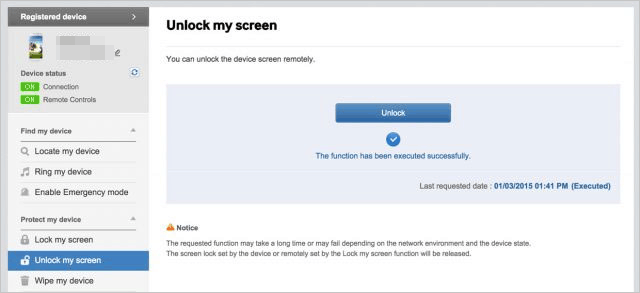
If you have backed up your contacts on Android phone to Google account, you can easily get your contacts via the Google contacts website.
Step 1: Visit contacts.google.com on the browser from your computer and sign in to it with your Google account.
Step 2: You then can view all the contacts that synced with your Google account.
Step 3: If you want, you can select the desired contacts and click the Export button from the left to save them on PC.

Also read: Android Contacts Disappeared? Learn How to Recover Lost Contacts on Android
This article talks about some useful tips to save Android from water damage, and most importantly, how to recover data from water damaged Android phone. Broken Android Data Extraction is used to fix your Android phone to normal and extract the existing data from Android to PC. You can opt for this tool when your Android phone doesn't turn on. If you can switch Android on, but some files are gone, try Android Data Recovery, which can recover deleted files without backup.
In addition, you can try to get your photos or contacts off your water damaged Android from cloud backup like Samsung cloud or Google account.
Related Articles:
How to Retrieve Text Messages from a Broken Phone Effortlessly?
How to Recover My Contacts from My Broken Android Phone?
14 Best Android Data Recovery Software in 2023 (Free & Paid)
Dead Phone Data Recovery: How to Recover Data from Dead Phone in 4 Easy Ways
Top 9 Android Phone Repair Software to Fix Common Android Issues