
How to Control iPhone with Broken Screen Effortlessly? (6 Proven Ways)

"My iPhone screen broke, so I can't see anything anymore. But I know it's still working because plugging it into my Mac, it syncs with iTunes. Is there a tool I can use to see my screen on the Mac, control it, etc.? The tricky part is any solution requiring me to first do something on the iPhone won't work since I can't do anything..."
Someone posted this on the StackExchange community. It's difficult to control an iPhone with a broken screen, but it is possible. What to do if your iPhone gets smashed and irresponsive? This post tells you 6 effective ways to control and access your broken iPhone step by step.

Solution 1. How to Control iPhone with Broken Screen Using Broken iPhone Controller
Solution 2. How to Access iPhone with Broken Screen with QuickTime Player
Solution 3. How to Use iPhone with Broken Screen through Siri
Solution 4. How to Control iPhone with Broken Screen from Computer Using iTunes
Solution 5. How to Control a Jailbreak iPhone with Broken Screen via Veency
Solution 6. How to Unlock iPhone with Broken Screen Remotely with iCloud
If you want to find a way to control your iPhone with a broken screen from a computer and access the broken iPhone data without a hassle, you can try Broken iPhone Controller. This smart app can easily control your broken iPhone and safely recover data from your broken iPhone, iTunes, and iCloud backup. Without entering a password on your broken iPhone, you can control it smoothly. Is it magic?
By connecting the broken iPhone to a computer, you can recover up to 19 different kinds of data from your iPhone effortlessly, such as iMessages, contacts, photos, WhatsApp/Kik/Line messages, etc.
Tip: Want to fix iPhone system problems like stuck in DFU mode, white/black/blue screen of death? These 9 iPhone Repair Software can help.
Here are the key features of Broken iPhone Controller:
* Easily control your iPhone with a broken screen and display your iPhone content on the computer without running iTunes.
* Breezily access your broken iPhone data and preview them on your computer.
* Safely restore or recover text messages, iMessages, contacts, notes, photos, call history, WhatsApp/Kik/Line/Viber/Messenger messages & attachments, etc., from your broken iPhone, iTunes, and iCloud backups.
* Support to recover or restore over 20 file types on all scenarios: iPhone with a broken screen, water damaged, iOS upgrade failure, jailbreak failure, iPhone stuck, etc.
* Easy to use, highly secure, fast, and user-friendly broken iPhone controller.
* Widely compatible with all iPhone models, including iPhone 14/13/12 Pro Max/12 Pro/12/12 mini/SE/11/11 Pro/11 Pro Max/XS Max/XS/XR/X/8/8 Plus/7 Plus/7/6S Plus/6S/6/6 Plus/5S/5C/5/4S/4, etc.
The following tips show you how to access an iPhone with a broken screen on a computer.
1. Connect your broken iPhone to the computer.
Run the Broken iPhone Controller on your computer after installing it. Then, select Recovery from iOS Devices or another mode from the left panel and plug the broken iPhone into the computer with a USB cable. (If you are using an iPhone with 4/3G, iPad 1, or iPod touch 4, you will be required to download a plug-in and enter the scanning mode below.)

2. Scan the broken iPhone data.
Once this program detects your broken iPhone, you can click the Start button to scan the device. After a quick scan, you will see all the existing content and lost files on this program.

3. Preview and recover the wanted data.
You can click one file type from the left panel, preview the items, and choose the files you want to recover. Then, tap the Recover button at the lower-right corner to get back the iPhone data to your computer.
You may like:
[Fixed] How Can I Get Pictures Off A Broken iPhone?
How to Trust Computer on iPhone with Broken Screen? [Solved]
If you have a MacBook, you can easily control an iPhone with a broken screen with the QuickTime Player, which comes with a free pre-installed media player on all Mac computers. In fact, it does more things than play videos and audio files. You can use the screen recorder to capture the computer display and mirror your iPhone/iPad for computer viewing without installing extra apps. The only need is to connect your broken iPhone to the computer with QuickTime using a USB cable. Sounds great?
Follow these steps to access an iPhone with a broken screen on your Mac.
1. On your Mac, run QuickTime and connect your broken iPhone to the computer using a USB cable.
2. If a prompt pops up on your iPhone, you will need to trust this computer. You can ask Siri to help you do this. Just say, "Hi Siri, turn on VoiceOver."
3. After a successful connection, turn to QuickTime on your Mac and tap File at the upper-left corner. Next, hit the down arrow next to New Movie Recording and tap your iPhone name from the options. This will automatically mirror your iPhone's screen to your Mac.
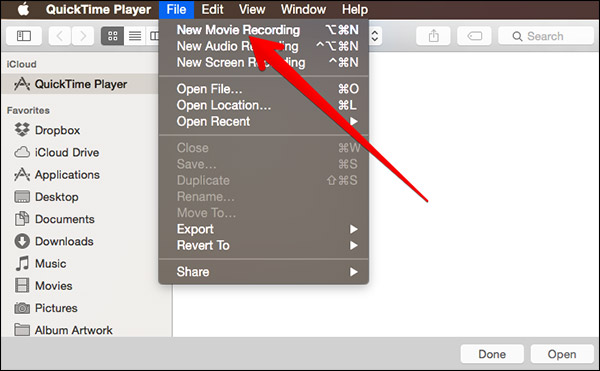
4. Now, you can preview your iPhone content on your computer. Note that it only works when the iPhone touch screen is responsive and does not completely allow you to control the iPhone with a broken screen with a mouse and keyboard on a computer.
Also read:
How to Recover Data from Broken iPad
How to Transfer Data from iPhone to iPhone after Setup in Four Dependable Ways?
Guess you may frequently ask Siri to do things for you at ordinary times. You can also use Siri to control and access your broken iPhone conveniently if you have enabled Allow Siri When Locked and Listen for Hey Siri, or Press Side Button for Siri options on your iPhone before it gets smashed and the screen is responsive. However, this way does not work all the time. Anyway, you can still give it a try.
How to control the iPhone with a broken screen?
1. Press the Side button or say "Hi Siri" to activate Siri.
2. Ask Siri to Turn on VoiceOver and tap the Home button. Swipe left or right to choose Slide to Unlock, double-click the password page, and double-tap the correct number keys to enter the password.
3. Swipe to choose the Enter or Done option and then double-click it to submit the passcode. If succeeded, it will unlock your iPhone.

Read also: Why Is Screen Mirroring Not Working? Repair It with Easy Methods
If your iPhone has trusted your computer before, you can control and get the files from your broken iPhone to the computer with iTunes.
Here are the steps:
1. Plug your broken iPhone into the computer that you have synced with the iPhone before.
2. Open iTunes on your computer.
3. Once it recognizes your broken iPhone successfully, click your iPhone icon at the upper-left corner, and tap the Summary option from the left window.
4. Tick This Computer under the Backups section and click Back Up Now to begin to back up your iPhone to the computer.

Another way to control and access your broken iPhone is to use a free application called Veency. If your jailbreak iPhone screen is broken and is still accessible now, you can use it this way. To remotely control an iPhone with a broken screen, at first, you need to download this app on your iPhone. Then it will work as a VNC server to share the iPhone screen with the computer and control a third-party device.
Repeat the instructions below to control the iPhone with a broken screen.
1. Install and run Cydia on your broken iPhone, navigate to the Search bar, and install Veency.
2. Set a password for it. After that, install a VMC viewer on your computer and connect your iPhone and computer under the same Wi-Fi server.
3. Then turn on Veency on your iPhone and head to Settings > Wi-Fi > tap the network you are connecting to > click your IP address. Afterward, turn to the computer, input your Wi-Fi IP address into the Server, and the same password into the relevant field. After a while, you can freely control your iPhone with a broken screen.
Finally, you can try iCloud to control your iPhone remotely and erase everything on it. However, to use this way, you must have enabled Find My iPhone on your iPhone before it is broken. Then, you can erase your iPhone on another device effortlessly.
Let's see how to control an iPhone with a broken screen.
1. Visit iCloud.com from a web browser on your computer or another smartphone.
2. Sign in to iCloud with the same Apple ID you use on your broken iPhone and tap Find iPhone.
3. Click All Devices and select your broken iPhone name from the list. At last, hit Erase iPhone and confirm your operation with the password.

In doing so, it will remove all iPhone data from your broken iPhone, including passcode, settings, your private information, and other files, and unlock your device. If it cannot be fixed, your private data on it will never be disclosed.
That's it! When your iPhone screen gets smashed, don't panic! Using our ways, you will easily control an iPhone with a broken screen. As you can see, the Broken iPhone Controller is the best way to get it done since it lets you control, access, and recover the broken iPhone data to your computer without extra steps. In contrast, other ways may not work on a badly cracked iPhone or save your precious iPhone data. Which one to choose? Now you know the answer.
I am sure Broken iPhone Controller works successfully on all iPhones. However, if you run into difficulties when using, please leave a comment below.
Related Articles:
How to Retrieve Text Messages from a Broken Phone Effortlessly?
How to Fix Touch ID Not Working on iPhone in No Time?
How to Back Up iPhone without Passcode [Simple Guide]
iPhone SIM Not Supported? Bypass It in 11 Easy Methods
2 Easy Ways to Access Android Phone with Broken Screen
How to Unlock iPhone without Siri Successfully? (3 Workable Ways)





