
Step-by-Step Tutorial: How to Recover Deleted Photos from File Safe in Vivo

File Safe on Vivo devices is a practical feature and help users keep their private photos and files with high security. When you delete your important photos from File Safe, what can you do? Do you know how to recover deleted photos from File Safe in Vivo? You may have some queries and want to get viable solutions. Read this guide to get what you want.
The answer is yes; you can recover deleted photos from Vivo. However, the recovery process may vary depending on how you deleted your photos and whether you have backed up your photos before or not.
There are various methods available for retrieving deleted photos from Vivo, but they have different requirements and results. You should choose the method that best suits your situation and preference. In the next part, We will guide you through the process of utilizing each technique in a systematic manner.
In this part, we will show you how to recover deleted photos from File Safe in Vivo using different methods. We will start with the basic methods and then move on to the professional methods. Select the method that aligns best with your specific requirements and recover your deleted photos from the File Safe in Vivo with ease.
If you deleted your photos from the File Safe but did not empty the recycle bin, you can easily recover them from the recycle bin within the File Safe. This is the easiest and fastest method, and it does not require any third-party tool or software. Below are the steps to recover deleted photos from the File Safe in Vivo from the recycle bin:
Step 1. Open the file manager on your Vivo phone, and select the "Settings" icon located in the top right corner. Then, tap on "File Safe".
Step 2. Enter your file-safe password or fingerprint, and access the file-safe interface.
Step 3. Tap on the "Recycle Bin" icon in the bottom left corner, and you will see all your deleted files, including photos.
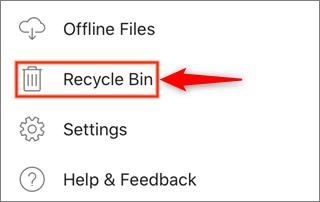
Step 4. Select the photos that you want to recover, and tap on the "Recover" icon in the bottom right corner. The photos will be returned to their initial location after restoration.
How can I recover deleted photos and videos from my Vivo phone? Google Photos is a popular and powerful app that can help you back up, organize, and edit your photos and videos. It can also help you recover photos from File Safe in Vivo, as long as you have enabled the backup and sync feature before deleting your photos. Here are the steps to recover photos from File Safe in Vivo through Google Photos:
Step 1. Launch the Google Photos app on your Vivo phone and log in with your Google account.
Step 2. Touch the menu icon situated in the top left corner, and tap on "Trash".

Step 3. You'll find all your deleted photos and videos in the trash, stored for 60 days. Choose the photos you wish to recover, and tap on the "Restore" icon in the bottom right corner. Your photos will be restored to your Google Photos library and your phone's gallery.
Vivo Cloud is a cloud service that can help you back up and sync your Vivo data, such as contacts, messages, photos, videos, etc. It can also help you recover deleted photos from the File Safe in Vivo, as long as you have enabled the backup feature before deleting your photos. Discover the process of restoring deleted photos from Vivo's File Safe through Vivo Cloud with the following steps:
Step 1. On your Vivo phone, go to "Settings" > "vivoCloud" and sign in with your Vivo account.
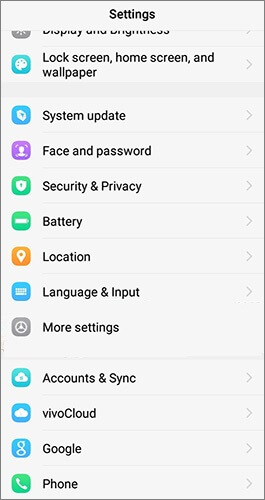
Step 2. Tap on "Restore data" and choose "Photos" from the list of data types.
Step 3. You will see all your backed-up photos on the cloud. Select the photos that you want to recover, and tap on "Restore". Your photos will be downloaded and restored to your phone's gallery.
If the methods above prove unsuccessful, it will be the time to recover your photos with a specialized tool - Coolmuster Lab.Fone for Android. This program recovers deleted files by scanning Android internal storage space, finding the pieces, and putting them together. Thus, you don't need any backup when you use this tool to recover your Vivo photos.
Key features of Coolmuster Lab.Fone for Android:
Learn how to recover deleted photos from a Vivo phone without backup with Coolmuster Lab.Fone for Android through the following steps:
01Upon installation and launch of the software on your computer, you'll encounter the beginning interface.
02Connect your Vivo phone to the computer using a data cable. Enable USB debugging on your Vivo if needed. On the interface, choose "Photos" and click "Next" to continue.

03Choose between "Quick Scan" or "Deep Scan" mode. Once chosen, click "Continue" to initiate the data scanning process on your Android phone.

04After the quick scanning, both existing and lost files will be categorized on the left. Select the desired photos, then click "Recover" to initiate the recovery process.

Video Guide
1. What is File Safe in Vivo?
File Safe is an app that comes with Vivo phones that can help you keep your private and important files, like pictures, videos, documents, and more, safe. File safe can hide your files and protect them so that only you or your fingerprint can open them. In the file safe, you can also back up and recover your files or delete them for good.
2. Does the recovery process work if I did not initially store the photos using Vivo File Safe?
It depends on the method that you use to recover your photos. Some methods, such as Google Photos, Vivo Cloud, or Coolmuster Lab.Fone for Android, can recover your photos even if you did not store them using Vivo File Safe, as long as they are still recoverable from your phone's internal memory or SD card. However, some methods, such as the recycle bin within the File Safe, can only recover your photos if you store them using Vivo File Safe.
3. How to change the password of File Safe or Privacy space?
Modify the password for File Safe or Privacy space by following these steps:
Step 1. Open the file manager on your Vivo phone, and tap on the "Settings" icon located in the upper right corner. Then, tap on "File Safe" or "Privacy space".
Step 2. Enter your current password or fingerprint, and access the File Safe or privacy space interface.
Step 3. Tap on the "settings" icon on the top right corner, and tap on "Change password".
Step 4. Enter your existing password, and then input the new password twice. Optionally, opt for fingerprint authentication. Tap "Done" to confirm the new password.
In this article, we have shown you some of the best methods of how to recover deleted photos from File Safe in Vivo. We have explained how to use each method step by step, and answered some of the frequently asked questions about Vivo File Safe recovery. Certainly, for optimal results, we highly recommend utilizing Coolmuster Lab.Fone for Android. This professional-grade tool ensures a seamless and efficient recovery process, offering a comprehensive solution for retrieving a wide range of data types from your Android device.
We hope that this post has been helpful and helpful. Please feel free to leave any queries or recommendations in the comments area. We value your opinions very much. We appreciate you taking the time to read this.
Related Articles:
How to Recover Deleted Photos from Android Internal Storage? [5 Ways]
Vivo to Vivo Data Transfer [Top 5 Methods]
Vivo Backup and Restore Mastery: Your Complete Guide to Data Security





