
How to Recover Deleted Photos from WhatsApp [Android & iPhone]

WhatsApp is one of the most popular messaging apps worldwide, and it often serves as a repository for important photos and media. However, accidental deletion can lead to losing these cherished moments. Fortunately, there are several effective ways to recover deleted photos from WhatsApp, depending on your device and backup situation. Check the 5 effective ways in this guide to learn how to recover deleted photos from WhatsApp on Android and iPhone.

Can deleted photos in WhatsApp be recovered? When you delete a photo on WhatsApp, it might still be available in your device's Photos app. Both Android and iPhone users can utilize this built-in feature to quickly retrieve their lost media without additional tools or software.
How to recover deleted photos from WhatsApp on Android?
Step 1. Open the Gallery app on your Android device and tap the "Albums" section.
Step 2. Find the album called "WhatsApp Images", and you will see the images you wish to get.
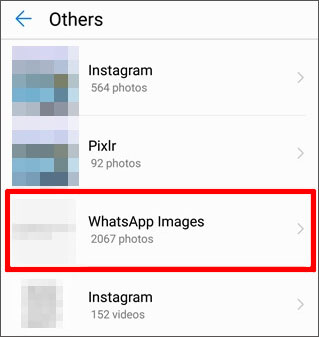
How to recover deleted photos from WhatsApp on your iPhone?
Step 1. Access the Photos app on your iPhone.
Step 2. Scroll down to the "Recently Deleted" album under the Albums tab.
Step 3. Find the photos you want to recover, tap "Select", choose the photos, and then tap "Restore" to restore them.

Can you recover deleted photos from WhatsApp? For Android users, WhatsApp automatically stores every image you send and receive on your Android device in a designated folder by default. If you delete WhatsApp photos, there's a good chance you can still find them in your phone's storage. The only issue is that you might find it difficult to locate specific photos. Here is how it works:
Step 1. Open a file manager app on your Android device.
Step 2. Go to "Internal Storage" > "WhatsApp" > "Media" > "WhatsApp Images".

Step 3. Check for your deleted photos, including those in the Sent folder, and move them back to your gallery.
Assume you forget to back up photos on WhatsApp and seek an easy and reliable way to recover deleted WhatsApp folders on devices without backup. In that case, look no further than WhatsApp Image Recovery.
Many people regard it as the best WhatsApp recovery software to recover deleted WhatsApp conversations and attachments from phones on Windows 11/10/8/7 or Mac OS X 10.9 - macOS Sonoma14 under many scenarios.
The highlights of WhatsApp Image Recovery:
How can I recover my WhatsApp deleted photos without backup?
01To start using the software, simply install and launch it on your computer.
02Select the "Recover from Devices" mode, and you can locate all local data and restore the most recent data records.
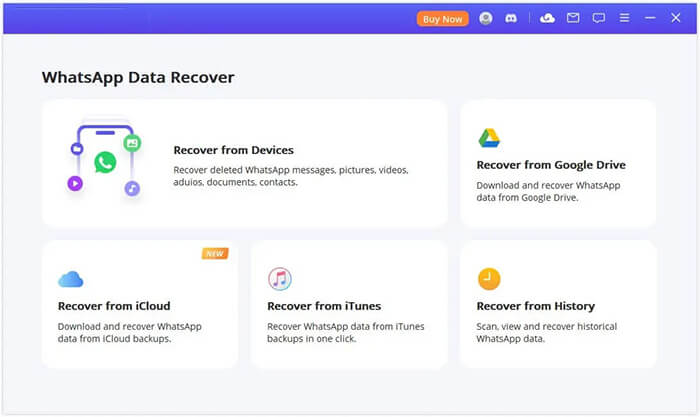
03Connect your device to the computer via a USB cable. When these pop-up windows appear, please allow "USB Debugging" on your Android device or tap "Trust This Computer" on your iPhone/iPad. Before clicking the "Start" button, you can choose where to save your device's data.
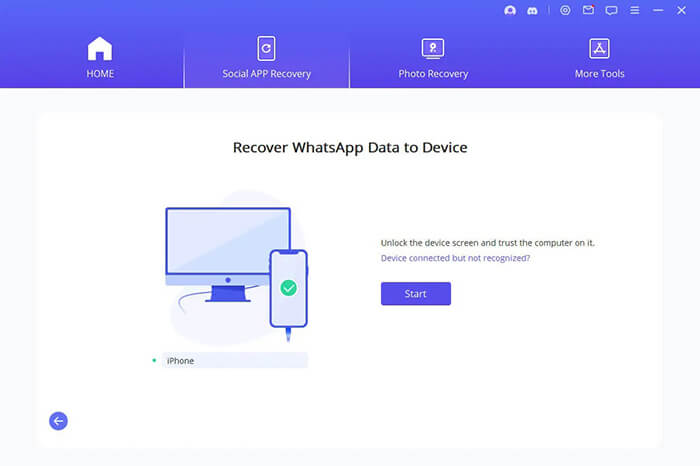
04Then, we proceed to the scanning process, which varies based on your device model (iOS or Android). Just follow the prompts on the screen.
05Once the scan is complete, all recoverable data will be displayed as shown in the figure below. You'll preview deleted WhatsApp photos that can be recovered from your device. To restore them, simply select them and press "Recover to Device" or "Recover to PC".
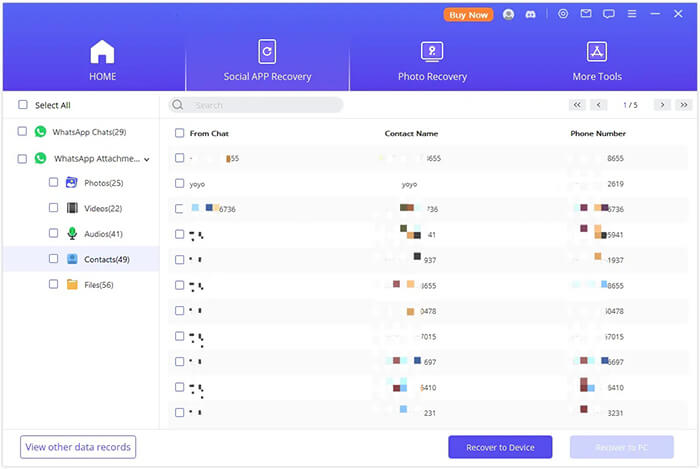
If you regularly back up your WhatsApp data, you have a high chance of recovering your deleted photos through a Google Drive or iCloud backup. The process varies slightly between Android and iPhone devices, as Android users typically rely on Google Drive while iPhone users use iCloud.
Below are the detailed steps for each platform:
For Android Users (Google Drive)
Step 1. Remove the app from your Android phone.
Step 2. Reinstall WhatsApp and verify your phone number.
Step 3. During the setup process, choose Restore to recover WhatsApp messages and media, including photos, from your Google Drive backup.

For iPhone Users (iCloud)
Step 1. Uninstall WhatsApp from your iPhone.
Step 2. Reinstall the app and verify your phone number.
Step 3. When prompted, select "Restore Chat History" to retrieve your photos from an iCloud backup.

It may be much easier to recover the deleted photos from WhatsApp on your Android or iPhone than you think. Apart from the above methods, you can also request the media files from the conversation partner to send you a copy of the lost images. If the conversation participants have a copy of the deleted pictures, you will quickly get them back without trying other methods.
If not, you can try the WhatsApp image recovery software to recover them selectively.
We hope this tutorial will come in handy to solve how to recover deleted photos from WhatsApp. All 5 ways can help you get back the lost WhatsApp images. However, if you don't back up WhatsApp photos, other solutions may not work except for WhatsApp Image Recovery.
Thus, to some extent, the WhatsApp image recovery software is optimal under any scenario. Moreover, it also enables you to preview and selectively recover all the device data. Won't give it a try?
Related Articles:
Top 5 Ways to Recover WhatsApp Images Deleted by Sender
A Guide on How to Recover Deleted WhatsApp Images on Samsung in 5 Ways
How to Restore WhatsApp Chat After Uninstall? Step-by-Step Guide
How to Restore Whatsapp Backup Without Uninstalling on Android & iOS