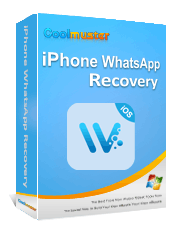How to Restore WhatsApp Chat After Uninstall? Step-by-Step Guide

"I accidentally uninstalled my WhatsApp and when I reinstalled it, I lost all the conversations and media, how to restore it?"
- from Quora
You may lose your WhatsApp data by deleting them accidentally, uninstalling the application, etc. Losing your important files can be very frustrating, regardless of the cause of the data loss. Nonetheless, there are some ways of how to restore WhatsApp chat after uninstalling it. We will take you through the steps regarding WhatsApp data recovery with or without a backup in this article.
Are you wondering if getting back your WhatsApp messages after uninstalling your WhatsApp is possible? Yes, you can easily get back your WhatsApp messages, especially if you have backed up your WhatsApp app data. If you have an existing backup, you can restore your WhatsApp data even without needing a data recovery tool.
However, you will require a reliable data recovery tool to recover your WhatsApp data if you have yet to back up your WhatsApp data at the time of uninstalling the app. A professional data recovery tool scans through your device's memory, identifies the lost data and lets you preview the WhatsApp data before restoring it.
Recovering your WhatsApp data after uninstalling the app is much easier when you have a backup. As such, it is always advisable to create a WhatsApp backup frequently. Below are some simple ways of using WhatsApp backup to restore lost WhatsApp data after uninstalling the app.
If you have backed up your data to iTunes before deleting the WhatsApp app, Coolmuster iPhone WhatsApp Recovery can help you recover that data. Coolmuster iPhone WhatsApp Recovery is a powerful tool that specializes in recovering deleted WhatsApp messages from iTunes backups. It supports a wide range of iPhone models, like iPhone 15, and can retrieve not only WhatsApp chat history but also photos, videos, and other files.
Why is Coolmuster iPhone WhatsApp Recovery so excellent?
Here's a step-by-step guide on how to use Coolmuster iPhone WhatsApp Recovery to retrieve deleted WhatsApp messages:
01First, download and install Coolmuster iPhone WhatsApp Recovery on your PC. Launch the program and select "Recover from iTunes Backup File".

02Afterwards, choose the desired backup file and click "Start Scan". If the backup file cannot be found, click "Select" to locate it manually.

03After scanning, preview the files and select the ones you wish to recover. When you're ready, click "Recover to Computer" to initiate the restoration from the iTunes backup.

Note: Of course, you can also restore WhatsApp data directly from iTunes backup: After connecting the iPhone to the computer, launch iTunes, click the "iPhone" icon > "This Computer" > "Restore Backup" > Select the latest backup from the backups list > "Restore". However, we do not recommend this method because it can only restore the entire backup to the device, which is quite slow.

Did you uninstall your WhatsApp, and you backed up your WhatsApp data on your SD Card? You are very lucky because you can effortlessly recover all your lost WhatsApp data from the SD backup. Follow these simple steps to learn how:
Step 1. Open the "File Manager" app on the phone. Download it if you don't have one installed on your phone.
Step 2. Tap on the "SDcard" folder, tap the "WhatsApp" folder, and hit the "Databases" folder.

Step 3. Look for the backup file to restore your WhatsApp data and rename to "msgstore.db.crypt12" from the "msgstore-YYYY-MM-DD.1.db.crypt12".
Step 4. Uninstall the WhatsApp and reinstall it again. You will now be prompted to restore WhatsApp data. Tap on the "Restore" button.
It is very simple to restore your WhatsApp data if you had backed up your WhatsApp data on iCloud earlier. You only need to follow simple steps:
Step 1. Uninstall your WhatsApp app, navigate to the App Store, and reinstall the app.
Step 2. Use the instructions given to set up the application. You'll have to key in your contact number. Enter the verification number sent to your phone in the text area provided and verify the process.
Step 3. To restore the lost WhatsApp data, tap the "Restore Chat History" button under the "Restore from iCloud" option.

WhatsApp creates a local backup when you back up your files. You can use the WhatsApp local backup to get back the lost WhatsApp data after uninstalling the application. Below are the steps:
Step 1. Begin the procedure by confirming if you have a WhatsApp local backup. Do that by moving to your phone's memory and navigating to the WhatsApp/Databases folder on the phone's internal memory.
Step 2. Remove the "WhatsApp" application from your phone by uninstalling it. Reinstall the application on your phone again.
Step 3. Key in the phone number associated with the WhatsApp account and verify it by entering the code sent to your phone into the text box provided.
Step 4. Tap the "RESTORE" button under the "Restore backup" section. The restoring process will begin. Wait for as the process finishes.

Are your Whatsapp messages gone after reinstalling your WhatsApp? Backing up WhatsApp data on your Google Drive makes restoring your WhatsApp data easy in case the data is lost. Here are the steps:
Step 1. Uninstall the WhatsApp app from your phone. Reinstall the app on your phone again.
Step 2. Follow the instructions and key in your phone number. Verify the phone number by keying in the verification code sent to your phone into the textbox provided.
Step 3. Hit on the "RESTORE" button under the "Restore backup" section to initiate the restoration of the lost WhatsApp data from a Google Drive backup.

I uninstalled WhatsApp without a backup. What is my fate in recovering my precious WhatsApp data? Recovering deleted WhatsApp data on your Android is possible even if you had not created a backup when losing it. However, you must use a specialized data recovery tool to regain your WhatsApp data.
One popular tool for recovering deleted WhatsApp data on your phone is Android Data Recovery application. This powerful software lets you easily restore your lost photos, music, movies, documents, WhatsApp files, etc., to your Android phone.
Android Data Recovery will enable you to recover lost WhatsApp data caused by uninstalling the application, rooting the device, etc., easily. Below are some Android Data Recovery application key features:
Guide on using Android Data Recovery to restore WhatsApp chat:
01Link Device to Computer
Start by installing and launching the tool on the PC. From there, connect the Android device to the computer with a USB wire.

02Enable USB Debugging
To enable USB debugging on your phone, please adhere to the instructions displayed on the screen. Once the debugging process is complete, kindly click the "OK" button to proceed further.

03Start Scan
The Android phone will be recognized by FoneLab for Android software and display all files on the screen. Choose the "WhatsApp" & "WhatsApp Attachments" folder. Hit the "Next" tab afterward.

04Recover WhatsApp Chat
After the scanning process is finished, you'll be notified that the Standard Scan has been completed. Tap "OK". Hit on the WhatsApp & WhatsApp attachments on the left panel, preview the files as you choose the chats to recover, and hit the "Recover" tab to finish the recovering process.

Finally, we can say that it is not that complicated to restore WhatsApp chats after uninstalling your WhatsApp app. Having a backup or not, the restoration of WhatsApp chats after uninstalling is possible through the techniques mentioned in this article. If you've backed up your data to iTunes, Coolmuster iPhone WhatsApp Recovery is your go-to choice. On the other hand, for Android users, Android Data Recovery is the recommended tool. Both tools excel at scanning devices and retrieving your data without any loss.
Related Articles:
How to Restore Whatsapp Backup Without Uninstalling on Android & iOS?
How to Retrieve WhatsApp Messages from Lost Phone without Backup?
How to Restore Deleted WhatsApp Messages of One Contact with/without Backup
A Comprehensive Guide on How to Recover Deleted Files from WhatsApp