
How to Restore Whatsapp Backup Without Uninstalling on Android & iOS?

How can I restore my WhatsApp chat? We are always on the go and have no time to uninstall and reinstall WhatsApp app repeatedly just to get back our lost files. It would be better if we could find a quick way to restore our WhatsApp backups without uninstalling. As technology keeps growing and WhatsApp app becoming more popular daily, the restoration of backup will also change. In such a case, you should learn how to restore WhatsApp backup without uninstalling. This article is all you require to get it done. We've put together tried and tested methods for WhatsApp chat backup restore without uninstalling the app.
![]()
Q1. Can I recover WhatsApp backup without uninstalling?
Honestly, there is no official way of restoring your WhatsApp backup without uninstalling the app because the system's performance doesn't allow it. So, in reality, it can't be implemented. However, there are other ways to restore your WhatsApp backup on your devices conveniently.
With a reliable recovery tool, you can easily restore WhatsApp files without uninstalling the application.
Q2. Where is my WhatsApp backup stored?
Usually, the local backups on Android devices are saved as database files in the device's storage and are encrypted. To locate them, you head to Device Storage >WhatsApp and find the Database folder.
Here're the methods for Android users on how to get backup on WhatsApp. Have a look:
When you want a top-notch tool that can restore your Android WhatsApp backup without uninstalling or reinstalling it, Coolmuster Android WhatsApp Recovery is your go-to option.
It seamlessly backs up all your WhatsApp files to a computer and allows you to access chat history without cloud services. You can back up various WhatsApp files like WhatsApp messages & attachments such as videos, documents, stickers, and much more. The tool also supports the selective restoration of your WhatsApp backup to the computer.
The top highlights that make Coolmuster Android WhatsApp Recovery an unbeatable recovery tool:
These are the steps to restore WhatsApp messages with Coolmuster Android WhatsApp Recovery:
01Install the software on the PC after you download it. Run it to get to the primary interface, then, with a USB, plug the device into the PC and choose the device to proceed by hitting Next. Ensure USB debugging is enabled. The tool will detect your device immediately.

02The software will first start scanning the files to extract them. Switch on the end-to-end encryption option on the device by following this: Settings > Chats > Chat backup > End-to-end encrypted backup. Now click Confirm to back up your Android WhatsApp.

03Once done with backing up, click View It, and all WhatsApp files will show in categories on the device's screen.

04Tap WhatsApp to choose the messages you wish to restore. Also, click the WhatsApp Attachments option to recover media files and other data. Finally, press the Recover to Computer button and all your WhatsApp files will be saved to the PC.

Clearing all the WhatsApp files is also a good way to restore a backup without uninstalling. This is possible on Android devices, and it involves making the application in the state it was in when it was first installed. So, you have to set it up as new.
Here are steps to download WhatsApp backup:
Step 1. Launch Settings, and look for Apps > App management.
Step 2. Click on WhatsApp to open it. Find the Storage usage option and click on the Clear data option. Confirm the process.
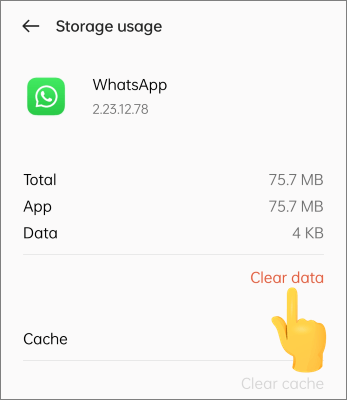
Step 3. From there, launch WhatsApp again, and go through the initial steps. Use the same account to log in. Now the application will start searching for the stored backup to restore from.
Read More: How to restore WhatsApp chat after uninstall? There is the step-by-step guide.
Here're the methods for iPhone users on how to perform WhatsApp backup restoration. Let's see:
A better way for iPhone to recover WhatsApp is to try Coolmuster iPhone WhatsApp Recovery which restores WhatsApp backup from iTunes. As long as you've backed up your WhatsApp files to iTunes on your computer, restoring them will be a piece of cake. iPhone WhatsApp Recovery allows you to restore WhatsApp messages and any other attachments like images, videos, etc. Moreover, you can choose the files to recover to save storage substantially.
How Coolmuster iPhone WhatsApp Recovery can come in handy:
How to get WhatsApp backup from iTunes using iPhone Data Recovery:
01After installing and launching the software on PC, click the Recover from iTunes Backup File option from the left panel. It will start scanning the location of the iTunes backup file. Ensure you choose the correct backup file and tap Start Scan.
If you can't locate the backup file, press Select to pick it from other folders.

02Tick WhatsApp and WhatsApp Attachments from the interface. Now click the Start Scan button on your right at the bottom. Preview the files on the PC.

03Choose WhatsApp and WhatsApp Attachments, and choose the detailed files on your right. Hit the Recover to Computer tab to restore them from iTunes backup.

Since iCloud is a cloud service to keep all your files, you can back up your WhatsApp data and restore it later on without uninstalling the WhatsApp app. Here is how to download backup of WhatsApp using iCloud:
Note: Restoring your WhatsApp files this way will erase all your iPhone files. Therefore, you should back up all your data beforehand.
Step 1. Navigate to the Settings menu and click on General, Reset, and Erase All Contents and Settings.

Step 2. The iPhone will boot, and when it turns on, follow the instructions to set it up till you reach the App & Data page.
Step 3. Choose Restore from iCloud Backup, then log into your account with the correct credentials.

Step 4. Select your WhatsApp backup and wait as it restores.
The above provides you with four possible methods of restoring WhatsApp backup without uninstalling. However, if you don't want to take more time retrieving WhatsApp backup on Android, consider using Coolmuster Android WhatsApp Recovery. It's unmatched for its speediness and success rates. On the other hand, Coolmuster iPhone WhatsApp Recovery is available for iPhone users who want to restore their WhatsApp backup from iTunes without much effort. All it takes is a click to get back your WhatsApp files.
Related Articles:
[Guide 2024] How to Restore WhatsApp Backup from iCloud to Android
How to Restore WhatsApp Backup from Google Drive to iPhone? [Step-by-step Guide]
How to Restore Deleted WhatsApp Messages Without Backup (iOS & Android)





