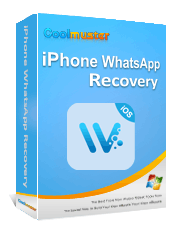A Comprehensive Guide on How to Recover Deleted Files from WhatsApp

We now use WhatsApp for almost all of our everyday communications. Do you know how to recover deleted files from WhatsApp if you've unintentionally erased any? Remain calm. With the help of this thorough guide, you will learn how to recover deleted files from WhatsApp using a variety of techniques and tools, making the procedure simple.
In the first section of this guide, we will comprehensively explain how to recover deleted files from WhatsApp on Android. We will provide you with step-by-step instructions to ensure that you can efficiently retrieve accidentally deleted chat history, media files, or other crucial data.
Have you deleted WhatsApp files on Android by accident? Feel no concern. The objective of Android Data Recovery is to recover any lost data. Android Data Recovery is an advanced and robust tool specifically engineered to aid users in the retrieval of misplaced or deleted WhatsApp data from their Android devices. This product provides users with the ability to retrieve a wide range of data, such as chat logs, attachments, photos, videos, and more. This functionality allows users to effortlessly recover critical information that may have been lost as a result of unforeseen circumstances like system crashes, upgrades, or accidental deletion.
Key features of Android Data Recovery:
How to recover deleted files from WhatsApp on Android? Here are the detailed steps to achieve it with Android Data Recovery:
01Download and install Android Data Recovery on your computer. Open the program and connect your smartphone or tablet to the computer using a USB cable.

02Enable USB debugging mode on your device. Once everything is set up, click "OK" to proceed.

03Select "WhatsApp" and click "Next" to start the scan.

04Once the scan is complete, you will be notified that the Standard Scan has been completed. Choose the Android files you wish to recover, then click "Recover".

Google account integration offers another avenue for recovering deleted files from WhatsApp on Android. Learn how to leverage the backup feature associated with your Google account to restore lost data effortlessly. This method provides a convenient and efficient way to retrieve your files without the need for additional software. Below is the step-by-step guide:
Step 1. Open WhatsApp on your Android device. Navigate to "Settings" > "Chats" > "Chat backup". Verify the last backup date and time.
Step 2. Uninstall and reinstall WhatsApp from the Google Play Store.
Step 3. Open WhatsApp and verify your phone number. When prompted, tap "RESTORE" to recover files from the latest Google Drive backup.

Read More: How to recover deleted PDF files from WhatsApp? You may need this post.
Local storage can sometimes help you get back things that you've lost. This part will show you how to get back WhatsApp info on an Android device using local file recovery methods. To do it, follow these steps.
Step 1. Open your device's "File Manager" and find the "WhatsApp" folder on the device's internal storage.
Step 2. Locate the "Databases" folder and look for backup files.
Step 3. Rename the backup file you wish to restore to "msgstore.db.crypt12".

Step 4. Uninstall and reinstall WhatsApp. During the setup, tap "Restore" to retrieve files from the renamed backup.
Note: Here are more details about WhatsApp local backup.
In this section, we have specifically tailored instructions for iPhone users on how to recover deleted documents from WhatsApp.
If you have backed up your WhatsApp data to iTunes before deleting it, Coolmuster iPhone WhatsApp Recovery can help you easily recover deleted WhatsApp data from iPhone. Coolmuster iPhone WhatsApp Recovery is a WhatsApp data recovery tool specially designed for iPhones and iPad. You can restore data from iTunes backup in just two simple steps.
Highlights of Coolmuster iPhone WhatsApp Recovery:
Follow these steps to restore deleted data from WhatsApp by Coolmuster iPhone WhatsApp Recovery:
Follow the below simple steps to learn how to see WhatsApp deleted messages by the sender using Coolmuster iPhone WhatsApp Recovery:
01Start by downloading and installing Coolmuster iPhone WhatsApp Recovery on your computer. Launch the program and choose "Recover from iTunes Backup File".

02Then, select the data types you want to recover and click on "Start Scan".

03After scanning, preview the files and select the ones you wish to recover. Once you have made your selections, click "Recover to Computer" to initiate the restoration from the iTunes backup.

iPhone users can use iCloud backup to get back WhatsApp files that they accidentally deleted. Here is a step-by-step guide on how to use an iCloud backup to get back lost WhatsApp files.
Step 1. Ensure iCloud backup is enabled on your iPhone: "Settings" > [your name] > "iCloud" > "WhatsApp" toggle should be ON.
Step 2. Uninstall and reinstall WhatsApp from the App Store.
Step 3. Open WhatsApp, verify your phone number, and tap "Restore Chat History" when prompted.

For those who prefer using iTunes, this section provides a comprehensive guide on recovering deleted files from WhatsApp on an iPhone. Please note that this method can only restore the entire backup completely. If you want to restore partial data from an iTunes backup, please use Coolmuster iPhone WhatsApp Recovery.
Step 1. Connect your iPhone to the computer and open iTunes.
Step 2. Select your device in iTunes and click "Restore Backup".

Step 3. Choose the relevant backup containing your WhatsApp files and click "Restore".
1. Can I recover deleted files if I haven't backed up my WhatsApp data?
Unfortunately, without a backup, the chances of successful recovery are limited. Regularly backing up your WhatsApp data is crucial.
2. How often does WhatsApp backup data to Google Drive?
By default, WhatsApp backs up data to Google Drive daily if the device is connected to Wi-Fi and charging. However, you can manually initiate a backup or change the backup frequency in WhatsApp settings.
3. Are there any limitations to using local file recovery on Android?
Local file recovery may not work if the backup files are corrupted or overwritten. It's advisable to regularly copy backup files to a safe location.
4. Does WhatsApp notify others if I recover deleted messages?
No, WhatsApp does not notify others when you recover deleted messages. Recovering messages is a local action on your device and doesn't affect the messages received by other users.
Through this article, you have learned how to recover deleted files from WhatsApp on Android/iPhone. Whether you choose Android Data Recovery, Google account, iCloud, or iTunes backup, this guide equips you with the knowledge to recover deleted files on both Android and iPhone devices. Remember to back up your data regularly to prevent such incidents, but rest assured that with the right tools and techniques, your deleted WhatsApp files are recoverable. Certainly, we highly recommend using Android Data Recovery and Coolmuster iPhone WhatsApp Recovery. Give it a try promptly!
Related Articles:
Top 5 Ways to Recover WhatsApp Images Deleted by Sender
How to Restore WhatsApp Chat After Uninstall? Step-by-Step Guide
How to Restore Whatsapp Backup Without Uninstalling on Android & iOS?
How to Retrieve WhatsApp Messages from Lost Phone without Backup?