
How to Recover Deleted Voicemail on Android? Full Guide in 2025

"I lost my grandmother unexpectedly in June, and have been wondering if there is a way to retrieve my deleted voicemails from her. I desperately want those voicemails, what should I do?"
- From Reddit
Voicemail is a convenient feature that allows you to record and listen to voice messages from your callers. However, sometimes you may accidentally lose a voicemail that you need or want to keep. If this happens, don't panic. We'll show you how to recover deleted voicemails on Android devices.
In this article, three methods are presented to teach you how to retrieve deleted voicemails on Android. Depending on your phone model and service provider, some of these methods may work better than others. Try them out and see which one suits your needs.
Can I recover deleted voicemails on Android? Yes, you may be able to recover deleted voicemails on Android, but it depends on how they were stored and how long ago they were deleted. Here's what affects your chances:
Now, in this part, we will show you 3 different ways to recover deleted voicemail on Android.
The first method as well as the easiest is to check your voicemail app on your Android phone. Some voicemail apps have a trash folder or a deleted messages section where you can find your deleted voicemails. Here are the steps to follow:
Step 1. Open your voicemail app and tap on the menu option (usually three dots or lines).
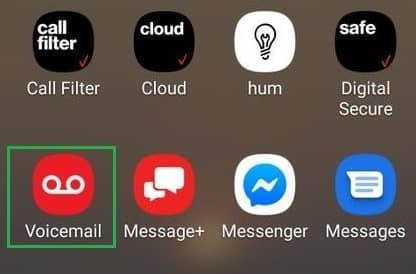
Step 2. Click "Deleted Voicemails" or "Trash", and you will see a list of voicemails that can be recovered.
Step 3. Tap on the one you want and then tap on "Save" or "Undelete". The voicemail will be restored to your inbox or saved folder.
Note: This method may not work for all phones or providers. Some apps may not have a trash folder or may delete the messages permanently after a certain period of time (most Android phones will hang onto deleted voicemails for 30 days before permanently deleting them).
The second method is to call your voicemail system directly from your phone. This method works by accessing the server where your voicemails are stored before they are downloaded to your phone. Here are the steps to follow:
Step 1. Call the number for your voicemail system. This number will vary based on your provider. For example, call "*86" if you are on Verizon Wireless or U.S. Cellular, or press and hold "1" if you are on AT&T, T-Mobile, Sprint, Cellular One, or Metro PCS.
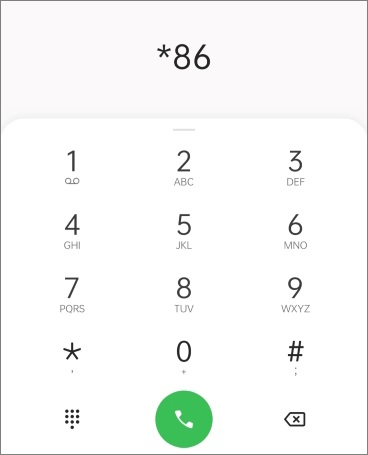
Step 2. Enter your voicemail password if prompted.
Step 3. Listen for an option that says something like "Deleted Messages" or "Recently Deleted". Press the corresponding key to access it.
Step 4. You will hear a list of deleted voicemails that can be recovered. Press the corresponding key to save or restore the one you want.
Or, you could contact your service provider directly and ask them if they can help you recover deleted voicemails. This method depends entirely on their policy and availability, so it may not work for everyone.
Some providers may keep backups of their customers' data for a certain period of time (usually 30 days) before deleting them permanently. Others may charge fees for retrieving deleted data. Some providers may not offer this service at all.
The third method is to use a third-party Android data recovery tool or a voicemail recovery app on Android that can scan your phone's internal memory and SD card for deleted files. This method requires a computer and a USB cable to connect your phone. Here are the steps to follow:
Step 1. Download and install Android data recovery software on your computer. There are many options available online. Take Disk Drill as an example.
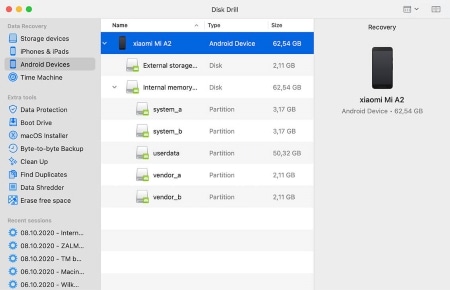
Step 2. Launch the software and connect your phone to the computer using a USB cable.
Step 3. Enable USB debugging mode on your phone if prompted.
Step 4. Select the location from which you wish to restore deleted voicemails.
Step 5. Press the "Scan" button to see the deleted voicemails. Once the process is complete, you get to preview the deleted voicemails.
Step 6. Preview and select the voicemails you want to recover and click "Recover".
This method is more advanced and time-consuming than the previous ones, but it may be more effective in some cases. However, it also has some drawbacks:
Q1. How can I save voicemails to my Android device?
To save voicemails on your Android device, you can follow these steps:
Alternatively, you can also use a third-party app that allows you to record and save voicemails. Some popular options include YouMail and Google Voice. These apps can help you manage your voicemails and save them for later playback or download.
Q2. How can I listen to my old voicemails?
The process for listening to old voicemails can vary depending on the type of phone or service you have. Here are some general steps that should work for most phones:
If you're having trouble accessing your voicemail or don't remember your password, contact your phone service provider for assistance.
Q3. What can I do to change my voicemail greeting on my Android device?
To change your voicemail greeting on Android, you can follow these steps:
Aside from voicemails, there are times when other important data gets accidentally deleted. In such cases, Coolmuster Lab.Fone for Android can be incredibly useful. This powerful tool is designed to recover various data types, such as contacts, messages, photos, and more. Not only can it directly recover deleted data from Android phones, but it can also restore data from SD cards. It is compatible with most Android phone models, including Samsung, Vivo, OPPO, and others.
And here's how to use this tool to restore deleted files on Android devices:
01Download and install this tool on your computer. Then, launch the program and connect your phone to your computer via a USB cable.
02Once successfully connected, you will be taken to an interface where you can select the types of files you wish to recover. Click "Next" to continue.

03Now, you can choose between "Quick Scan" and "Deep Scan" modes. Once the scan is complete, click "Continue" to start the recovery process on your Android phone.

04Choose the data you wish to restore, then click "Recover" to begin the recovery process.

Video guide
In conclusion, recovering deleted or lost voicemails on your Android device can be a simple process if you follow the steps in this post. From checking your voicemail settings and backups to using specialized recovery tools, there are various methods you can use to retrieve your important voicemail messages. It's important to act quickly and not overwrite any data on your device if you suspect that your voicemail has been deleted. With all you need just a little patience and the right tools, you can restore your voicemail messages and get back to using your Android device as normal. As an Android owner, Coolmuster Lab.Fone for Android is a good option to try to recover your other deleted files.
Related Articles:
How to Delete Voicemail on Android? 5 New Solutions in 2025
How to Recover Deleted Voicemail on Samsung [Effective Ways]





