
How to Recover Lost Word Documents on Android with/without Backup

In today's world, Android devices can do a lot of things and bring great convenience to our lives and work. Android phones have become more and more powerful in file management, and to some extent, have even become an extension of laptops. For the browsing and management of Word documents, large-screen Android phones and tablets will be relatively more convenient and portable. As a result, Android Word document recovery has become a common topic. In this guide, we'll walk you through the most effective methods to recover lost Word documents on Android.
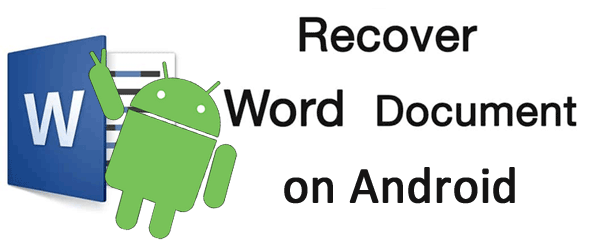
Word documents can be lost on Android devices for several reasons:
Operational Errors - Accidental deletions are one of the main causes of Word document loss. This may happen if you delete files by mistake or if someone else, such as a child or family member who is unfamiliar with Android devices, accidentally removes them.
System Updates - Android system updates can sometimes lead to unexpected data loss. Even if the update is successful, some files may still disappear, and a failed update may even prevent the device from functioning normally.
Other Causes - Virus attacks, phone formatting, or storage corruption can also result in lost Word documents.
Regardless of the cause, the following solutions can help you recover your lost Word documents on Android.
Many Android devices and apps (like Microsoft Office or file managers) provide a built-in recycle bin or “Recently Deleted” folder.
Here are the steps:
Step 1. Open your File Manager or Microsoft Word app.
Step 2. Navigate to "Recycle Bin" or "Recently Deleted".
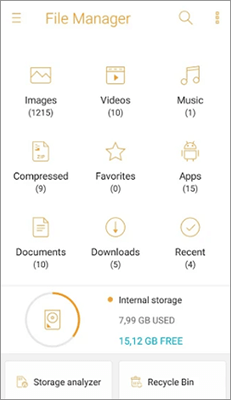
Step 3. Locate your lost Word document.
Step 4. Select and choose Restore to move it back to its original folder.
Note: This method works only if the deleted file is still within the recycle bin's retention period (usually 15 - 30 days).
If you regularly back up your Word documents to cloud storage like Google Drive, recovery is straightforward. Google Drive is an excellent and reliable file storage and management application, which was introduced by Google. And now, you can refer to the steps to restore the backup file from Google Drive to your Android phone.
Step 1. Open the Google Drive app on your Android device.
Step 2. Search for the Word document by name or check the “Trash” folder in Drive.

Step 3. Select the document and tap “Restore” if it is in the Trash, or download it if it is still stored in Drive.
If there is no backup available, professional recovery software like Coolmuster Lab.Fone for Android can help retrieve lost Word documents. This tool is designed to scan your Android device thoroughly and recover deleted files without overwriting existing data.
Key features of Coolmuster Lab.Fone for Android
Start the Word documents recovery for Android by just following the easy and simple steps below.
01Download, install, and run Coolmuster Lab.Fone for Android on your computer.
02Make sure you have enabled USB debugging on your Android device and connect it to the computer via a USB cable. The recovery program will detect the connected device as soon as possible.

03Once the connected Android phone is detected by the program, all the recoverable file types will be displayed on the main interface. Tick the file categories from your phone you wish to retrieve, not only documents, but also photos, videos, music, contacts, and text messages, and then click the "Next" button to continue.

04Preview all the scanned Word documents and select those you want to get back, then you can directly click on the "Recover" button to restore them from your Android device. We kindly remind you that you can choose a location on your computer to save the recovered files.

For a more detailed demonstration, you can also watch the video tutorial below to see how Coolmuster Lab.Fone for Android recovers your lost Word documents step by step.
No matter whether you have a backup or not, losing important files on your Android device can be stressful, and it's natural to worry about whether you can recover them. After reading this article, if you find that you haven't backed up your Word documents or cannot retrieve them from a cloud service like Google Drive, or even the Recycle Bin, don't panic. You can turn to Coolmuster Lab.Fone for Android for a fast and reliable recovery. With just one click, you can easily restore lost Word documents and other file types to your device.
Related Articles:
How to Recover Deleted Files on Your Android [100% Workable]
How to Recover Deleted Files on Android Without Computer [Updated]
How to Recover Deleted Files from Android Phone Internal Memory [2025]





