
4 Easy Ways to Recover Photos after Factory Reset on Android Phone (New Approaches)

"Hi, can anyone please help me to recover my photos because I accidentally did a factory reset and I didn't do a backup? It's been months that I've tried to recover my photos by using recovery software, doing root for a deep scan, but it didn't work..."
A factory reset can erase all the electronic device's information and restore it to the original system status. So, we always remind you to be careful when using this feature. Nevertheless, when factory resetting accidentally happens, is there a way to recover photos after factory reset on an Android phone? Of course. You can follow our guide below to make the photo recovery after the factory reset easily.

Yes, it is possible to recover photos after factory reset on Android, and the reasons are as follows.
Whenever you factory reset your Android phone, the deleted files are not permanently removed but still stored in the Android system and marked as replaceable until the new data generates. If you take photos or download new images on your Android phone, the newly created photos will permanently cover the deleted ones, giving you no opportunity to recover them.
In other words, you can recover the deleted photos after factory reset before new data overwrite them. But how to prevent producing any new data? Well, you can stop using your Android phone, especially stop taking photos, turn off the Wi-Fi and cellular data, or even power off your Android device. Next, you can use a professional photo recovery app to recover your phone's deleted photos without a hassle.
If you have formed a good habit of backing up your Android phone regularly, of course, you can breezily get the photos back from the previous backup file. If not, you can recover photos after a factory reset on Android without backup using a particular app.
Android Photos Recovery is a powerful photo recovery software for Android which helps you to recover the deleted photos, music, contacts, WhatsApp files, and other data from your Android phone, tablets, or an SD card in one click. By connecting your Android device to a Windows PC or Mac, you will quickly recover the deleted files under many common scenarios, including accidental deletion, factory reset, etc. Besides, using this app will also bring you many other surprises.
The highlights of Android Photos Recovery:
* Recover lost photos from Android phones/tablets in one click, including the downloaded photos from online sites, camera photos, and image caches from your browser.
* Recover deleted SMS, contacts, call logs, music, videos, WhatsApp files, documents, etc., on your Android internal memory, SD card, or SIM card.
* Export the deleted and existing data to the computer for backup.
* Many common scenarios supported: improper handling, virus attack, factory reset, accidental deletion, locked device, device stuck/failure, OS/rooting error, SD card issue, system crash, etc.
* Work with a wide variety of Android devices, such as Samsung Galaxy S24 Ultra/S24/S23/S22/S21/S20/S10, OnePlus Ace 3/Ace 3V/12/12R/Ace 2 Pro/Ace 2V/Ace 2/Ace Pro/Nord CE4, realme 12/12 Pro/12x/12 Lite/11/11 Pro/11x/10/9/8, Motorola, Huawei, Honor, Sony, etc.
How to recover photos from Android after factory reset without backup:
01After installing this program on your computer, open it, and choose Android Data Recovery from the interface.

02Plug your Android device into the PC using a USB cable and enable the USB debugging on your phone. Then click OK on the program and wait for it to detect your phone automatically.

03After a successful connection, you will see all Android files on the interface. Choose Gallery or Picture Library from the left panel, preview and select the photos you want to recover, and tap the Recover button below to start recovering the deleted photos to your computer for backup.

On some Android phones, there is a local backup feature, allowing you to back up different data on your device. However, if you factory reset your Android phone, it will wipe your local backup files from your phone simultaneously. Thus, please do not back up your photos locally if you plan to reset your phone.
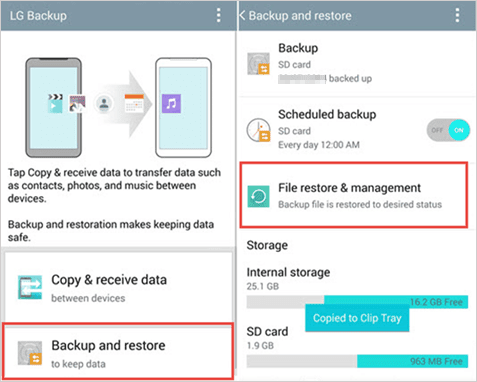
Google service is available on all Android phones. If you have set up a Google account and enabled Google syncing on your Android device, you can also restore the lost photos from your Google account after a factory reset.
How do I get my pictures back after the factory reset from Google? Here are the setps:
1. Check out if you have backed up photos to a Google account. On your Android phone, go to Settings > Google > Backup. If you have turned on the option Back up to Google Drive, you will restore photos from the Google backup.

2. Restore photos from Google backup to your Android phone. On your Android device, sign in to the Google account you use for backup, go to Google Drive, and choose the photos you wish to retrieve.
3. Tap Restore to start restoring photos to Android. After that, hit Done to complete the process.
Suppose your Android device is associated with a Google account, and you have turned on the automatic syncing of photos in the Google Photos app. In that case, you can retrieve the deleted photos from the Google Photos Trash within 60 days when you cannot find them in your Android Gallery.
Here's how.
1. On the Google Photos app, enter the same Google account and password you used to sign in to the app.
2. After signing in, click the three horizontal line on the screen, choose the Trash option, and select the pictures you want to restore.
3. Press the Restore button to get them back to your device.

Note: If you cannot find the desired photos in Trash, it may clear them automatically. At this moment, you can try the method in Part 2 to find them back.
Data loss may happen at any time. Therefore, to keep your Android data secure, the best solution is to regularly back up your Android photos.
Coolmuster Android Backup Manager lets you back up and restore the overall Android data on a computer in one click, not only photos. The data types it supports are contacts, call logs, photos, messages, videos, apps, documents, and music. Also, this program is widely compatible with almost all Android phones and tablets, like Samsung, LG, Sony, Motorola, Huawei, HTC, OPPO, etc. If you hope to fast back up photos or any other data type with the fewest steps, it is indeed an excellent choice.
What's more, you can also back up your Android photos to a Google account, USB stick, or other devices. And it is always advisable to back up more than one copy of the most critical data on your computer.
The methods to recover photos after a factory reset on Android vary with two situations, as you can see. If you have backed up the Android photos beforehand, you can restore them from the previous backup file, such as the local backup, Google account, and Google Photos. However, if you never back up your photos before, please stop using your Android device first, and then you can use Android Photos Recovery to get them back directly. It's easy, fast, and secure to use.
Of course, making a backup of your Android phone is forever the best way to prevent data loss from happening. To back up your Android photos and any other data in one click, you can do it with Coolmuster Android Backup Manager.
If you run into difficulties during the process, please let us know in the comments.
Related Articles:
How to Recover Contacts from Android Phone after Factory Reset? (Fixed)
How to Recover Deleted Photos from Android Internal Storage? Check Here!
How to Factory Reset iPhone without Computer
How to Recover Deleted Screenshots from Android Phone Successfully?

 Android Recovery
Android Recovery
 4 Easy Ways to Recover Photos after Factory Reset on Android Phone (New Approaches)
4 Easy Ways to Recover Photos after Factory Reset on Android Phone (New Approaches)