In this day and age, a great percentage of individuals opt to check their Gmail via an Android device. There are certainly times when resetting Gmail password becomes necessary due to forgetting it, or when privacy concerns are present. Contrary to the belief of some users, it is very easy to reset Gmail password on an Android device, especially if you take the following methods into consideration.
People Also Read:
How to Access Locked Android via USB
Unlock Android without Factory Reset
Having said this, we will tell you detailed steps on how to reset Gmail password on Android no matter you know the original password or not.
Part 1: How to Reset Gmail Password on Android if You Still Remember It
Part 2: How to Reset Gmail Password on Android if You Forget It
Part 3: More Information about Gmail Password Resetting
There are a number of reasons as to why you would want to reset password when you have not forgotten it. As mentioned earlier, privacy concerns are one of these reasons. The following are the only two steps that you need to take into account to reset password on Android device.
Step 1: Ensure device is connected to Internet so that you can access the myaccount.google.com link. When you are logged into account, scroll down to find "Sign-in and Security". After doing so, select this option before proceeding to the following step.
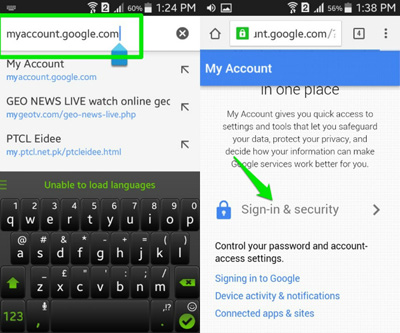
Step 2: On the list present, locate the "Password" option and then click on it. After doing this, a menu will appear where you will enter a new password. Right after confirming, click on "Change Password" option.
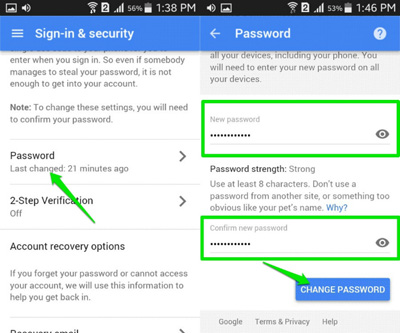
If you undertake these two steps as stated, resetting your Gmail password will be effectively completed within just a few minutes.
If you have forgotten Gmail password, rest assured that you are not the only one. This issue is encountered even by those people who tend to remember everybody's birthdays. It happens to the best of us. (It is important to highlight that you are definitely not required to have access to a computer for a password reset to take place. It can all be done utilizing your Android device.)
Step 1: From your device, go to the Gmail log-in page and then click on "Need Help?", which is in blue wording located below the "Sign-in" wording.

Step 2: You will now see the "Google Account Recovery" page. You will notice three different options available, indicating three common issues. Select the "I don't know my password" option. After doing so, you will be prompted to enter Gmail address. As soon as it is entered, proceed to click on "Continue".
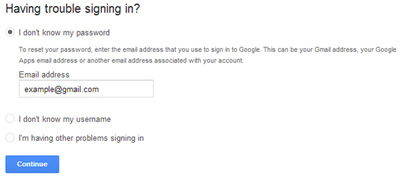
Step 3: In this step, you might be required to fill in a CAPTCHA form. If this is the case, fill it in to continue to the following page. Now, you will be prompted to enter the last password that you remember. If you cannot remember any, click on "I don't know". If you are able to remember a password that was linked to your account in the past, then this is the last step you will need to undertake.
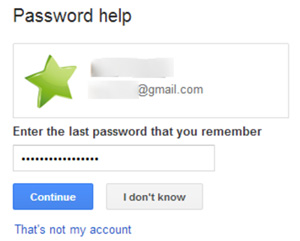
Step 4: A list of options will become apparent, ones that go hand in hand with how to reset Gmail password on Android device. You are required to either choose to enter your phone number or alternative email address, as a verification code will need to be sent for the password resetting to take place. Remember to enter any required information and then check CAPTCHA box in order for information to be successfully submitted.
Step 5: You will now be prompted to type in the 6-digit verification code that was sent to you either via phone or email, on a blank bar. Before clicking on continue, ensure that the correct code has been entered. There are times when people enter their code very fast, which causes an error to take place and thus having to spend extra time on this step.
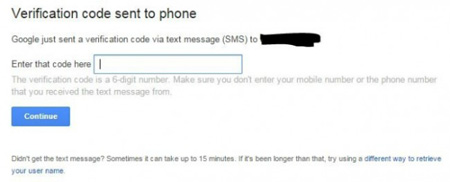
If you undertake these five steps and follow them to a "T", resetting your Gmail password directly on Android device will be able to be achieved successfully.
Resetting Gmail Password on Android Device Doesn't Have to Be a Hassle!
There is a variety of different programs available on the market, ones that are geared toward aiding in the resetting of Gmail passwords on Android device. A lot of people have opted to rely on them, as they feel that outside help is required to make this happen, but unfortunately for them, they soon realize that this is not the case. Most of these programs tend to fail constantly and thus are not reliable. The only two methods that have been proven to be effective in resetting Gmail passwords are these two methods.
There is no need for you to spend meaningful sums of money if you can easily reset your Gmail password all on your own. You do not need to undergo any hassle in resetting your password if you opt for one of these two methods. Whenever you want to reset Gmail password on Android efficiently, take into account the option that goes hand in hand with your situation and experience how simple the resetting process is.
Related Articles:
Top 3 Android Notification Manager
How to Sync Android Phone to PC