
How to Retrieve Deleted Text Messages on realme [3 Easy Ways]

Accidentally delete important text messages on your realme phone? Don't worry, there are several effective ways to retrieve them. Whether you rely on the built-in recycle bin, cloud backup, or third-party data recovery tools, you still have a chance to recover those lost messages. In this article, we'll walk you through three practical methods of how to retrieve deleted text messages on realme devices, with clear steps and key points for each solution.
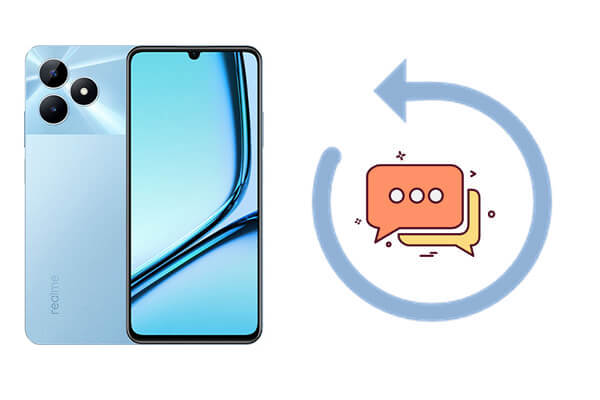
The My Files app, which comes pre-installed on realme phones, includes a Recycle Bin feature that allows you to recover deleted files within a certain period. If you previously saved your text messages to local storage (for example, by exporting them as files), these files may appear in the Recycle Bin if accidentally deleted. You can follow the steps below to recover deleted text messages:
Step 1. Open the My Files app on your realme device.
Step 2. Tap the three-dot menu icon in the upper-right corner or go directly to Recycle Bin.

Step 3. Browse the list to find SMS-related backup files (such as .xml, .zip, or .txt files).
Step 4. Select the desired file(s) and tap "Restore".
Note: The Recycle Bin only retains deleted files for the last 30 days, and this method works only if the messages were previously exported and stored as files in the file manager.
Pros:
* Simple to use
* No need to install any additional apps
Cons:
* Cannot recover the actual text content deleted directly from the default SMS app
* Only works for recovering SMS backups saved as files
If your realme phone was set to back up data to your Google account, you may be able to restore deleted text messages through the cloud backup feature. This is particularly useful if you've enabled Google Backup for SMS. Here is how to retrieve deleted text messages on realme with a Google account:
Step 1. Go to "Settings" on your Realme device.
Step 2. Tap "System" > "Backup" > "Google Backup".
Step 3. Ensure that SMS text messages are part of your most recent backup.
Step 4. To restore messages:
![]()
Pros:
* Official and secure method
* Restores more than just messages
Cons:
* Requires a factory reset
* Only works if SMS backup was turned on before deletion
If you don't have a backup, the most reliable way to recover deleted text messages on realme is by using a powerful data recovery tool like Coolmuster Lab.Fone for Android. This desktop software can scan your phone's internal memory for deleted messages and let you restore them selectively.
Key features of Coolmuster Lab.Fone for Android
Here's how to recover deleted text messages from realme without backup:
01Install Coolmuster Lab.Fone for Android on your computer and launch the software.
02To ensure a more stable connection, we recommend using a USB cable to connect your realme device to the computer. If this is your first time connecting, you'll need to enable USB debugging on your realme phone as prompted.

03After the connection is established, the software will detect your device. Choose "Messages" from the data categories available.

04Proceed with the scanning process by selecting the mode that suits your needs.

05When the scan finishes, review the results, select the text messages you wish to retrieve, and tap the "Recover" button to restore them to your computer with a single click.

If you'd prefer a step-by-step video demonstration, take a look at this tutorial:
Accidentally deleting important text messages from your realme phone can be frustrating, especially if no backup is available. Fortunately, this article has introduced multiple ways to recover deleted SMS, from checking the Recycle Bin in the My Files app to restoring from a Google account backup.
However, if you're looking for a reliable and efficient solution that works even without a previous backup, Coolmuster Lab.Fone for Android stands out as the best choice. It offers deep data scanning, selective recovery, and broad compatibility with realme and other Android devices.
Don't wait until it's too late, download Coolmuster Lab.Fone for Android today and take control of your lost data with just a few clicks.
Related Articles:
realme Data Recovery: A Comprehensive Guide with 5 Solutions
How to Recover Deleted Photos from Private Safe in realme [4 Picks]
How to Transfer Data from Samsung to Realme Handily [6 Options]
How to Transfer Photos from realme to Computer with 5 Proven Ways





