
Comprehensive Review of the Best Samsung Music Manager Software

If you're a Samsung user, finding the right music manager to organize, transfer, and sync your music collection across devices can make all the difference in enhancing your listening experience. With so many options available, it can be overwhelming to choose the best one. Whether you're a casual listener or a music enthusiast, this article breaks down the top Samsung music manager software available today. We've carefully reviewed each tool, highlighting its features, benefits, and drawbacks to help you make an informed decision.
Coolmuster Android Assistant is a powerful and versatile tool designed to manage data on Android devices, including Samsung smartphones. With its intuitive interface, users can effortlessly organize their music, videos, contacts, and other files. This all-in-one Android manager is ideal for anyone looking to manage their Samsung music files effectively.
* Music Management: Android Assistant allows users to transfer music between Android devices and computers seamlessly. You can import, export, and even delete music files with ease.
* Backup and Restore: It offers a robust backup feature, ensuring your music and other data are protected in case of device failure or data loss.
* File Explorer: You can access and manage all your Android device files in a single window. This includes organizing music into folders and playlists.
* Supports All Major Android Devices: It supports a variety of Android brands, such as Samsung, Huawei, OPPO, and vivo.
01To begin the music management on Samsung by using Android Assistant, the program needs to be downloaded on the PC or Mac computer.
02Connect your Samsung device to your computer with a USB cable or Wi-Fi. Once the connection is established, you will see the following interface.

03In the left menu, click on "Music." This will display all the music files on your Samsung phone on the right side of the window. You can either select all the files at once or choose them individually by checking the boxes next to each one. Now, you can perform the following actions:

Below is a more intuitive video tutorial.
Samsung Music is a native music player app developed specifically for Samsung devices. It offers a simple yet highly functional way to manage and enjoy your music library, making it a convenient choice for Samsung users. Whether you are looking to listen to your favorite tunes, create playlists, or manage your music, Samsung Music has you covered with an easy-to-use interface and a variety of features.
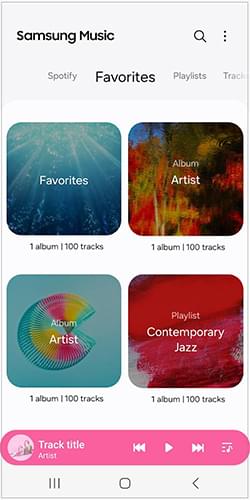
Samsung Smart Switch is primarily a data transfer tool designed to help users migrate from one device to another. However, it also serves as a useful music management tool, making it an excellent choice for users looking to move their music library from one Samsung device to another or from a different platform.

YouTube Music is Google's music streaming service, offering a vast library of songs, albums, and playlists. It provides both free and premium options for users looking to stream and manage music. If you enjoy streaming and discovering new music, YouTube Music can be an excellent choice for managing your music on Samsung devices.
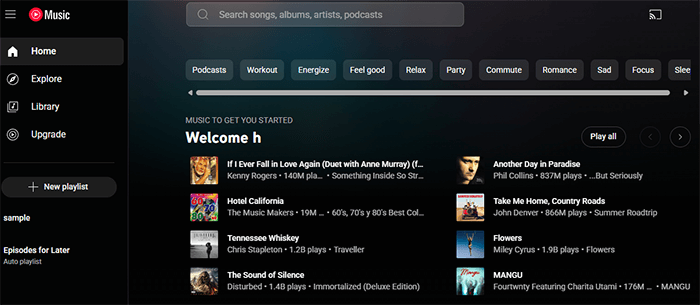
doubleTwist is a cross-platform music manager and player that works seamlessly with Android devices. It's an excellent alternative for users looking to manage their music library in a straightforward yet powerful way.
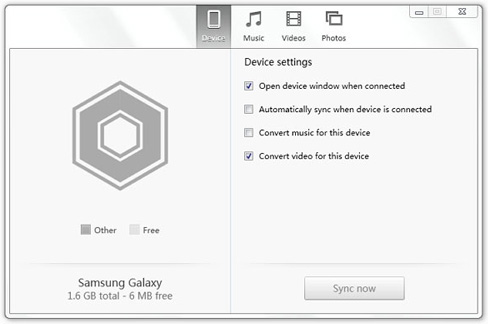
Spotify is one of the most popular music streaming services globally, offering a massive music library along with personalized playlists and recommendations. It's perfect for users who prefer to stream music rather than manage a local library.
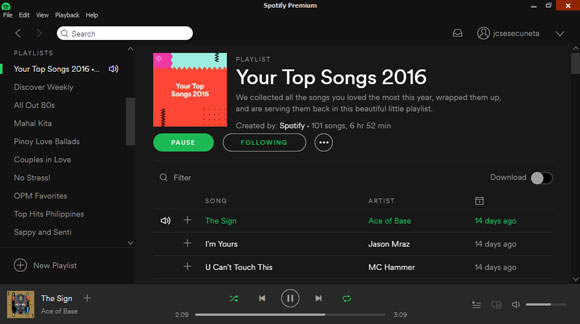
In conclusion, the best Samsung music manager depends on your specific needs and preferences. Coolmuster Android Assistant stands out as a comprehensive tool for managing and transferring music, while Samsung Music is perfect for users looking for a simple, built-in music player. Samsung Smart Switch is ideal for transferring music between devices, but lacks advanced management features.
For streaming enthusiasts, YouTube Music and Spotify offer vast music libraries and great recommendations, although they're more geared towards streaming than managing local music files. If you're looking for an alternative music manager with more control over your local library, doubleTwist is a solid choice.
Explore these options and choose the one that fits your needs best.
Related Articles:
How to Add Music to Samsung Phone with 5 Practical Ways
10 Best Music Manager for Android You Must Know
5 Approaches to How to Transfer Music from Samsung to Samsung (Simple & Fast)





