
How to Transfer Music from Samsung to Samsung (Simple & Fast)

The Samsung S25 series has come into the market for some time and it is the first choice for someone who wants to experience the latest Android smartphone. However, switching to a new Samsung phone also need to transfer data, such as your music. If you want to listen to your favorite songs on your new Samsung phone, easily transfer music from Samsung to Samsung after reading this guide.
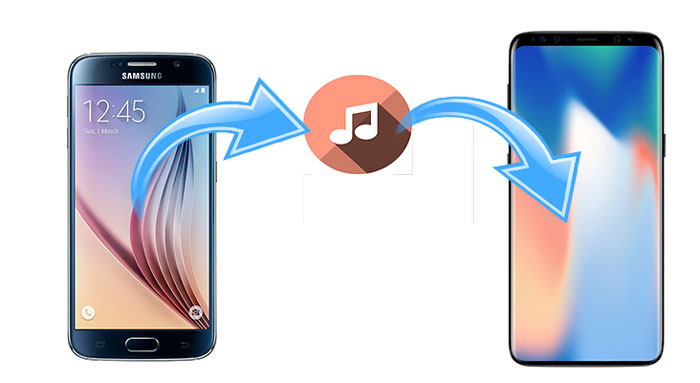
The best way about how to transfer music from Samsung to Samsung is Coolmuster Mobile Transfer. Besides music, it also supports to transfer other files between the Android and iOS operating systems. Actually, it has four transfer modes: Android to Android transfer, iOS to iOS transfer, Android to iOS transfer, and iOS to Android transfer, so you can easily transfer your music from one Samsung phone to another.
Key features of this data transfer tool:
Now download Coolmuster Mobile Transfer on your computer and use it to transfer data from Samsung to Samsung:
How to transfer music from Samsung to Samsung?
1. Install and launch Coolmuster Mobile Transfer on your computer.

2. Connect two Samsung devices to computer via USB cables and enable USB debugging and grant permission on each phone as prompted. Make sure that your old Samsung phone is in the source phone's position, if not, you can click Flip to make a change. After a successful connection, you will see Connected shown in each phone's position in this program.

3. Transfer music from Samsung to Samsung. Check Music under Select content to copy and tap Start copy below to transfer the whole music folder from old Samsung to new Samsung.

Here's the video guide (about 2 minutes):
Another practical way about how to transfer music from Samsung to Samsung is Coolmuster Android Assistant. There are two ways for you to transfer music with this Samsung to Samsung data transfer tool - transfer your desired music selectively or transfer the whole music folder in one click with backup and restore function. Besides, you may also find other useful features in it suitable for you.
With Coolmuster Android Assistant, you can back up and restore overall Android phone data in one click on computer, and transfer contacts, SMS, call logs, music, videos, photos, documents and more between PC and Android phone. Furthermore, you can manage Android data on computer, such as add, delete and edit contacts, send, reply, delete, forward and copy text messages, install and uninstall user apps, etc.
Likewise, Coolmuster Android Assistant also works well with all Android devices running Android 6.0 and later, including Samsung, Motorola, Sony, TCL, HTC, Google, Honor, OnePlus, Huawei, Xiaomi, ZTE, Vivo, etc.
Download Coolmuster Android Assistant on your computer.
How to transfer music from Samsung to Samsung?
1. Install and launch Coolmuster Android Assistant on your computer.
2. Connect two Samsung devices to computer via USB cables and enable USB debugging and grant permission on each phone. After successful connection, you will see two Samsung phones' main information and storage condition on this program.

3. Click Super Toolkit from the top menu > Backup > Select your old Samsung phone from drop-down menu, tick Music files and find a location on your computer to temporarily store data > Hit Back Up.

Then click Super Toolkit again > Restore > Choose your new Samsung phone from the list and tick Music folder to receive data > Tap Restore to finish music transfer from Samsung to Samsung.

Samsung Smart Switch is a data transfer app developed by Samsung company, which supports to transfer music, photos, contacts, etc. from Android, iOS, BlackBerry, or Windows phone to Samsung device. You can connect two devices via Wi-Fi or USB cords and an OTG connector. However, you cannot transfer data from Samsung to other non-Samsung devices using it.
How do I transfer music from my old Samsung to my new Samsung?
1. Install Samsung Smart Switch on both Samsung phones.
2. Launch Samsung Smart Switch on both devices. Then click Receive data > Galaxy/Android > Wireless on your new Samsung phone. On the old device, click Send data > Wireless.
3. After successful connection, select Music from the list and tap Transfer below to transfer music from Samsung to Samsung.

If you consider the above methods useless, you can use Bluetooth, one of the traditional ways, to transfer music between Samsung phones. However, if the music files are large, the transfer process may take a very long time using this way.
How do I Bluetooth music from my Samsung to my Samsung?
1. Enable Bluetooth feature from the drop-down screen or Settings on both devices.

2. Pair two devices. If your two Samsung devices have not paired with each other before, you can pair them by going to: Settings > Bluetooth > Select the other Samsung device from Available devices > Pair and confirm.

3. After pairing, go to File Manager on old Samsung device and find your downloaded music files. Then select music, hold it and tap Share > Bluetooth > Receiving Samsung device. You need to receive music files on the receiving Samsung. After that, you will transfer music from Samsung to Samsung.
Another traditional way about how to transfer music from Samsung to Samsung is directly dragging and dropping music files from one Samsung to another on computer. However, this way is only effective if your music files are unprotected.
How to transfer music from Samsung to Samsung?
1. Start your computer and connect two Samsung devices to computer via suitable USB cables. You may need to allow USB debugging on each device.
2. After computer detects your Samsung phones, double-click My Computer from desktop, and double-click source and target Samsung devices to open them.
3. Select music files from your source Samsung and drag and drop to your target Samsung.

How to transfer music from Samsung to Samsung is not difficult, as long as you master five effective methods introduced in this article. As you know, protected music files are not suitable for using traditional ways to transfer from Samsung to Samsung and Smart Switch is too complicated to connect. And the only easy-to-use way is Coolmuster Mobile Transfer or Coolmuster Android Assistant, which are simple to operate, highly secure and fast. Of course, you can select any way upon your free will.
If you encounter any problem during use, feel free to leave a comment below.
Related Articles:
5 Best Ways to Transfer Music from Android to Android (Easy and Helpful)
How to Transfer Music from Computer to Android in 6 Ways
Top 4 Easy Ways to Transfer Music from iPhone to Android
Backup Music on Android: Top 6 Methods Worthy of Consideration





