
How to Transfer Music from Android Phone to Computer [4 Methods]

Music plays a crucial role in our lives and brings us a lot of entertainment and benefits. Music can help you relax and make your life much more interesting. If you are anxious about how to transfer music from an Android phone to a computer, worry no more! In this article, we will show you 4 different ways to transfer music from phone to computer easily and fast, including music manager, USB cable, Bluetooth, and cloud service.
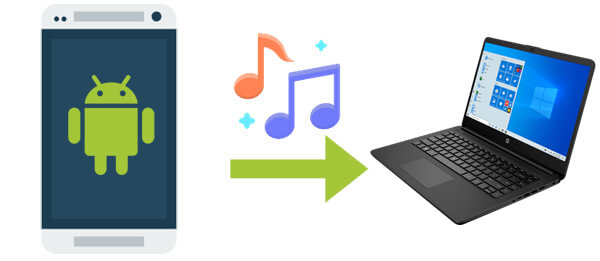
When it comes to transferring music from an Android phone to a computer, Coolmuster Android Assistant is the best third-party application to use. It's a program compatible with Windows PCs or Macs that allows you to connect your Android phone to the computer, browse its contents via the computer, and copy music and other content to the computer. Plus, there's no need to reset your phone or delete the original data.
First, let us look at the primary features of this unique program.
01After downing the software on your computer, connect your Android to the computer via a USB cable or Wi-Fi. Then, you can see the following interface.

02Choose music from the "Music" icon situated on the left menu. From this interface, you will see a list of all ringtones and music. Select the music files you need to transfer and then tap the "Export" button to transfer them to your PC. This application allows you to selectively transfer one or more songs from your phone to the computer.

Video guide
If you want to transfer the entire music folder to the PC but do not like to move them one by one, Android Assistant has invented a new one-click Backup & Restore functionality. With a simple click, this feature allows you to transfer the entire music files to your computer from the phone.
01To do this, you need to get to the main interface by going to the "Super Toolkit" and then selecting the "Backup" option.

02Choose the "Music" file you want to back up and select an output location on your computer to store these backups. Tap on the "Back Up" button to save them on the chosen destination.

Video guide
This is the most used method by most users, but it's not the best to employ. If you are not used to the location folder where your music is stored or saved, using this method will take a lot of time. For this reason, this method is seen as complicated and ineffective. Here are the steps to follow:
Step 1. Connect your phone to your PC via the original USB cable. The computer will recognize your Android device as a removable USB drive.
Step 2. Drag down the notifications panel from the top of your device's screen, and tap "Media device (MTP)". This option allows the transfer of files from your phone to the PC and vice versa.
Step 3. Make sure your device connects successfully to the computer. Open the portable devices and look for the folder where your music is stored.
Step 4. Select and copy the music that you want to move from your phone to the PC. Select the entire folder if you're going to transfer all the files in it.

If you're looking for a wireless solution, Bluetooth provides an easy but slower option for transferring music files from your Android phone to your computer. While Bluetooth doesn't require any physical connection, it does have limitations in terms of speed, especially when transferring larger files. If you don't mind the slower transfer rate, Bluetooth can be a simple, hassle-free solution for transferring your music.
Here's how to transfer music from an Android phone to a computer via Bluetooth:
Step 1. First, activate Bluetooth on both your Android phone and your computer, and pair them to establish a connection.

Step 2. On your Android phone, navigate to the music file you want to transfer, select the option to share via Bluetooth, and choose your computer as the destination.
Step 3. On your computer, you'll receive a prompt to accept the incoming transfer. Once accepted, the music file will begin transferring wirelessly to your computer.
Cloud services such as Google Drive offer a flexible way to transfer music from Android to your computer without the need for cables or Bluetooth. This method allows you to upload your music files to a cloud storage service, and then access and download them from any device with an internet connection. However, the free space for cloud storage is generally limited. The following are the steps:
Step 1. On your Android device, open the Google Drive app, tap the "+" icon, and select "Upload". From your file manager, choose the music files you want to upload and wait for the upload process to complete.

Step 2. Once your music is uploaded, log into your Google Drive account on your computer. Locate the music files you uploaded and download them directly to your computer's hard drive.
Each of these methods offers a viable way to transfer music from your Android phone to your computer. However, if you're looking for a simple, fast, and reliable solution, we highly recommend using Coolmuster Android Assistant. It provides a seamless, one-click transfer process with full control over your music and data, making it the best option for managing your Android music collection.
Related Articles:
How to Transfer Music from Computer to Android in 6 Ways
How to Transfer Music from Android to Android [Easy and Helpful]
[Stepwise Guide] How to Add Music to Android Phone with Ease?
Where Is My Music Library on Android: Learn the Method That Suits You





